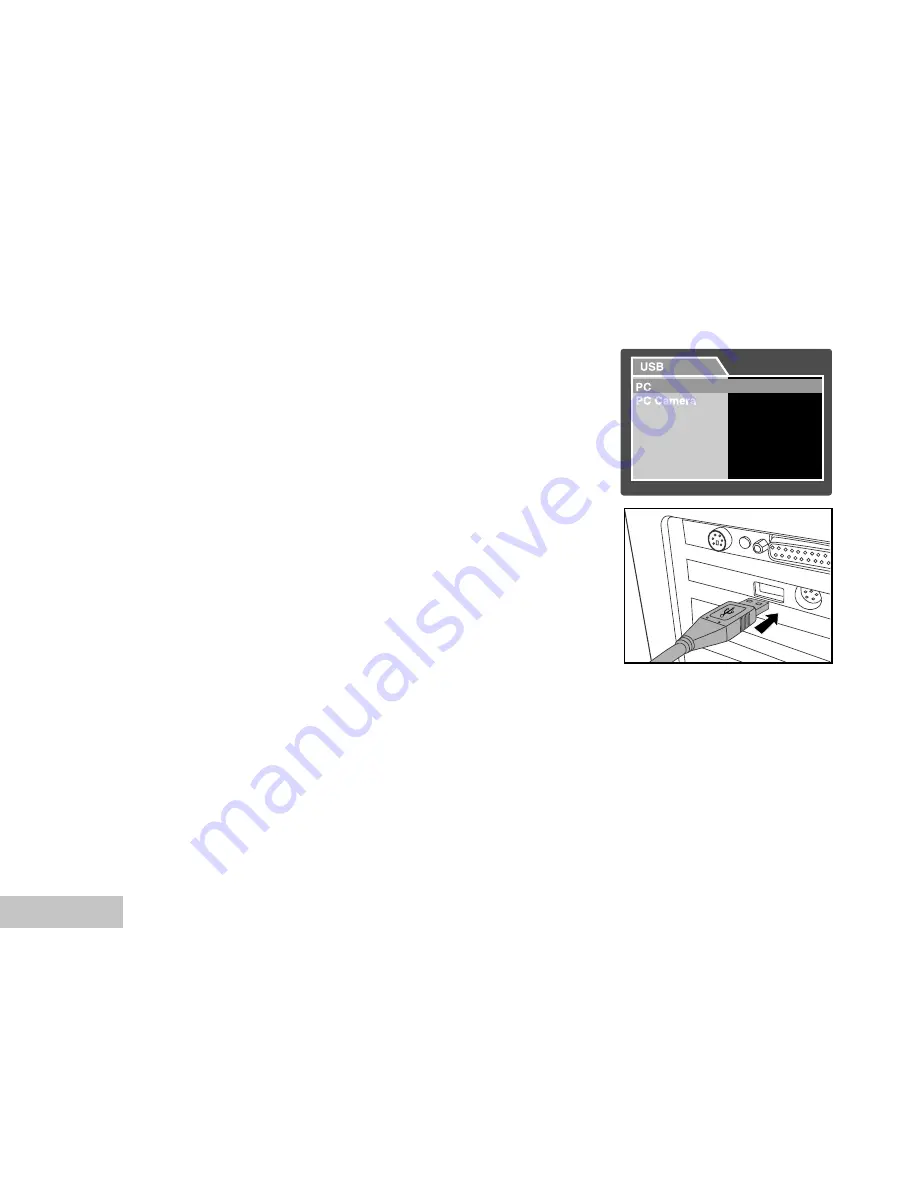
EN-42
Step 2: Connect the digital camera to your computer
1. Slide the lens cover open until it clicks to turn on the camera.
2. Connect one end of the USB cable to an available USB port on
your computer.
The USB screen appears on the screen.
3. Use
S
/
T
to select [PC], then press the
OK
button.
4. From the Windows desktop, double click on “My Computer”.
5. Look for a new “Removable disk” icon. This “Removable disk” is
actually the memory card in your camera. Typically, the camera
will be assigned drive letter “e” or higher.
6. Double click on the removable disk and locate the DCIM folder.
7. Double click on the DCIM folder to open it to find more folders.
Your recorded images and video clips will be inside these
folders.
Copy & Paste or Drag-N-Drop image and video files to a
folder on your computer.
(
For Mac users
, double-click the “untitled” or “unlabeled” disk drive
icon on our desktop. iPhoto may automatically launch.)





























