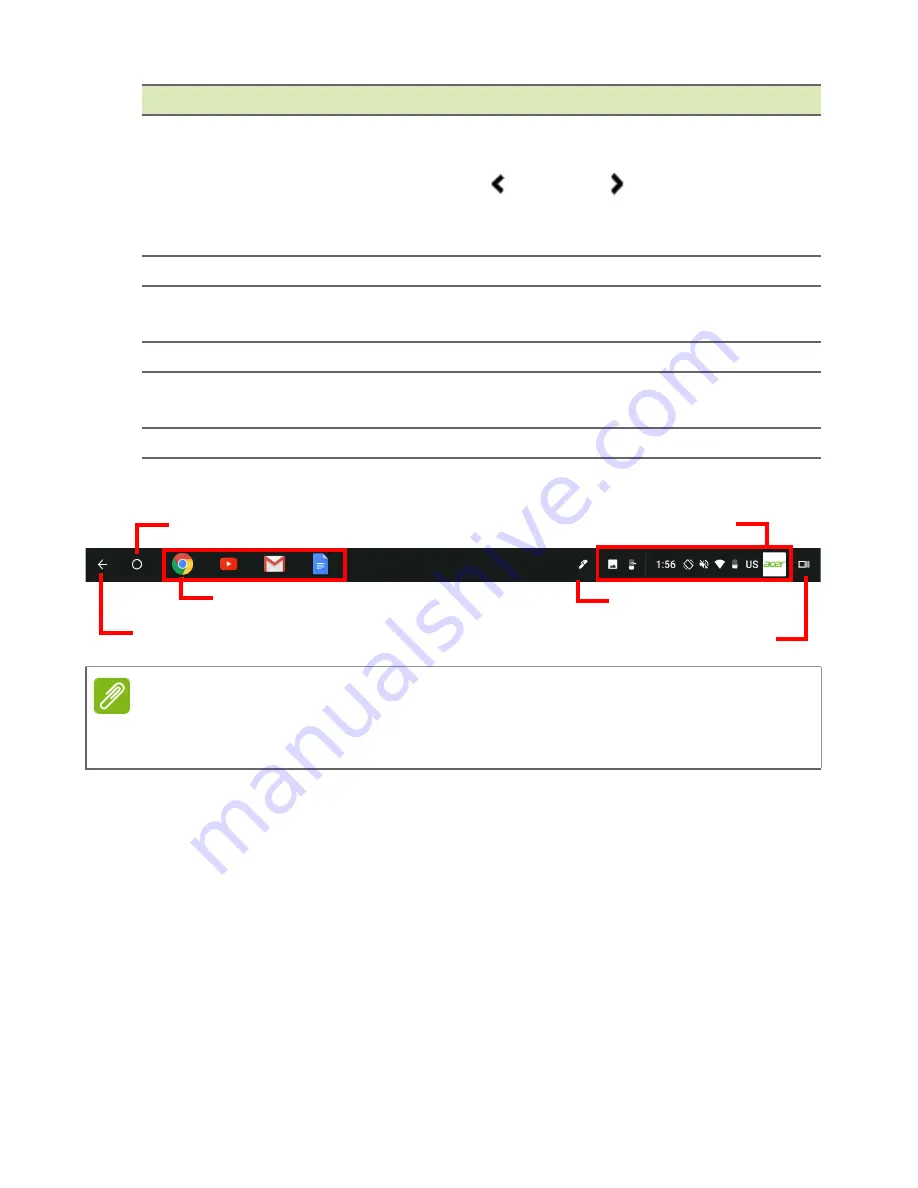
12 - The Chrome OS Desktop
Shelf
Status area
Launcher
Apps pinned to shelf
Stylus
Back button
Overview
Launcher
Select the
Launcher
icon to display the launcher page. This is the
fastest way to search for something. Simply start typing to search the
internet, your bookmarks, any files you have stored in your Google
Drive, and items in the Web Store.
The Launcher page is also the place to access all your apps. Below
the search box are your frequently-used apps. Simply select one to
open it.
6
Maximizes the window to take up the entire screen. Click
again to return window to previous position. Also, select
and hold to display a left and right arrow next to the
icon. These neatly align the window to take up half the left
side of the screen or the right side, respectively.
7
Closes the entire window (tabs and all).
8
Bookmark (save) webpage links to this quick-access area
called the "bookmarks bar".
9
Select to bookmark (save) a link to the currrent webpage.
10
Select to use any enabled extensions you have installed in
Chrome from this extension list.
11
Select to customize and control Google Chrome.
Note
Specifications vary. Some icons may not be applicable to your Chromebook
Tab.
Number Description
Содержание Chromebook Tab 10
Страница 1: ...USER S MANUAL ...













































