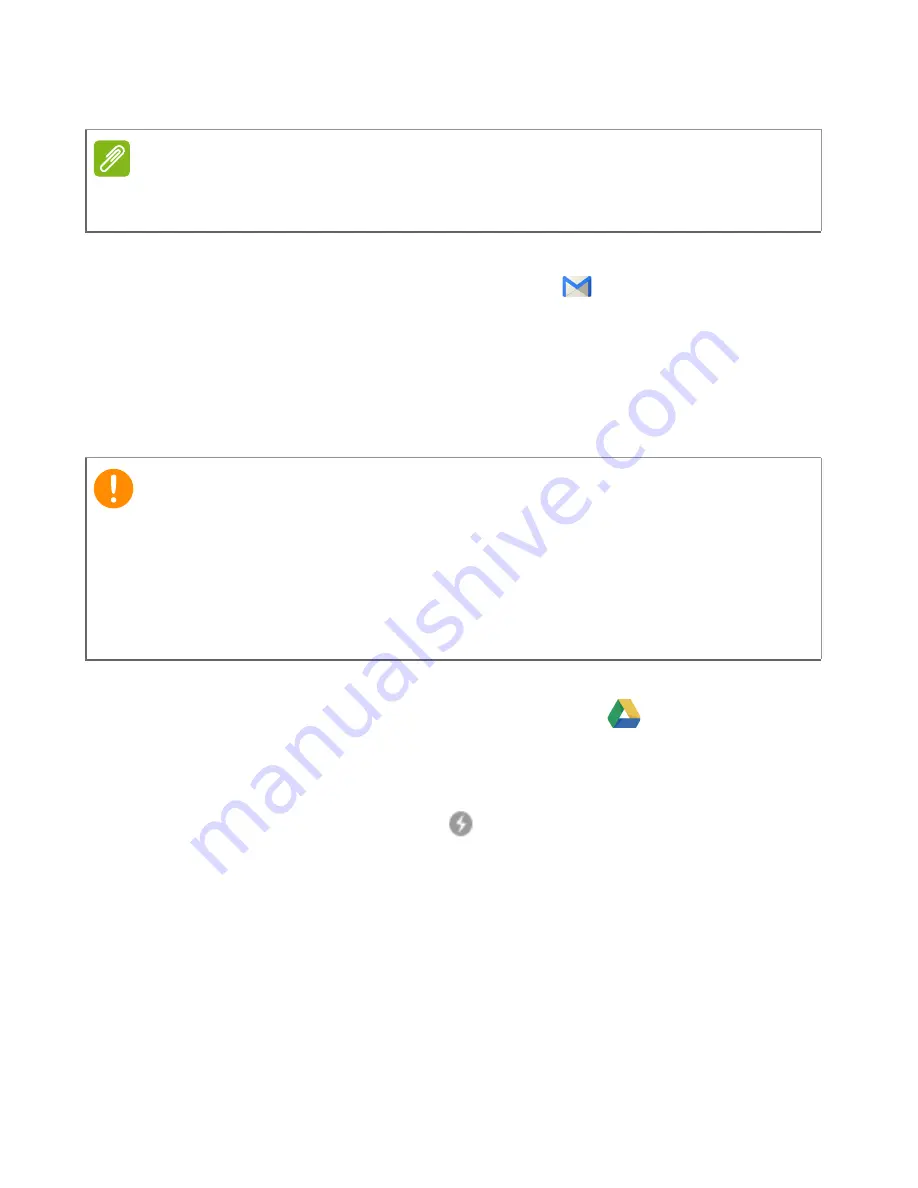
26 - Chrome OS tips and tricks
Gmail Offline
1. Select the
Launcher
icon.
2. In the
All Apps
list, select
Gmail Offline
(or type "Gmail Offline"
in the search bar).
3. Use the app like you normally would. It’ll update and send your
emails the next time you log on to the internet.
Google Drive
1. Select the
Launcher
icon.
2. In the
All Apps
list, select
Google Drive
(or type "Google
Drive" in the search bar).
3. Open a Google document you have already created or create one
as you normally would (
see Creating a new document on
page 17
). Notice the
offline
icon displays next to the file name
reminding you that you are working on this document while not
connected to the internet.
Note
The first time you use Gmail Offline you MUST be connected to the internet
to enable offline viewing.
Important
Any changes you make to a current document or any document you
create while offline are saved locally on your computer and will not be
seen if you open the document from Google Drive on another computer
or device. The changes will only be reflected in the Google Drive online
version of the document the next time you connect to the internet and
access Google Drive.
Содержание Chromebook Tab 10
Страница 1: ...USER S MANUAL ...







































