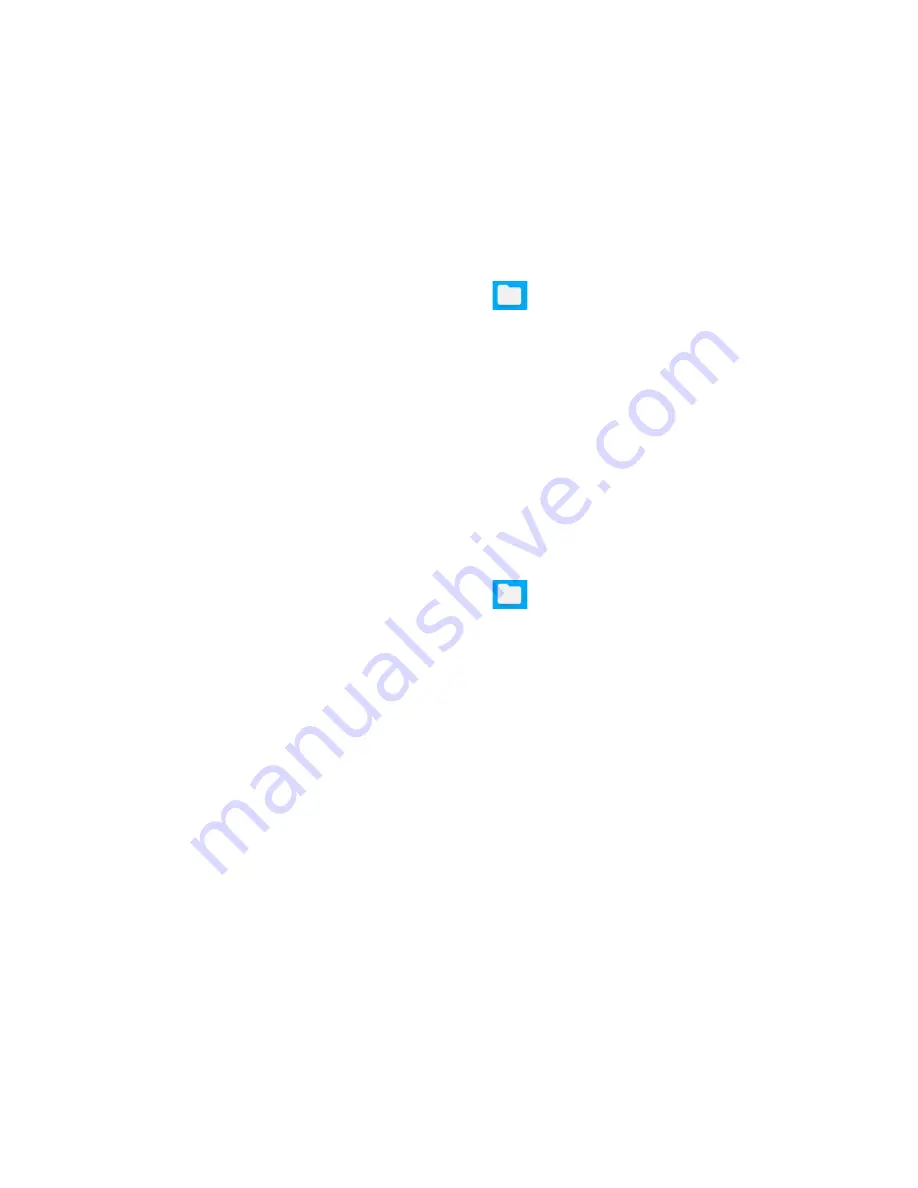
24 - Chrome OS tips and tricks
Working with Microsoft Office (Word, Excel, and
Powerpoint) documents
Open and edit Microsoft Office files using Google’s
office compatibility mode
1. Select the
Launcher
icon.
2. In the
All Apps
list, select
Files
(or type "Files" in the search
bar).
3. Double-click on any
Microsoft Office
file stored in Google Drive or
on an external hard drive or USB flash drive connected to your
Chromebook Tab.
Google Chrome automatically opens and enables limited editing of the
document.
Convert Microsoft Office files to Google Drive formats
1. Select the
Launcher
icon.
2. In the
All Apps
list, select
Files
(or type "Files" in the search
bar).
3. Double-click on any
Microsoft Office
file stored in Google Drive or
on an external hard drive or USB flash drive connected to your
Chromebook Tab.
4. Select
File
>
Save as Google Docs
,
Slides
, or
Sheets
(format
depends on the type of document).
Export Google Drive documents as Microsoft Office
files
1. Select the
Launcher
icon.
2. In the
All Apps
list, select
Docs
(or type "Docs" in the search bar).
3. Select
Google Docs
,
Sheets
, or
Slides
(depending on the
document you want to create).
4. After creating the content of your document, select
File
>
Download
as
and select the type of format you want to save as.
5. The file is saved to the
download
section of the
Files
app.
Содержание Chromebook Tab 10
Страница 1: ...USER S MANUAL ...









































