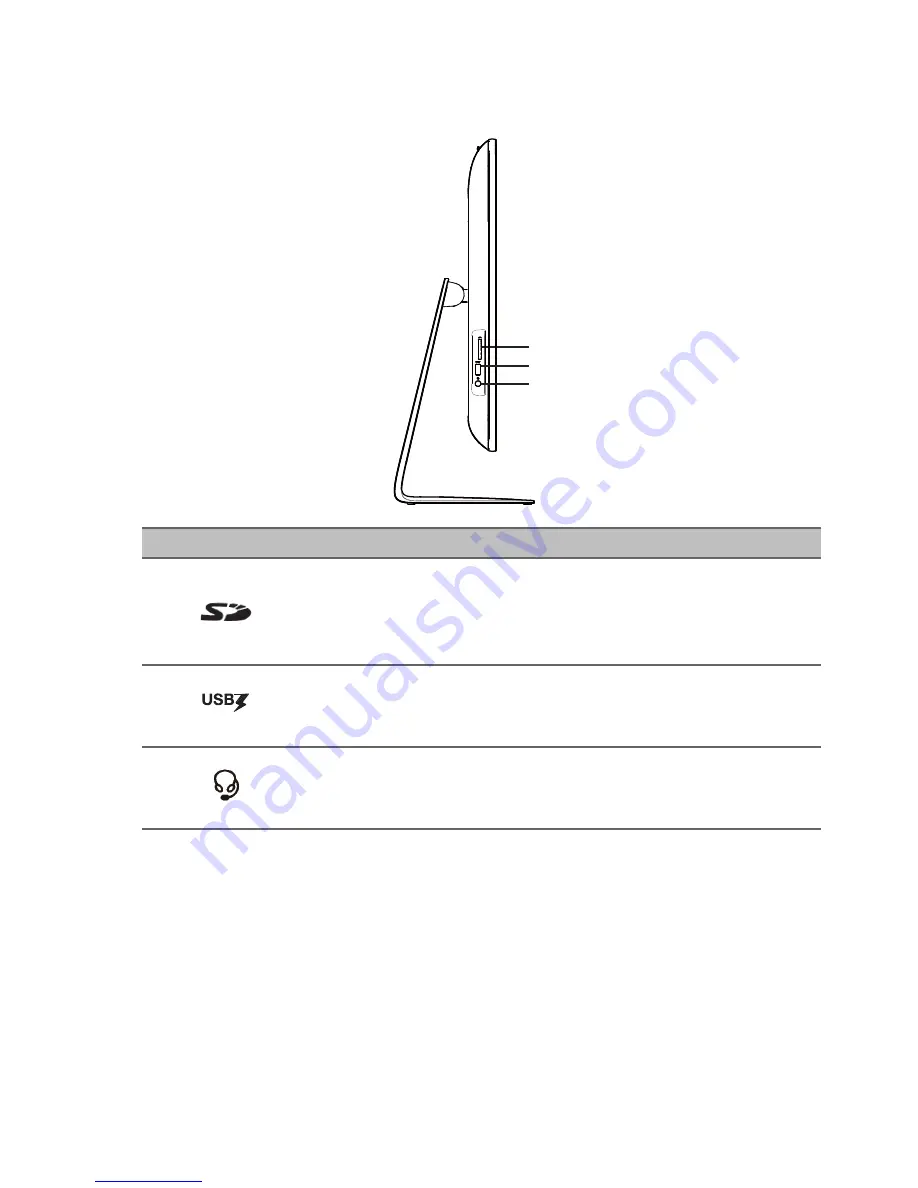
Your Acer Chromebase tour - 7
Left view
1
2
3
#
Icon
Item
Description
1
SD
™
card reader
Accepts Secure Digital (SD
™
)
cards.
Note:
The card reader uses one
card at a time.
2
USB 3.0 port with
power-on/standby
charging
Connect to USB devices.
3
Headset/speaker
jack
Connects to audio devices
(e.g., speakers, headphones), or
a headset with microphone.
Содержание Chromebase 24
Страница 1: ...User s Manual ...








































