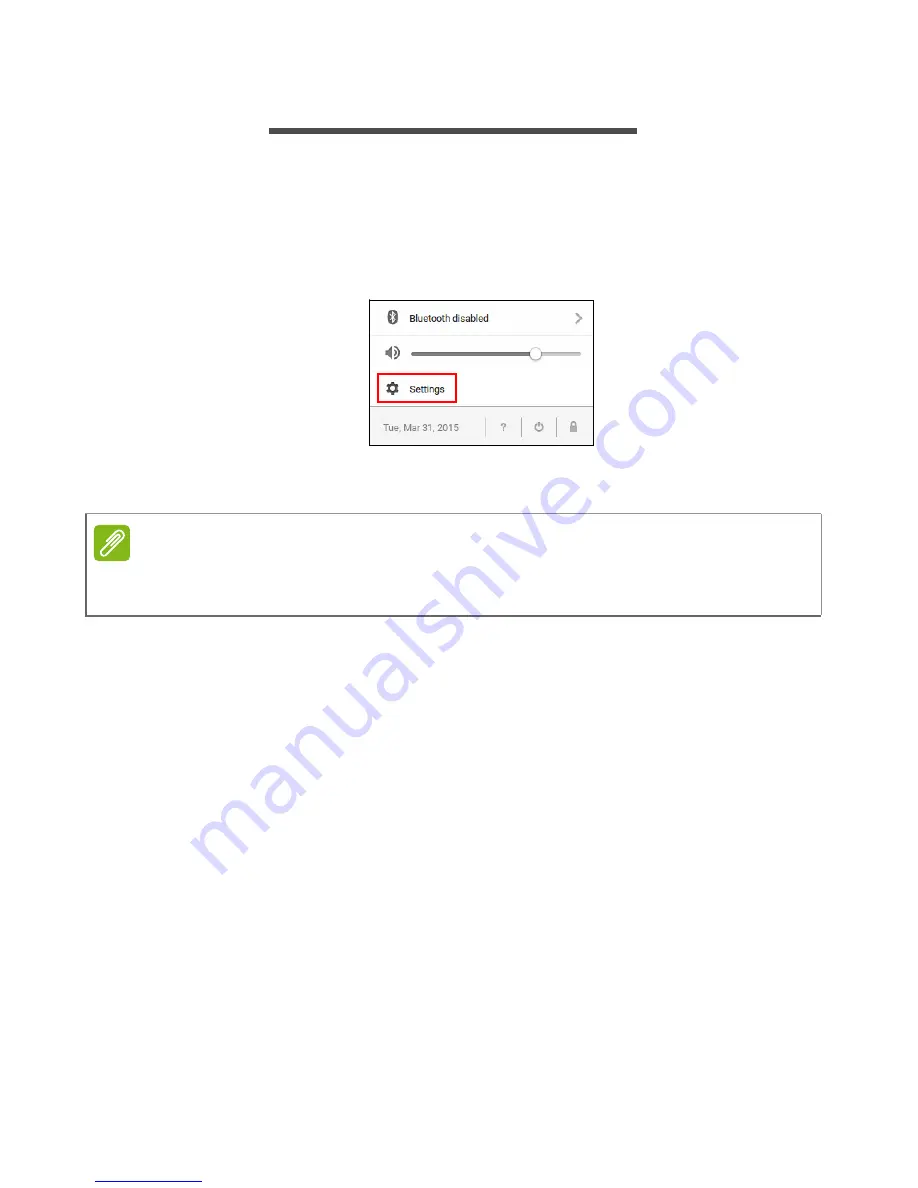
Settings - 25
S
ETTINGS
Use the settings menu to adjust the various options for your
Chromebase. To access the settings menu do the following:
1. Select the
Status
area of the shelf in the lower-right corner of the
screen (where your account picture appears).
2. Select
Settings
.
3. To show the advanced settings, scroll to the bottom and select
Show advanced settings...
Changing the language settings
1. Select the
Status
area of the shelf in the lower-right corner of the
screen (where your account picture appears).
2. Select
Settings
.
3. Select
Show advanced settings...
4. Scroll down and select
Language and input settings...
5. Select
Add
to add additional languages.
6. To enable a language for keyboard input, under
Input Method
select
the checkbox next to your desired input method.
7. Select
Done
when finished.
Changing the clock settings
You can change the time format and time zone on your Chromebase.
If the date or time is incorrect on your Chromebase, try adjusting the
time zone.
Note
Using default settings, the Chromebase will enter hibernate mode after one
hour.
Содержание Chromebase 24
Страница 1: ...User s Manual ...
















































