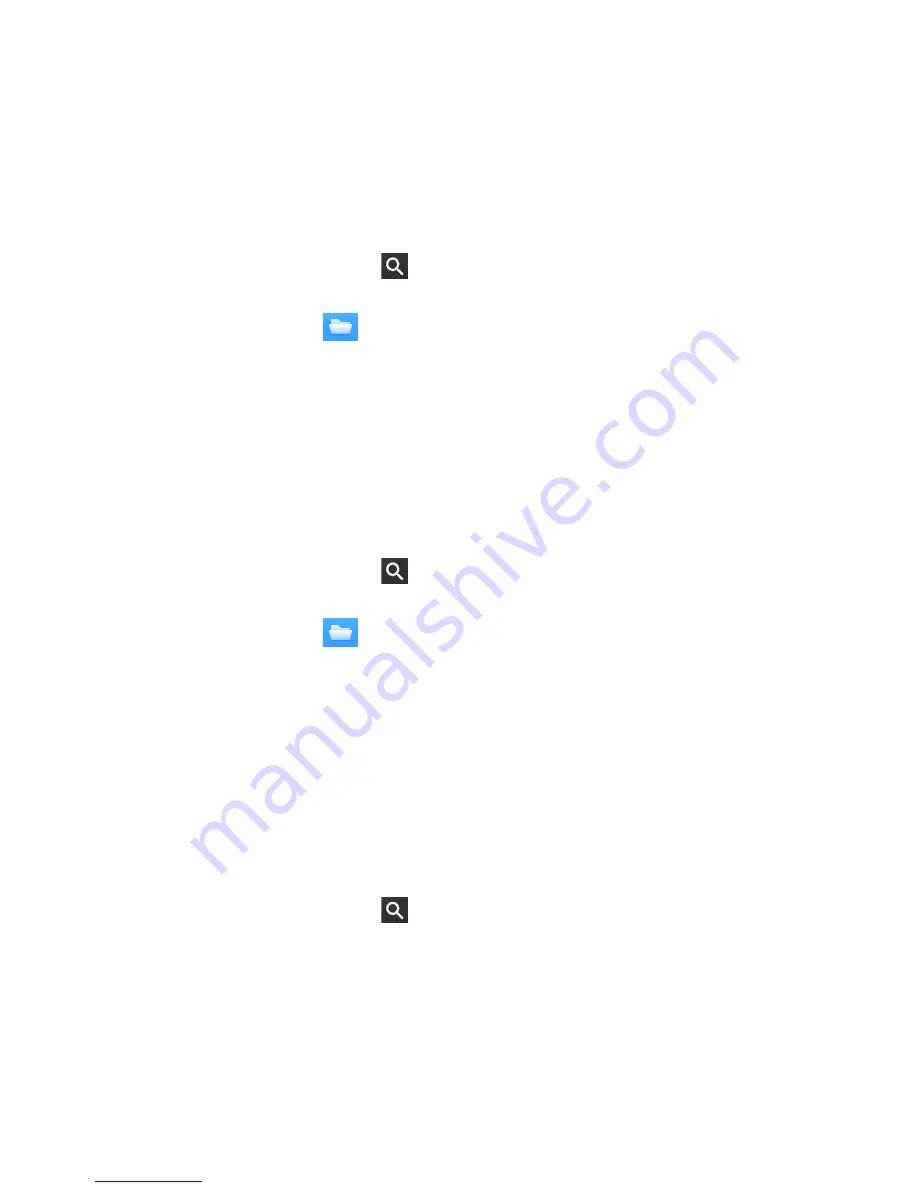
22 - Chrome OS tips and tricks
Working with Microsoft Office (Word, Excel, and
Powepoint) documents
Open and edit Microsoft Office files using Google’s
office compatibility mode
1. Press the
Search
key
on your keyboard or tap the search icon.
2. Select
All Apps
(or type "Files").
3. Select the
Files
icon.
4. Double-click on any
Microsoft Office
file stored in Google Drive or
on an external hard drive or USB flash drive connected to your
Chromebase.
Google Chrome automatically opens and enables limited editing of the
document.
Convert Microsoft Office files to Google Drive formats
1. Press the
Search
key
on your keyboard or tap the search icon.
2. Select
All Apps
(or type "Files").
3. Select the
Files
icon.
4. Double-click on any
Microsoft Office
file stored in Google Drive or
on an external hard drive or USB flash drive connected to your
Chromebase.
5. Select
File
>
Save as Google Docs
,
Slides
, or
Sheets
(format
depends on the type of document).
Export Google Drive documents as Microsoft Office
files
1. Press the
Search
key
on your keyboard or tap the search icon.
2. Select
All Apps
(or type "Docs").
3. Select
Google Docs
,
Sheets
, or
Slides
(depending on the
document you want to create).
4. After creating the content of your document, select
File
>
Download
as
and select the type of format you want to save as.
5. The file is saved to the
download
section of the
Files
app.
Содержание Chromebase 24
Страница 1: ...User s Manual ...






























