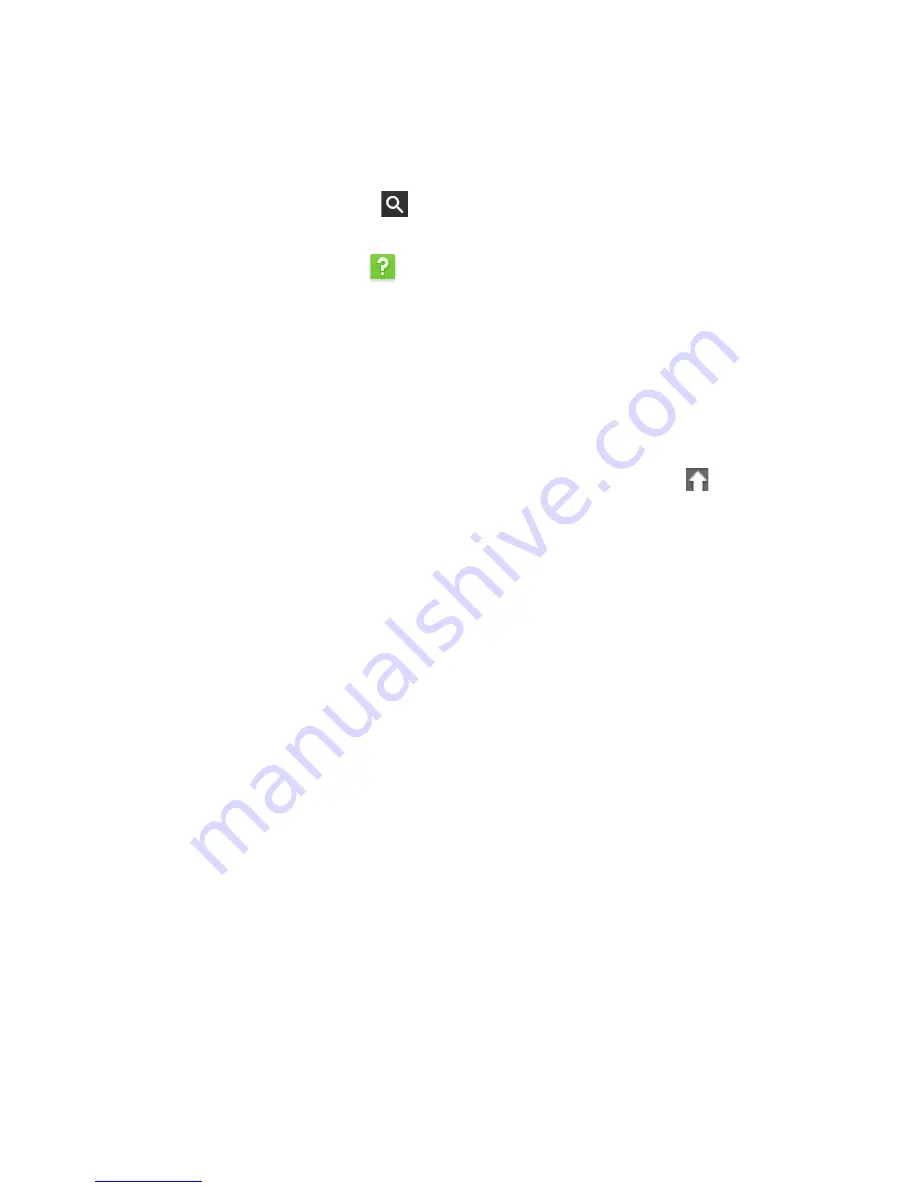
Settings - 27
To learn more about
Google Cloud Print
and how to set up your
printer, reference Google’s own Chromebase Help to find
comprehensive information on this topic. To access Chromebase
Help, do the following:
1. Press the
Search
key
on your keyboard or tap the search icon.
2. Select
All Apps
(or type "Get Help").
3. Select the
Get Help
icon.
4. Select
Printing
.
Updating Chrome OS
Automatic update
Each time you turn on your Chromebase, it automatically checks for
updates. When an update is available, this update icon will appear
in the status area. To apply the update:
1. Select the
Status
area of the shelf in the lower-right corner of the
screen (where your account picture appears).
2. Select
Restart to update
.
3. Your Chromebase will shutdown and automatically restart, with the
update applied.
Manual update
To manually check for an update or check what version of Chrome OS
you are using:
1. Select the
Status
area of the shelf in the lower-right corner of the
screen (where your account picture appears).
2. Select
Settings
.
3. At the top select
About Chrome OS
.
4. In the dialog that opens, select
Check for and apply updates
. If
any updates are available, they will be displayed on the page.
Содержание Chromebase 24
Страница 1: ...User s Manual ...






























