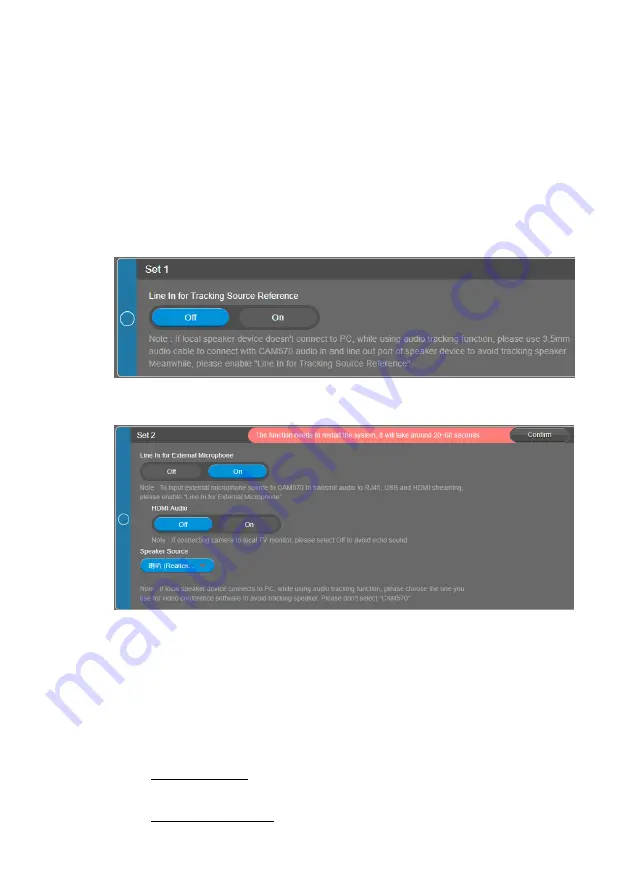
53
Scenario 3:
For the environment with an external microphone connected to the Audio-Input port of the
camera, while the camera is also connected to multimedia devices, such as a TV, monitor, computer or
the devices used to play the RTSP/RTMP video/audio streams, in this circumstance, please use
Set 2
.
Since an external microphone has been connected to the camera, the voices received from the
external microphone can be transferred to the multimedia devices connected to the camera, e.g. HDMI
monitor. In order for the camera not to track the voices from the multimedia speakers, you will have to
enable the
Line In for External Microphone
and select the multimedia speaker as the
Speaker
Source
, so the camera will not track the speaker source. To do so,
1.
Turn off
Set 1
.
In
Set 1
, select
Off
in the
Line In for Tracking Source Reference
field.
2.
In
Set 2
, Select
On
in the
Line In for External Microphone
field. A dialog will appear
“The function needs to restart the system. It will take around 20~60 seconds.”.
3.
Set up the
Speaker Source
based on the multimedia device you use.
If the speaker is from an USB device, e.g. a computer: In the
Speaker Source
field, select the speaker of the computer used for the conference.
If the speaker is from a multimedia device used to play the RTSP/RTMP
video/audio streams: In the
Speaker Source
field, select the speaker used to play
the RTSP/RTMP streams.
If the speaker is from an HDMI device, e.g. a TV, monitor or a video capture card:
For TV or monitor: In the
HDMI Audio
field, select
Off
to fix voice echoing during
the video conference.
For video capture card: In the
HDMI Audio
field, select
On
.

















