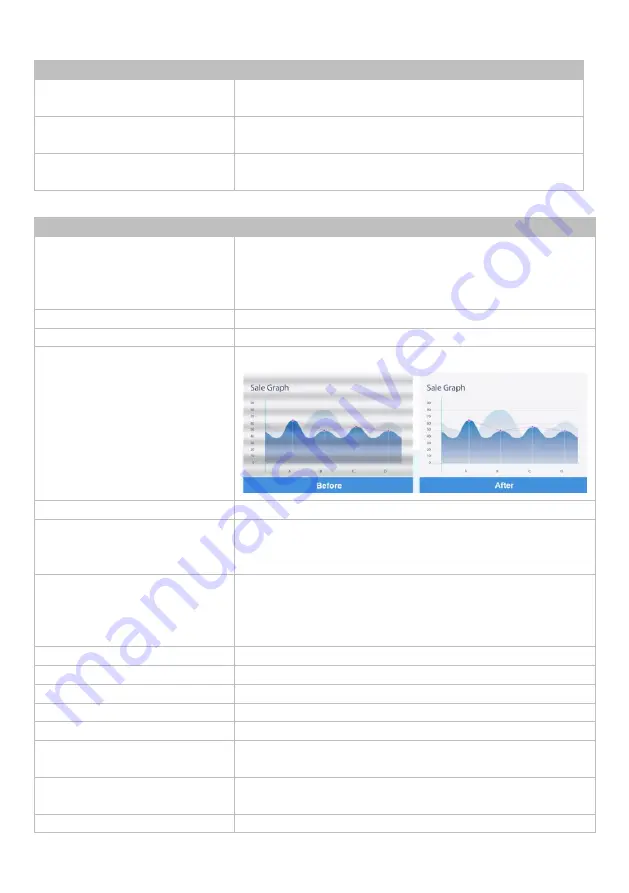
30
PIP
Item
Description
PIP Layout
Turn picture-in-picture (PiP) on to see live view from both
lenses.
HDMI Screen Layout
Select a layout for HDMI output. Click the arrows button to
switch the position of the smaller video.
USB / IP Streaming Screen Layout
Select a layout for streaming over USB and IP. Click the arrows
button to switch the position of the smaller video.
Image
Item
Description
Image Flip
Flip the image vertically.
When
Image Flip
is turned on,
AI Detection Source
will
default to the main lens, expecting an upside down
installation.
Image Mirror
Flip the image horizontally.
WDR
Turn wide dynamic range (WDR) on or off.
Flicker Decrease on IFP / Monitor
Turn Flicker Decrease on IFP / Monitor on or off.
Frequency
Select a frequency.
Main Lens 1 / AI Lens 2
Select a lens to set up
White Balance
,
Noise Reduction
,
Brightness
,
Sharpness
and
Saturation
. These settings will
only apply to the selected lens.
White Balance
Select a white balance setting:
Manual:
Adjust the white balance manually by dragging the
slider.
Auto:
Adjust the white balance automatically.
Noise Reduction
Adjust noise reduction level.
Brightness
Adjust brightness level.
Sharpness
Adjust sharpness level.
Saturation
Adjust saturation level.
Low Light Compensation
Turn Low Light Compensation on or off.
Low Resolution under 720p
(except 848*480)
Enable to transmit video in 720p or lower.
Enlarge Total Zoom Up to 36x
Enable or disable Enlarge Total Zoom Up to 36x. The default is
24X.
Video Frame Rate
Select a video frame rate.
















































