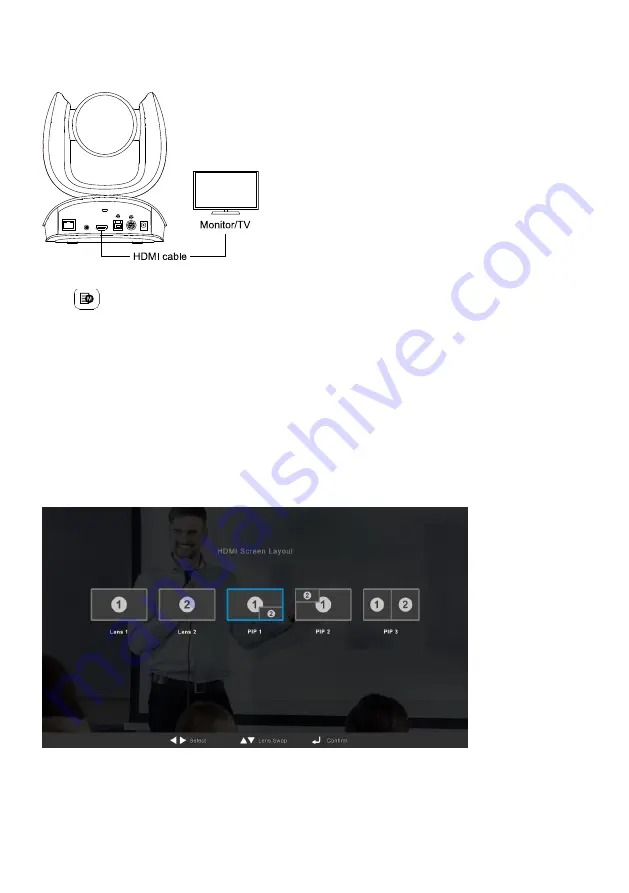
8
HDMI Connection
Connect with TV or monitor through the HDMI port to display camera video on the screen.
Hold
button for 1 second on the Remote Control to call out the screen layout option. Select the
camera image layout firstly. The default is PIP1, showing optical zoom lens image as main screen and
AI lens image as small view. Under this layout, you can switch two cameras by pressing Up/Down on
remote control.
[Note]
The HDMI out function will be automatically disabled when 4K resolution is selected for USB or RTSP
streaming. Under this circumstance, please change RTSP and USB streaming from 4K to lower
resolution if you want to enable HDMI out.
If your camera is under RTSP 4K resolution, you can press and hold the OSD Menu button on the
Remote Control for 1~2 sec. to quickly change the resolution to 1080p and then you can start using the
HDMI function.






























