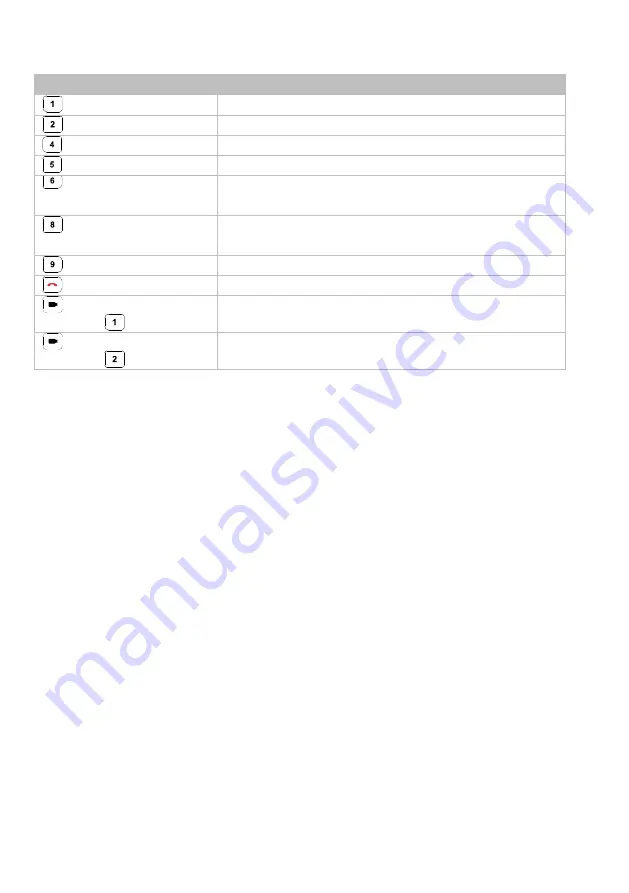
5
Shortcuts
Press and Hold
To
for 2 sec
Turn wide dynamic range (WDR) on or off.
for 2 sec
Enable
Audio Tracking
.
for 2 sec
Enable
Presentation Mode
.
for 2 sec
Turn SmartFrame on or off.
for 2 sec
Change the picture-in-picutre (PiP) position when streaming
over USB or IP.
for 2 sec
Turn RTMP streaming on or off when RTSP and RTMP are
turned on.
for 2 sec
Enter sleep mode.
for 6 sec
Reboot.
for 2 sec and release,
then press
Turn Preset Link Set 1 on or off.
for 2 sec and release,
then press
Turn Preset Link Set 2 on or off.













































