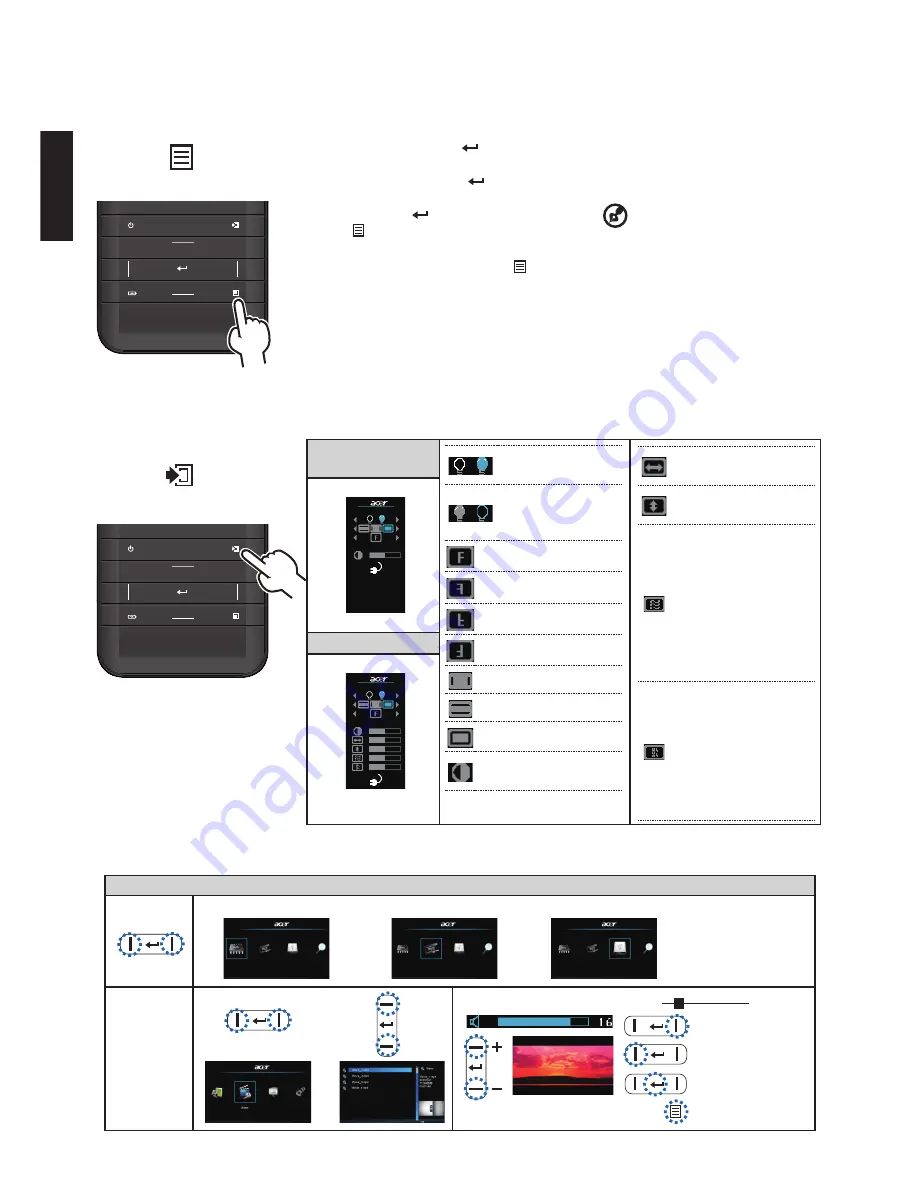
Engl
sh
4
Videos
Man menu
Internal Memory
Micro SD Card
USB Flash Drive
Item
00:05
00:28
Fast forward
Rewnd
Play /Pause
Exit Video mode
Adjust Volume
1. Dsplay the Man Menu. (
)
2. Hghlght the desred opton ( |
| )
3. Enter the desred opton. (
)
4. Highlight the desired item. ( |
_
 ̄
| )
5. Select the tem. (
)
6. Press (
) to go up one drectory.
Under external sgnal mode, press ( ) to brng
out the OSD.
The OSD dsappears n 5 seconds f there s no
OSD operaton.
The projector wll automatcally shut down f the
projector s dle at ts man menu or sub menu
for 3 mnutes. (Only n the battery state.)
How to Use the Menu
Source: Composite AV, VGA, Component and HDMI
Composte, HDMI or
Component source
VGA source
Front Desktop.
Rear Desktop.
Front Inverted.
Rear Inverted.
4x3 aspect ratio.
16x9 aspect ratio.
Auto aspect rato.
Contrast: adjust
contrast
Brght mode: Full
LED power.
STD mode:
Standard LED
power.
H. Poston: adjust the
horzontal poston.
V. Position: adjust the
vertcal poston.
Frequency: change
the dsplay data
frequency to match
the frequency of your
computer’s graphc
card. Use ths functon
only f the mage
appears to flicker
vertcally.
Phase: synchronze
the sgnal tmng of
the dsplay wth the
graphc card. If the
mage appears to be
unstable or flickers,
use ths functon to
correct t.
User Controls
Source: Internal Memory, Mcro SD Card, and USB Flash Drve
.............................
Note:
External sgnal mode
s applcable for connectng
VGA, Composite, HDMI and
Component sgnals.
Note:
The first time you use
the projector, you can select
your preferred language from
the quck menu after the
startup screen dsplays.




























