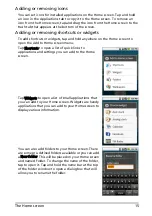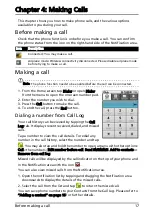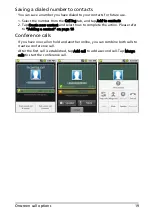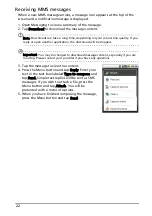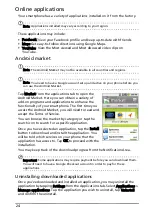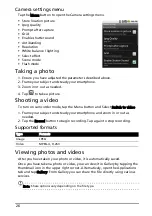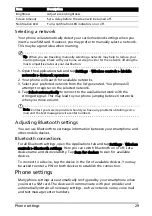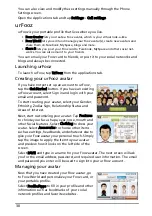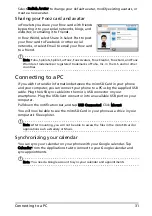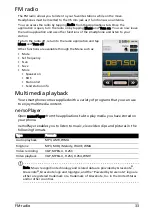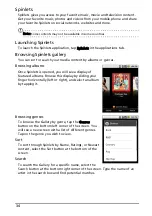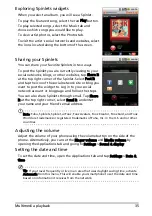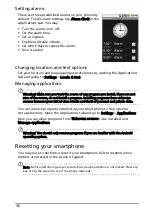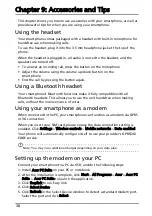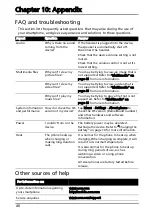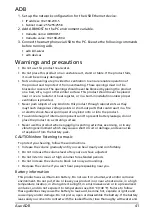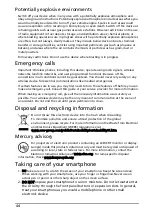29
Phone settings
Selecting a network
Your phone wil automatically detect your carrier/network settings when you
insert a new SIM card. However, you may prefer to manually select a network.
This may be a good idea when roaming.
Tip: When you are traveling, manually selecting a network may help to reduce your
roaming charges. Check with your home service provider for the network offering the
most competitive rates at your destination.
1. Open the Applications tab and tap Settings > Wireless controls > Mobile
networks > Network operators.
2. Your phone will search for available networks.
3. Select your preferred network from the list generated. You phone will
attempt to register on the selected network.
4. Tap Select automatically to connect to the available network with the
strongest signal. This may lead to your phone jumping between networks
when you move around.
Note: Contact your service provider should you have any problems obtaining voice
mail and the text message service center numbers.
Adjusting Bluetooth settings
You can use Bluetooth to exchange information between your smartphone and
other mobile devices.
Bluetooth connections
For all Bluetooth settings, open the Applications tab and tap Settings > Wireless
controls > Bluetooth settings. Here you can switch Bluetooth on or off, set a
device name and discoverability. Tap Scan for devices to scan for available
devices.
To connect to a device, tap the device in the list of available devices. You may
be asked to enter a PIN on both devices to establish the connection.
Phone settings
Many phone settings are automatically configured by your smartphone when
you insert a SIM card. The device will communicate with your provider and
automatically obtain all necessary settings, such as network name, voice mail
and text message center numbers.
Brightness
Adjust screen brightness.
Screen timeout
Set a delay before the screen will be turned off.
Notification LED
Turns notification LED indicators on or off.
Item
Description
Содержание beTouch E120
Страница 1: ...1 Acer beTouch E120 User Guide ...