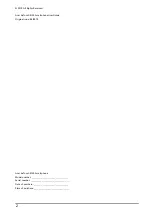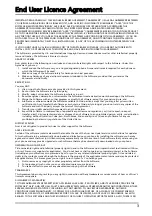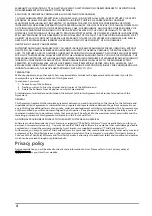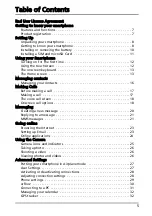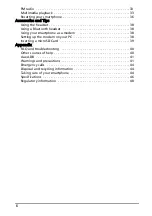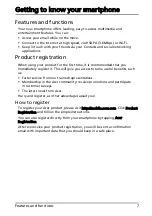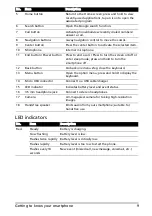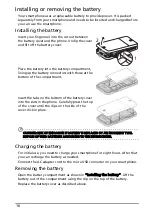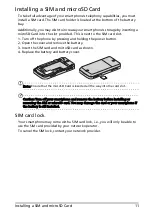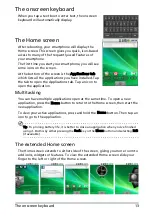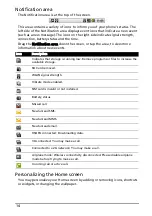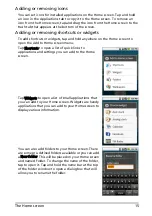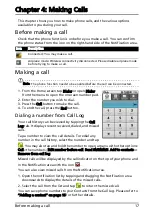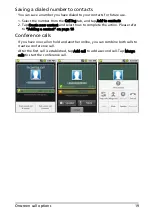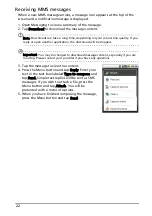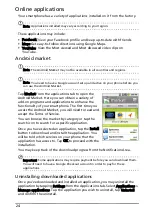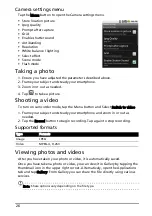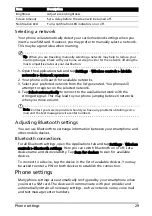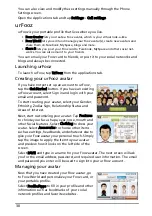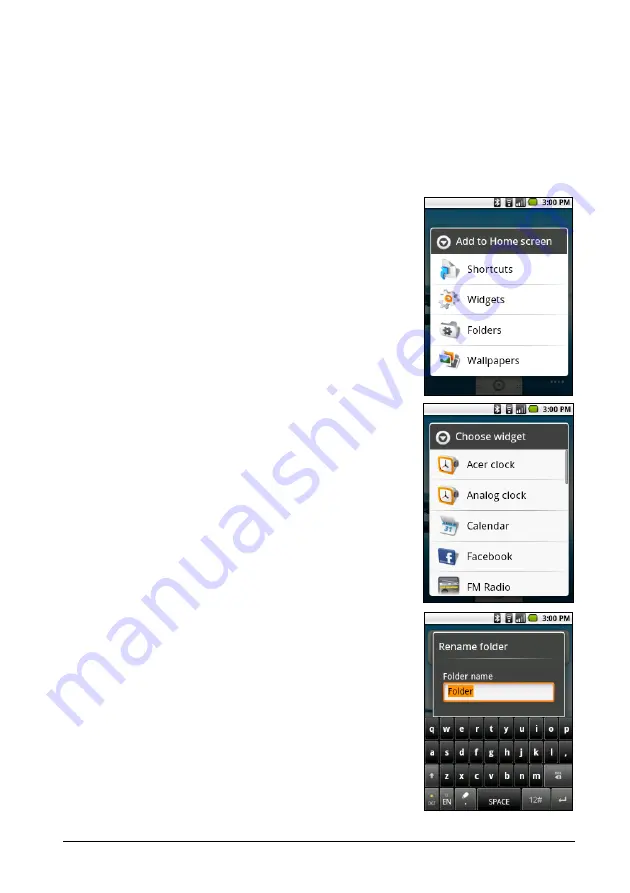
15
The Home screen
Adding or removing icons
You can set icons for installed applications on the Home screen. Tap and hold
an icon in the Applications tab to copy it to the Home screen. To remove an
icon from the Home screen, tap and drag the icon from the Home screen to the
trash tab that appears at the bottom of the screen.
Adding or removing shortcuts or widgets
To add shortcuts or widgets, tap and hold anywhere on the Home screen to
open the Add to Home screen menu.
Tap Shortcuts to open a list of quick links to
applications and settings you can add to the Home
screen.
Tap Widgets to open a list of small applications that
you can add to your Home screen. Widgets are handy
applications that you can add to your Home screen to
display various information.
You can also add folders to your Home screen. There
are some pre-defined folders available or you can add
a New folder. This will be placed on your Home screen
and named Folder. To change the name of the folder,
tap to open it. Tap and hold the name bar at the top
of the folder window to open a dialog box that will
allow you to rename the folder.
Содержание beTouch E120
Страница 1: ...1 Acer beTouch E120 User Guide ...