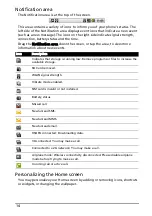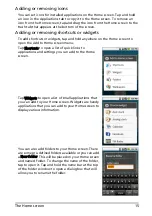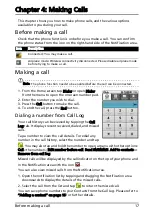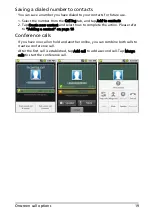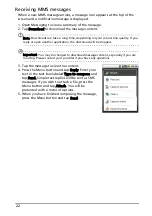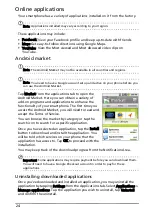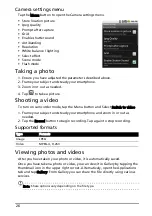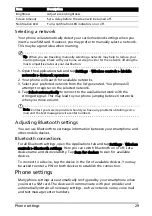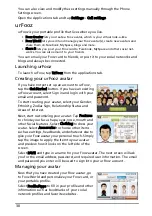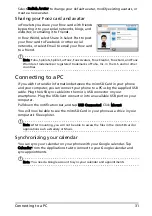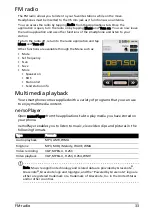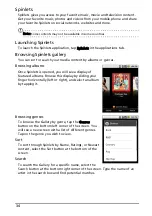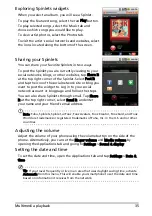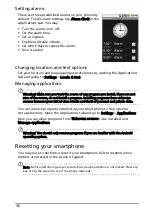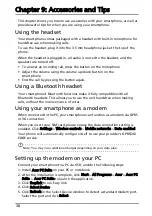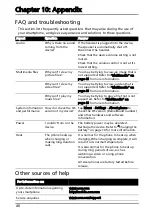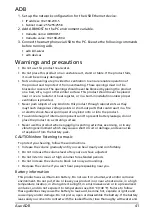28
Activating or deactivating connections
Open the Applications tab and tap Settings > Wireless controls to manage your
connection settings.
Each connection icon will be highlighted when turned on.
Phone network settings
Tap Mobile networks to adust your network settings. You can turn data
connection on or off when roaming, restrict the connection to 2G networks
only, specify a network operator and define access point names. Please refer to
“Selecting a network“ on page 29.
Adjusting connection settings
This section will show you how to adjust detailed settings for your phone, data,
Wi-Fi and Bluetooth connections.
Sound & display
Once you have inserted a SIM card, your smartphone will automatically detect
your network provider.
You can adjust your phone settings by tapping Settings > Sound & display.
Item
Description
Wi-Fi
Turn the Wi-Fi function on or off.
Wi-Fi settings
Set up and manage your wireless access points.
Bluetooth
Turn the Bluetooth function on or off.
Bluetooth settings
Manage your Bluetooth connections, set a device name and
discoverability.
Mobile networks
Set your options for connecting to mobile networks.
Airplane mode
Disable all wireless connections so you can safely use this device
onboard an aircraft.
Item
Description
Silent mode
Turn off all sounds except for alarms and media.
Ringer volume
Adjust the ringer volume.
Media volume
Set the playback volume for media.
Phone ringtone
Set your phone’s ringtone.
Phone vibrate
Turn the vibrate function on.
Notification ringtone Set a ringtone for notifications.
Audible touch tones
Play tones when using dial pad.
Audible selection
Play a sound whenever a screen selection is made.
SD card notifications
Play a sound for SD card notifications.
Orientation
Switch screen orientation when the smartphone is rotated.
Animation
Animate when opening or closing windows.
Содержание beTouch E120
Страница 1: ...1 Acer beTouch E120 User Guide ...