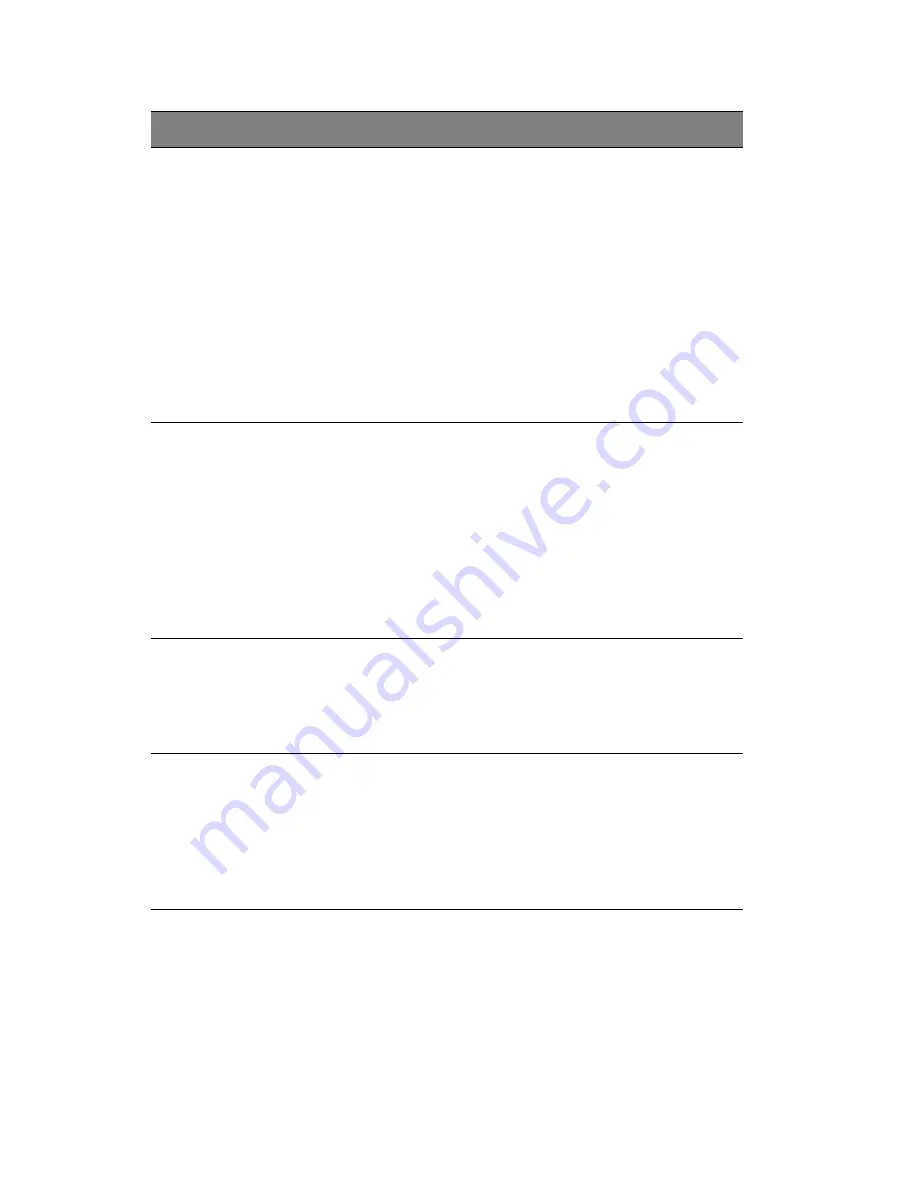
4 System BIOS
86
DCA Prefetch
Delay
A DCA Prefetch is used with TOE
components to prefetch data in order to
shorten execution cycles and maximize
data processing effi ciency. A TOE device
is a specialized, dedicated processor that
is installed on an add-on card or a
network card to handle some or all
packet processing of this add-on card.
Prefetching too frequently can saturate
the cache directory and delay necessary
cache accesses. This feature reduces or
increases the frequency the system
prefetches data.
8, 6, 32,
40, 48, 56
64, 72, 80
88, 96,104
112, 120
Intel VT-d
Select Enabled to enable Intel
Virtualization Technology support for
Direct I/O VT-d by reporting the I/O
device assignments to the VMM (Virtual
Working Memory) through the DMAR
ACPI Tables. This feature offers fully-
protected I/O resource sharing across
Intel platforms, providing greater
reliability, security and availability in
networking and data-sharing.
Enabled
Disabled
Active State
Power-
Management
Select Enabled to use the power
management for signal transactions
between the PCI Express L0 and L1 Links.
Select Enabled to configure PCI-Exp. L0
and L1 Link power states.
Enabled
Disabled
IOH PCI-E Max
Payload Size
Some add-on cards perform faster with
the coalesce feature, which limits the
payload size to 128B; while others, with
a payload size of 256B which inhibits the
coalesce feature. Please refer to your
add-on card user guide for the desired
setting.
256B
128B
Parameter
Description
Options
Содержание AT350 F1 Series
Страница 1: ...AT350 F1 Series User Guide ...
Страница 12: ...xii ...
Страница 13: ...1 System tour ...
Страница 15: ...3 External and internal structure Front panel With 3 5 inch HDD bays ...
Страница 29: ...2 System setup ...
Страница 37: ...3 System upgrades ...
Страница 79: ...4 System BIOS ...
Страница 117: ...5 System troubleshooting ...
Страница 127: ...Appendix A Server management tools ...
Страница 138: ...Appendix A Server management tools 126 ...
Страница 139: ...Appendix B Rack mount configuration ...
Страница 147: ...135 5 Extend the middle sliding piece of each mounting rail forward until you hear an audible click ...
Страница 150: ...Appendix B Rack mount configuration 138 ...
Страница 151: ...Appendix C Acer Smart Console ...
Страница 179: ...167 Exit Yes At the prompt click Yes to exit from remote redirection No Click No to return to the current session ...
Страница 180: ...Appendix C Acer Smart Console 168 ...
Страница 184: ...172 ...
















































