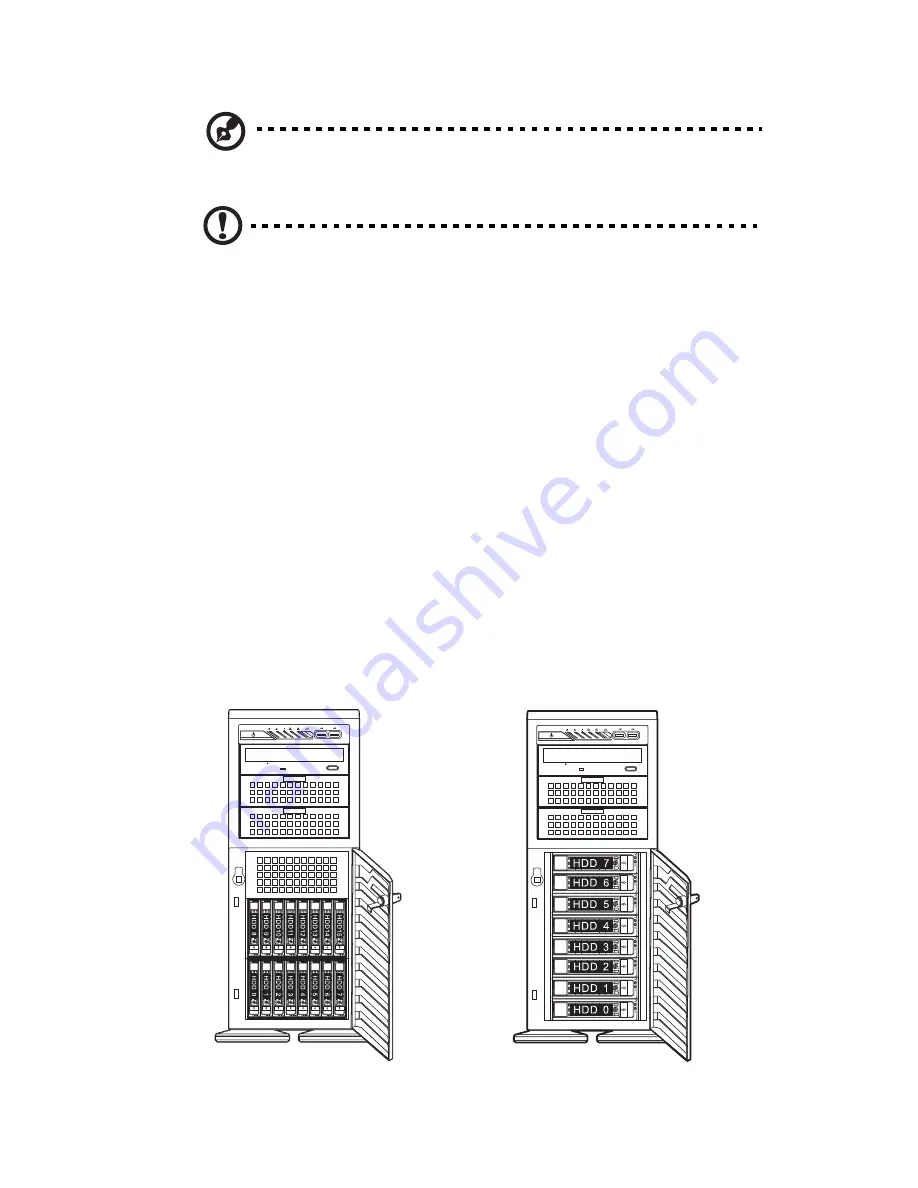
31
Note: The operating system you use must have RAID support to
enable the hot-plug capability of the SATA drives.
Caution! When working around the SATA backplane, do not
touch the backplane with any metal objects and make sure no
cables touch the backplane. Also, regardless of how many SATA
drives are installed, all four drive carriers must remain in the
chassis to maintain proper airflow.
Hard disk drive configuration guidelines
Observe these guidelines when replacing or installing a hard disk drive.
•
Use only qualified SAS or SATA HDDs. To purchase a SAS or SATA
HDD, contact your local representative.
•
Install hard disk drives in the special drive carriers that fit in the
hard drive bays.
•
Before removing an HDD, make sure to back up all important
system files.
•
Check HDD status by checking the status LED indicators on the
HDD carrier.
•
The hard disk drive carriers must be installed in the following
order:
2.5-inch HDD bays
3.5-inch HDD bays
Содержание AT350 F1 Series
Страница 1: ...AT350 F1 Series User Guide ...
Страница 12: ...xii ...
Страница 13: ...1 System tour ...
Страница 15: ...3 External and internal structure Front panel With 3 5 inch HDD bays ...
Страница 29: ...2 System setup ...
Страница 37: ...3 System upgrades ...
Страница 79: ...4 System BIOS ...
Страница 117: ...5 System troubleshooting ...
Страница 127: ...Appendix A Server management tools ...
Страница 138: ...Appendix A Server management tools 126 ...
Страница 139: ...Appendix B Rack mount configuration ...
Страница 147: ...135 5 Extend the middle sliding piece of each mounting rail forward until you hear an audible click ...
Страница 150: ...Appendix B Rack mount configuration 138 ...
Страница 151: ...Appendix C Acer Smart Console ...
Страница 179: ...167 Exit Yes At the prompt click Yes to exit from remote redirection No Click No to return to the current session ...
Страница 180: ...Appendix C Acer Smart Console 168 ...
Страница 184: ...172 ...
















































