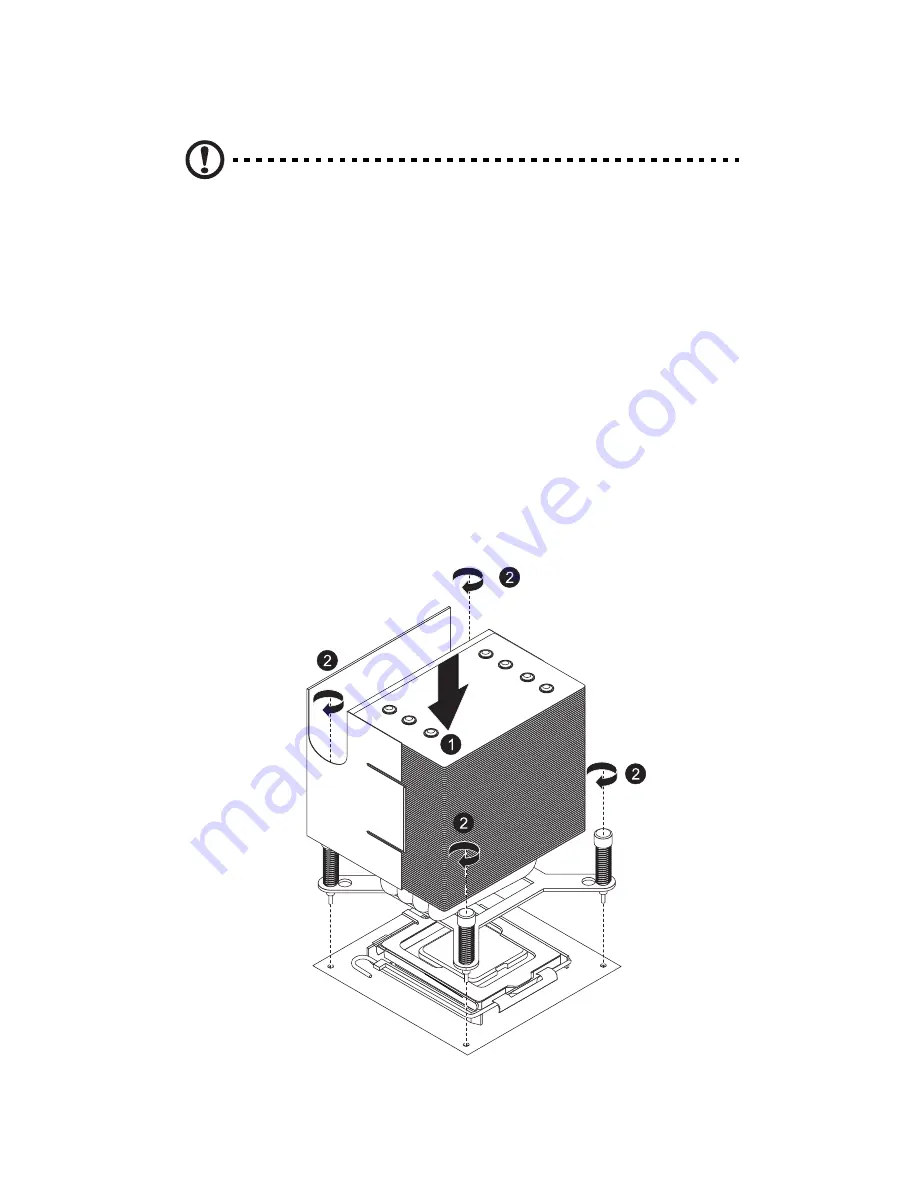
3 System upgrades
48
Installing the heatsink and fan assembly
Caution! The heatsink fan assembly has a thermal interface
material (TIM) on the underside. Use caution so that you do not
damage the TIM. If a protective film is installed on the TIM,
remove it.
1
Perform the pre-installation instructions described on page 26.
2
Remove the side panel described on page 28.
3
Lay the server on its side (components showing).
4
Do not apply any thermal grease to the heatsink or the processor
die; the required amount has already been applied.
5
Place the heatsink on top of the processor (1) so that the four
mounting holes are aligned with those on the (preinstalled)
heatsink retention mechanism.
6
Use a screwdriver to tighten the four heatsink screws. Do not fully
tighten the screws or you may damage the CPU.
Содержание AT350 F1 Series
Страница 1: ...AT350 F1 Series User Guide ...
Страница 12: ...xii ...
Страница 13: ...1 System tour ...
Страница 15: ...3 External and internal structure Front panel With 3 5 inch HDD bays ...
Страница 29: ...2 System setup ...
Страница 37: ...3 System upgrades ...
Страница 79: ...4 System BIOS ...
Страница 117: ...5 System troubleshooting ...
Страница 127: ...Appendix A Server management tools ...
Страница 138: ...Appendix A Server management tools 126 ...
Страница 139: ...Appendix B Rack mount configuration ...
Страница 147: ...135 5 Extend the middle sliding piece of each mounting rail forward until you hear an audible click ...
Страница 150: ...Appendix B Rack mount configuration 138 ...
Страница 151: ...Appendix C Acer Smart Console ...
Страница 179: ...167 Exit Yes At the prompt click Yes to exit from remote redirection No Click No to return to the current session ...
Страница 180: ...Appendix C Acer Smart Console 168 ...
Страница 184: ...172 ...
















































