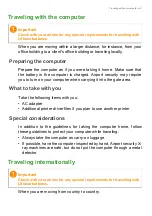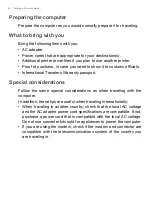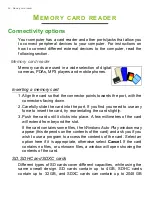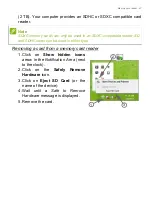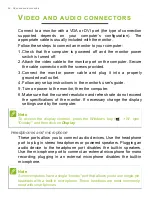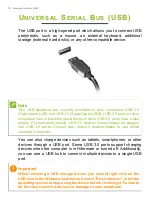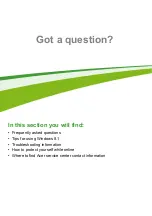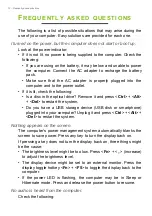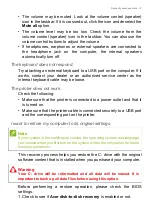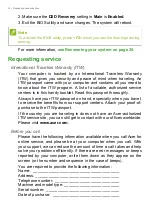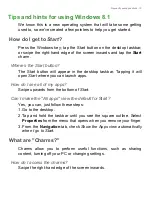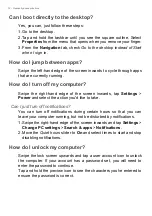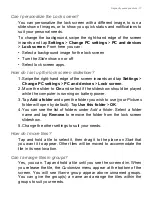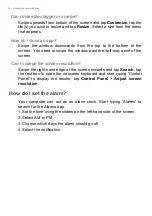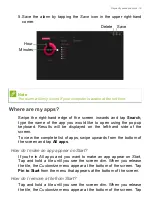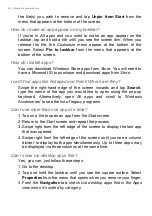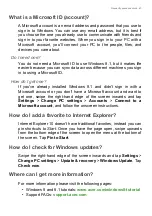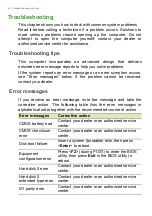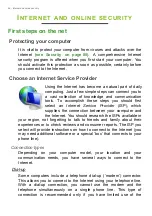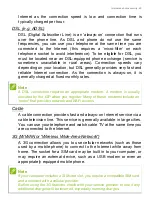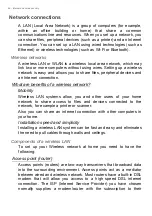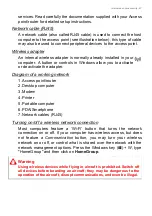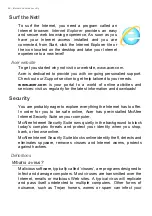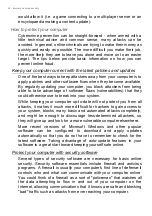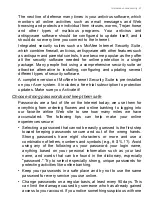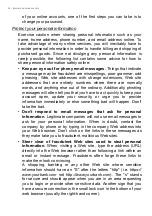Frequently asked questions - 77
Can I personalize the Lock screen?
You can personalize the lock screen with a different image, to run a
slideshow of images, or to show you quick status and notifications to
suit your personal needs.
To change the background, swipe the right-hand edge of the screen
inwards and tap
Settings
>
Change PC settings
>
PC and devices
>
Lock screen
. From here you can:
• Select a background image for the lock screen
• Turn the
Slide show
on or off
• Select lock screen apps.
How do I set up the lock screen slideshow?
1. Swipe the right-hand edge of the screen inwards and tap
Settings
>
Change PC settings
>
PC and devices
>
Lock screen
.
2. Move the slider to
On
and select if the slideshow should be played
while the computer is running on battery power.
3. Tap
Add a folder
and open the folder you wish to use (your
Pictures
folder will open by default). Tap
Use this folder
>
OK
.
4. You can see the list of folders under
Add a folder
. Select a folder
name and tap
Remove
to remove the folder from the lock screen
slideshow.
5. Change the other settings to suit your needs.
How do I move tiles?
Tap and hold a tile to select it, then drag it to the place on
Start
that
you want it to appear. Other tiles will be moved to accommodate the
tile in its new location.
Can I arrange tiles in groups?
Yes, you can. Tap and hold a tile until you see the screen dim. When
you release the tile, the
Customize
menu appear at the bottom of the
screen. You will see
Name group
appear above unnamed groups.
You can give the group(s) a name and arrange the tiles within the
groups to suit your needs.