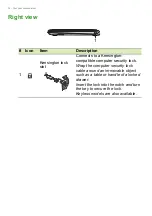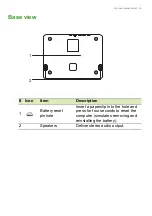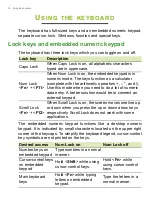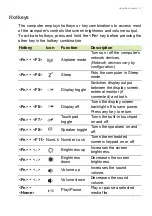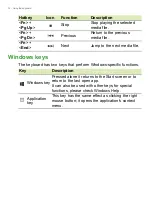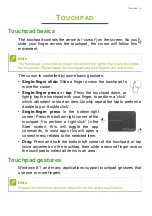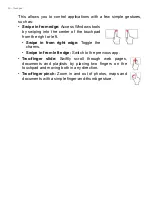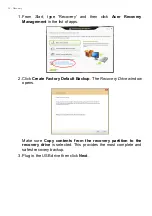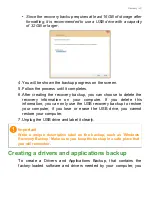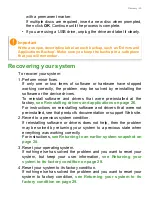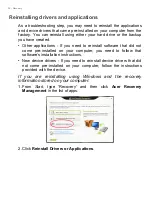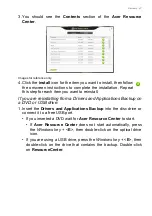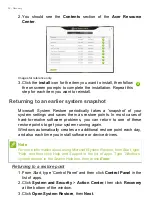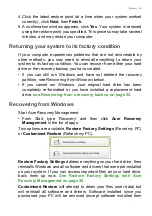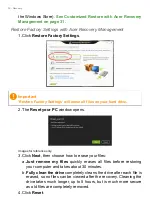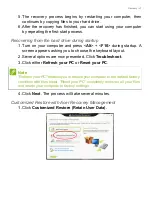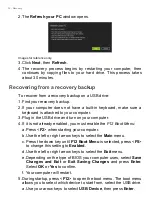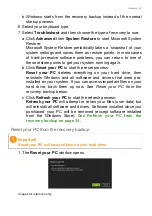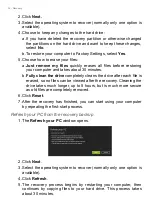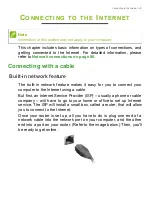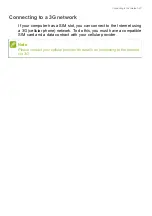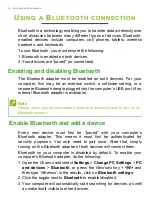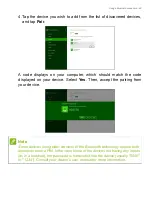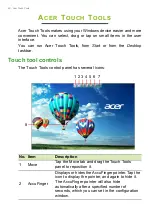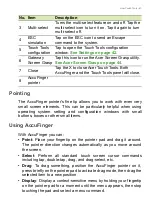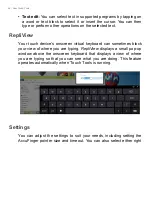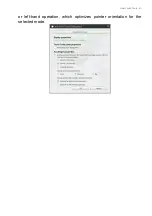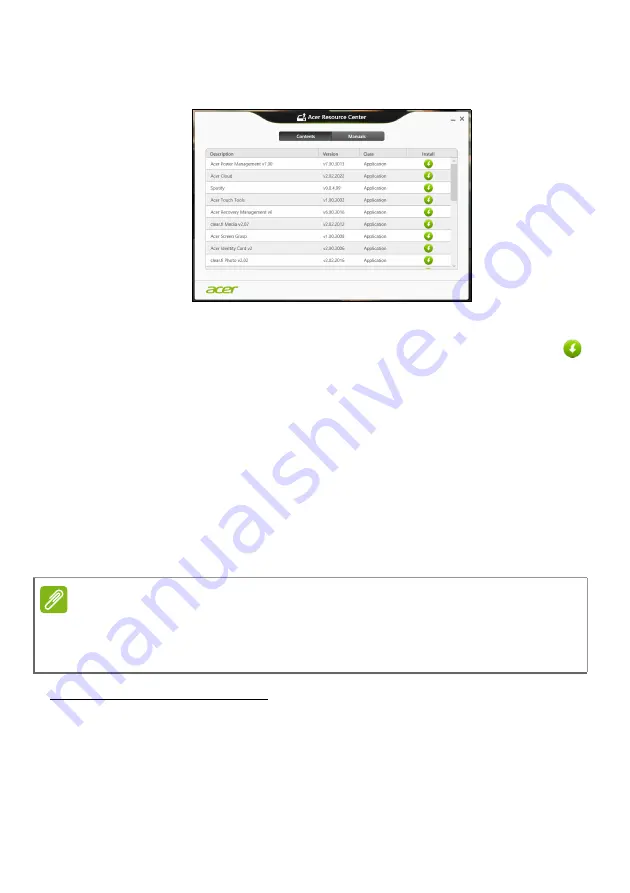
28 - Recovery
2. You should see the
Contents
section of the
Acer Resource
Center
.
Images for reference only.
3. Click the
install
icon for the item you want to install, then follow
the onscreen prompts to complete the installation. Repeat this
step for each item you want to reinstall.
Returning to an earlier system snapshot
Microsoft System Restore periodically takes a 'snapshot' of your
system settings and saves them as restore points. In most cases of
hard-to-resolve software problems, you can return to one of these
restore points to get your system running again.
Windows automatically creates an additional restore point each day,
and also each time you install software or device drivers.
Returning to a restore point
1. From
Start
, type ’Control Panel’ and then click
Control Panel
in the
list of apps.
2. Click
System and Security
>
Action Center
, then click
Recovery
at the bottom of the window.
3. Click
Open System Restore
, then
Next
.
Note
For more information about using Microsoft System Restore, from
Start
, type
’Help’ and then click Help and Support in the list of apps. Type ’Windows
system restore’ in the Search Help box, then press
Enter
.