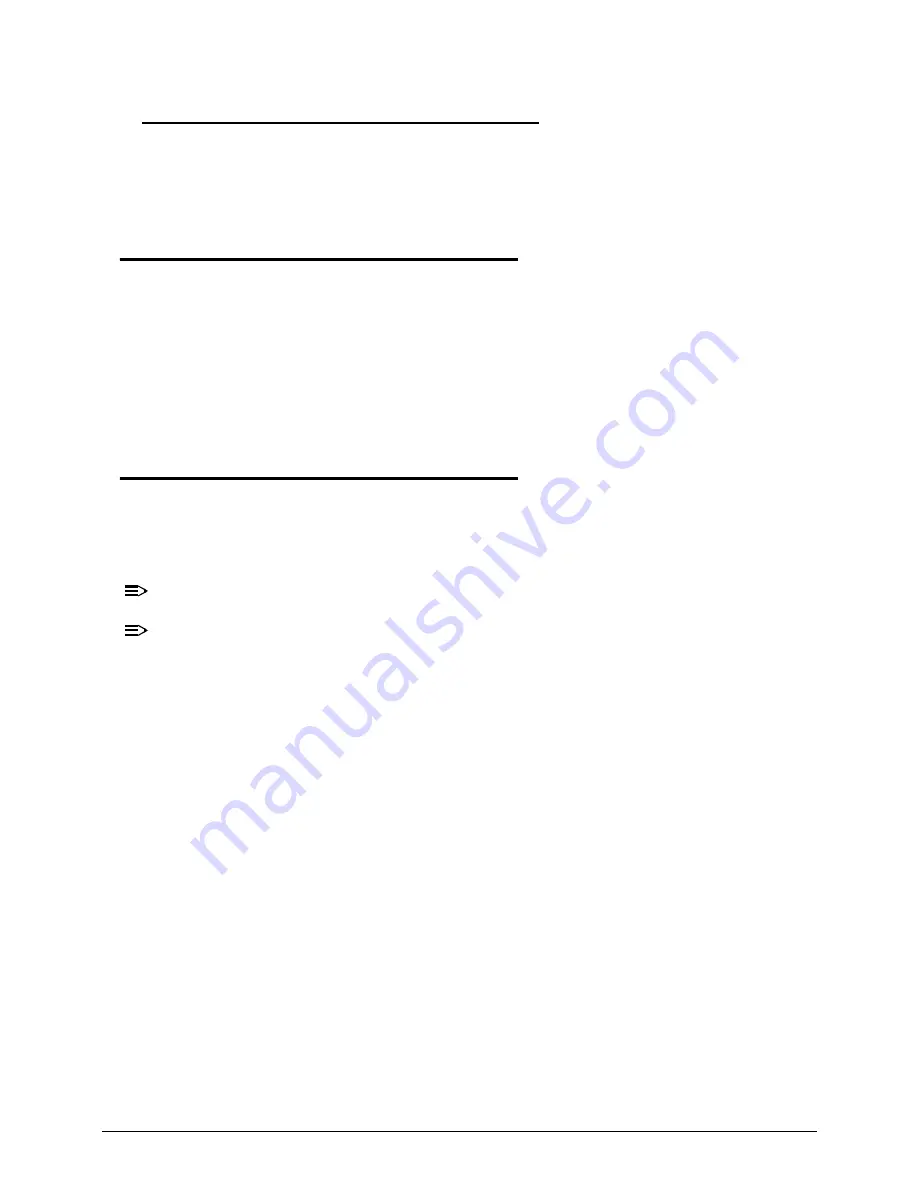
Troubleshooting
4-19
Other Functions Failure
0
1. Check if drives are functioning correctly.
2. Check if external modules are functioning correctly.
3. Change main board to check if current one is defective.
Intermittent Problems
0
Intermittent system hang problems can be caused by a variety of reasons that have nothing to
do with a hardware defect, such as: cosmic radiation, electrostatic discharge, or software
errors. FRU replacement should be considered only when a recurring problem exists.
When analyzing an intermittent problem, perform the following:
1. Run the advanced diagnostic test for the system board in loop mode at least 10 times.
2. If no error is detected, do not replace any FRU.
3. If an error is detected, replace the FRU. Rerun the test to verify that there are no more
errors.
Undetermined Problems
0
The diagnostic problems does not identify which adapter or device failed, which installed
devices are incorrect, whether a short circuit is suspected, or whether the system is
inoperative.
Perform the following procedures to isolate the failing FRU (do not isolate non-defective FRU).
NOTE:
NOTE
:
Verify that all attached devices are supported by the computer.
NOTE:
NOTE
:
Verify that the power supply being used at the time of the failure is operating correctly.
(Refer to
Power On Issues
).
1. Remove power from the computer.
2. Visually check the components for damage.
If any problems are found, replace the FRU.
3. Remove or disconnect all of the following devices:
Non-Acer devices
Printer, mouse, and other external devices
Battery pack
Hard disk drive
DIMM
CD-ROM/Diskette drive Module
PC Cards
4. Apply power to the computer.
5. Determine if the problem has changed.
6. If the problem does not recur, connect the removed devices one at a time until failing FRU
is found.
7. If the problem remains, replace the following FRUs one at a time. Do not replace a
non-defective FRU:
System board
LCD assembly
Содержание Aspire M3-581T
Страница 1: ...Acer M3 581T 581TG SERVICEGUIDE...
Страница 4: ...iv...
Страница 9: ...v...
Страница 10: ...vi...
Страница 11: ...CHAPTER 1 Hardware Specifications...
Страница 14: ...1 4...
Страница 32: ...1 22 Hardware Specifications and Configurations System Block Diagram...
Страница 50: ...1 40 Hardware Specifications and Configurations...
Страница 51: ...CHAPTER 2 System Utilities...
Страница 61: ...System Utilities 2 11 Figure 2 9 Setup Warning...
Страница 76: ...2 26 System Utilities 5 Execute RU bat to read SMBIOS Type 1 UUID Figure 2 27 Figure 2 28 Read UUID...
Страница 77: ...System Utilities 2 27 6 Execute WU bat to write SMBIOS Type 1 UUID Figure 2 28 Figure 2 29 Write UUID...
Страница 82: ...2 32 System Utilities 12 Key in x key to save and exit configuration Figure 2 36 Exit configuration...
Страница 83: ...System Utilities 2 33 13 Key in q to exit Broadcom program Figure 2 37 Exit Broadcom program...
Страница 84: ...2 34 System Utilities...
Страница 85: ...CHAPTER 3 Machine Maintenance...
Страница 88: ...3 4...
Страница 99: ...3 15 3 Pull the WLAN module out and away Figure 3 14 WLAN Module...
Страница 102: ...3 18 5 Pry the ODD bezel off the ODD module Figure 3 19 ODD Bezel...
Страница 109: ...3 25 11 Remove the keyboard from the top case Figure 3 31 Keyboard module...
Страница 112: ...3 28 Figure 3 37 Battery module...
Страница 121: ...3 37 3 Lift the thermal module and take it away Figure 3 54 Thermal Module...
Страница 122: ...3 38 Removing the Bluetooth Board 0 1 Lift the bluetooth and move it away Figure 3 55 Bluetooth Board...
Страница 124: ...3 40 3 Remove the speakers and cable Figure 3 58 Speakers...
Страница 129: ...3 45 Figure 3 67 LCD Bezel...
Страница 135: ...3 51 Figure 3 78 LCD Panel Table 3 19 Screws Step Screw Quantity Screw Type LCD Panel Assembly M2 2 5 4...
Страница 136: ...3 52 Replacing the LCD Bezel 0 1 Place the bezel onto the LCD module Figure 3 79 LCD Bezel Figure 3 80 LCD Bezel...
Страница 137: ...3 53 Replacing the Bluetooth 0 1 Place the Bluetooth into the socket Figure 3 81 Bluetooth...
Страница 166: ...3 82 Replacing the Dummy Card 0 1 Insert the Dummy card in until it clicks into place Figure 3 135 Dummy Card...
Страница 167: ...CHAPTER 4 Troubleshooting...
Страница 194: ...4 28 Troubleshooting...
Страница 195: ...CHAPTER 5 Jumper and Connector Locations...
Страница 203: ...CHAPTER 6 FRU List...
Страница 222: ...6 20 FRU Field Replaceable Unit List...
Страница 223: ...CHAPTER 7 Test Compatible Components...
Страница 224: ...8 2 Microsoft Windows 7 Environment Test 7 4 M3 581T 581TG 7 4...
Страница 230: ...7 8 Test Compatible Components...
Страница 231: ...CHAPTER 8 Online Support Information...
Страница 232: ...9 2 Introduction 8 3...
Страница 234: ...8 4 Online Support Information...
















































