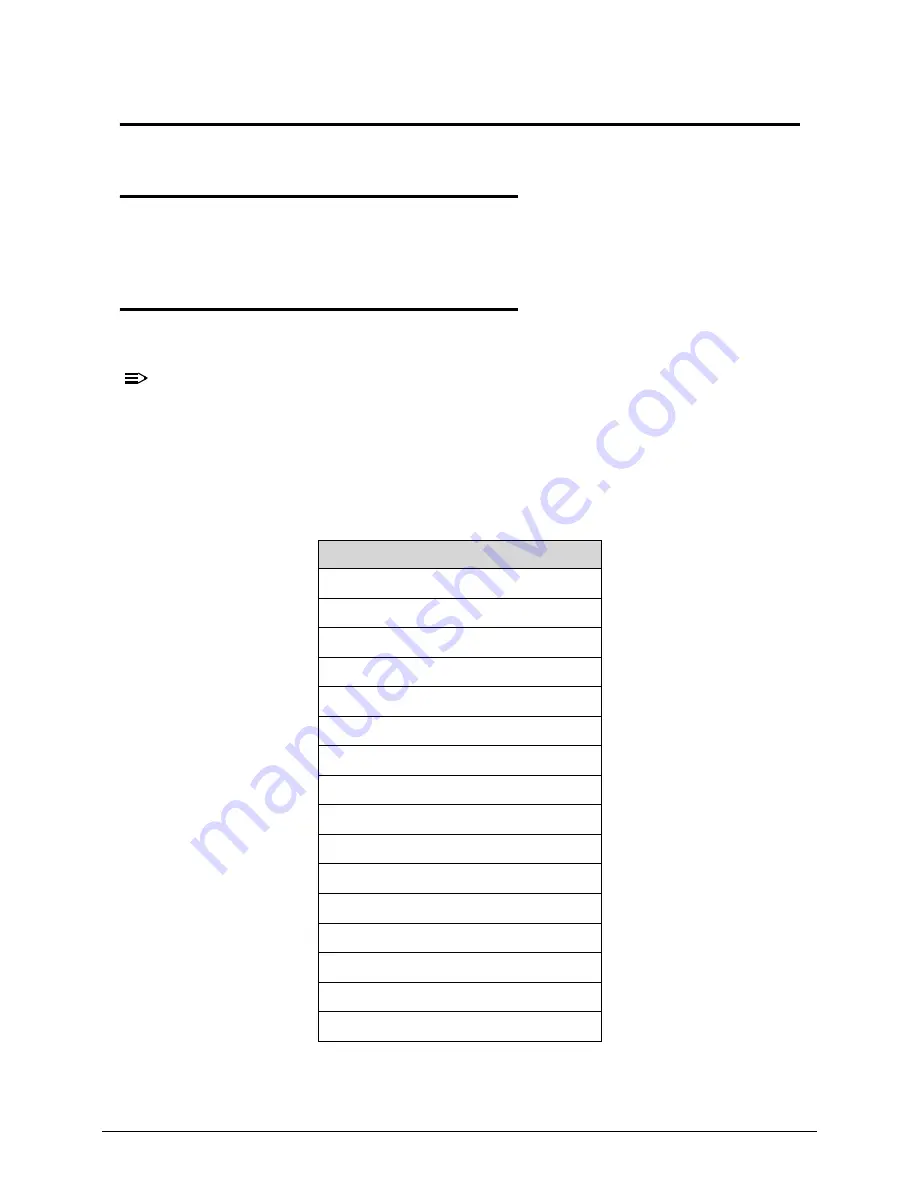
Troubleshooting
4-3
Troubleshooting
Introduction
0
This chapter contains information about troubleshooting common problems associated with
the notebook.
General Information
0
The following procedures are a guide for troubleshooting computer problems. The step by
step procedures are designed to be performed as described.
NOTE:
NOTE
:
The diagnostic tests are intended for Acer products only. Non-Acer products, prototype
cards, or modified options can give false errors and invalid system responses.
1. Obtain as much detailed information as possible about the problem.
2. If possible, verify the symptoms by re-creating the failure through diagnostic tests or
repeating the operation that led to the problem.
3. Use Table 4-1 with the verified symptom to determine the solution.
4. If the Issue is still not resolved, refer to
Online Support Information
.
Table 4-1.
Common Problems
Symptoms (Verified)
Power On Issues
No Display Issues
LCD Failure
Keyboard Failure
Touchpad Failure
Internal & External Speaker Failure
Microphone Failure
USB Failure
WLAN Failure
Card Reader Failure
Thermal Unit Failure
HDMI and CRT Failure
CD-ROM/DVD Failure
Other Functions Failure
Intermittent Problems
Undetermined Problems
Содержание Aspire M3-581T
Страница 1: ...Acer M3 581T 581TG SERVICEGUIDE...
Страница 4: ...iv...
Страница 9: ...v...
Страница 10: ...vi...
Страница 11: ...CHAPTER 1 Hardware Specifications...
Страница 14: ...1 4...
Страница 32: ...1 22 Hardware Specifications and Configurations System Block Diagram...
Страница 50: ...1 40 Hardware Specifications and Configurations...
Страница 51: ...CHAPTER 2 System Utilities...
Страница 61: ...System Utilities 2 11 Figure 2 9 Setup Warning...
Страница 76: ...2 26 System Utilities 5 Execute RU bat to read SMBIOS Type 1 UUID Figure 2 27 Figure 2 28 Read UUID...
Страница 77: ...System Utilities 2 27 6 Execute WU bat to write SMBIOS Type 1 UUID Figure 2 28 Figure 2 29 Write UUID...
Страница 82: ...2 32 System Utilities 12 Key in x key to save and exit configuration Figure 2 36 Exit configuration...
Страница 83: ...System Utilities 2 33 13 Key in q to exit Broadcom program Figure 2 37 Exit Broadcom program...
Страница 84: ...2 34 System Utilities...
Страница 85: ...CHAPTER 3 Machine Maintenance...
Страница 88: ...3 4...
Страница 99: ...3 15 3 Pull the WLAN module out and away Figure 3 14 WLAN Module...
Страница 102: ...3 18 5 Pry the ODD bezel off the ODD module Figure 3 19 ODD Bezel...
Страница 109: ...3 25 11 Remove the keyboard from the top case Figure 3 31 Keyboard module...
Страница 112: ...3 28 Figure 3 37 Battery module...
Страница 121: ...3 37 3 Lift the thermal module and take it away Figure 3 54 Thermal Module...
Страница 122: ...3 38 Removing the Bluetooth Board 0 1 Lift the bluetooth and move it away Figure 3 55 Bluetooth Board...
Страница 124: ...3 40 3 Remove the speakers and cable Figure 3 58 Speakers...
Страница 129: ...3 45 Figure 3 67 LCD Bezel...
Страница 135: ...3 51 Figure 3 78 LCD Panel Table 3 19 Screws Step Screw Quantity Screw Type LCD Panel Assembly M2 2 5 4...
Страница 136: ...3 52 Replacing the LCD Bezel 0 1 Place the bezel onto the LCD module Figure 3 79 LCD Bezel Figure 3 80 LCD Bezel...
Страница 137: ...3 53 Replacing the Bluetooth 0 1 Place the Bluetooth into the socket Figure 3 81 Bluetooth...
Страница 166: ...3 82 Replacing the Dummy Card 0 1 Insert the Dummy card in until it clicks into place Figure 3 135 Dummy Card...
Страница 167: ...CHAPTER 4 Troubleshooting...
Страница 194: ...4 28 Troubleshooting...
Страница 195: ...CHAPTER 5 Jumper and Connector Locations...
Страница 203: ...CHAPTER 6 FRU List...
Страница 222: ...6 20 FRU Field Replaceable Unit List...
Страница 223: ...CHAPTER 7 Test Compatible Components...
Страница 224: ...8 2 Microsoft Windows 7 Environment Test 7 4 M3 581T 581TG 7 4...
Страница 230: ...7 8 Test Compatible Components...
Страница 231: ...CHAPTER 8 Online Support Information...
Страница 232: ...9 2 Introduction 8 3...
Страница 234: ...8 4 Online Support Information...
















































