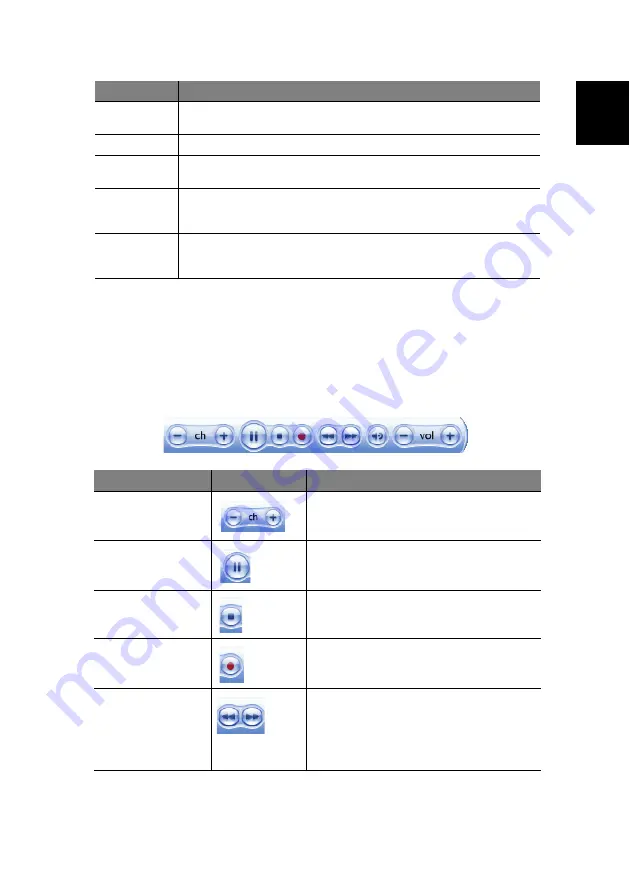
29
En
gli
sh
For more information on how to use the Menu options in the Windows Media
Center Home Page, refer to the Media Center Help.
Media playback toolbar
The media playback toolbar appears when you move the cursor over the Media
Center Home Page. The toolbar disappears when you use the remote control.
My TV
Lets you watch or record live TV shows. Also allows you to pause and
rewind up to 30 minutes of a live TV show.
My Music
Lets you browse, organize and play audio files or audio CDs.
Radio
Lets you listen to live radio programs. Also allows you to pause and
rewind up to 30 minutes of live radio.
More Programs Access the PSD, PnR, and other Media Center-enhanced programs
available in your system. For more information refer to “Using accessory
programs”page 39.
Settings
Access several settings that control how Media Center plays and records
TV programs, plays DVDs, displays pictures, plays sound and displays
Media Center pages.
Component
Icon
Description
Channel up and down
Change channels or scroll pages up or down.
Pause/Play
Play or pause selected TV program, video file
or audio track.
Stop
Stop the currently playing TV program, video
file or audio track or stops currently recording
TV program.
Record
Record selected TV program and save it into
the system’s hard drive.
Replay/Rewind and
Skip/Forward
Repeats the previous seven seconds of the
active media content (such as listening to a
live radio, watching live TV, recorded TV or
video files).
Moves forward to the next 29 seconds of the
active media content.
Component
Description
Содержание Aspire iDea
Страница 1: ...Aspire iDea User s Guide ...
Страница 12: ...1 About Aspire iDea 4 English ...
Страница 20: ...2 Guide to components 12 English ...
Страница 40: ...4 Using the Windows XP Media Center 32 English ...
Страница 46: ...5 Using accessory programs 38 English ...
Страница 49: ...41 English Press the Stop and Record buttons simultaneously on the front panel ...
Страница 56: ...6 Managing your system 48 English ...
Страница 68: ...8 Regulations and safety notices 60 English ...















































