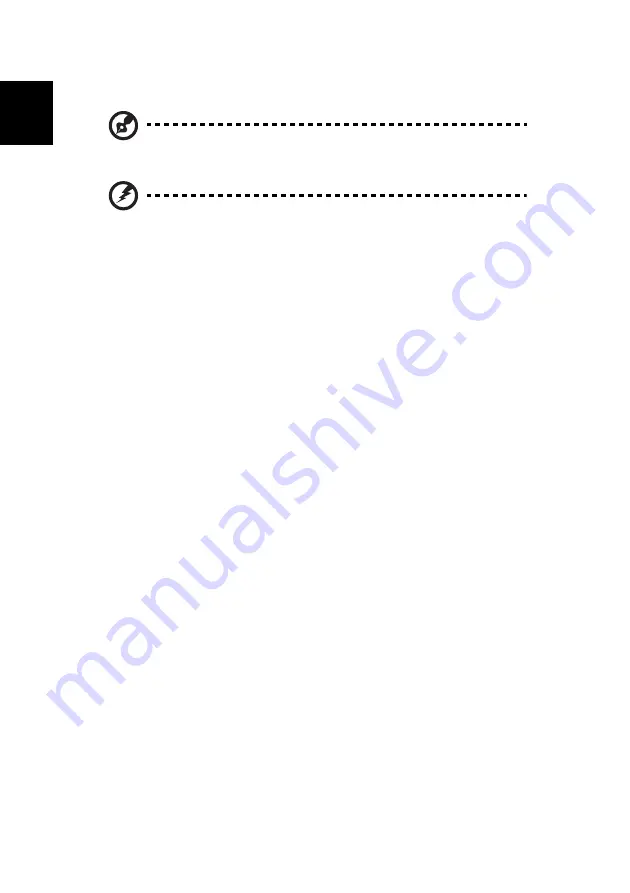
5 Using accessory programs
36
English
Using PnR
Note:
While creating the DVD, you can click
Hide
to minimize PnR and
work on other applications.
Warning! DO NOT launch a DVD burning application or attempt to
access the DVD drive until the process is complete. Doing so may
damage the disk and/or drive.
Selecting a usage mode
PnR offers three usage modes:
•
Quick Burn
•
Customized Burn: Burn to DVD
•
Customized Burn: Create Movie on Hard Disk.
Quick Burn
Use
Quick Burn
to simply create a playable DVD using the default settings. In
Quick Burn mode, you can choose to start your recording at the current tape
position or at the beginning at the tape.
Click
Start
to begin the Quick Burn process.
Customized Burn: Burn to DVD
Use
Customized Burn:Burn to DVD
to create a playable DVD with more
control over options. You can select which scenes to include or customize menus
and transitions.
Scene selection
Once you have entered
Customized Burn: Burn to DVD
, PnR will rewind and
scan the tape content of your DV camcorder.
1
Use the PnR scene browser to select which clips you want to include on
your DVD. As you add scenes, the counter in the top left corner of the
display shows the space remaining on the DVD.
2
Click
Next
to continue.
Customizing menu styles and transitions
1
Choose a menu style from the selection, then click
Next
.
2
Select the transition mode. Three transition modes are available: random,
none and user-defined. When you select user-defined, you can manually
choose the transition effects from a list.
Содержание Aspire iDea
Страница 1: ...Aspire iDea User s Guide ...
Страница 12: ...1 About Aspire iDea 4 English ...
Страница 20: ...2 Guide to components 12 English ...
Страница 40: ...4 Using the Windows XP Media Center 32 English ...
Страница 46: ...5 Using accessory programs 38 English ...
Страница 49: ...41 English Press the Stop and Record buttons simultaneously on the front panel ...
Страница 56: ...6 Managing your system 48 English ...
Страница 68: ...8 Regulations and safety notices 60 English ...






























