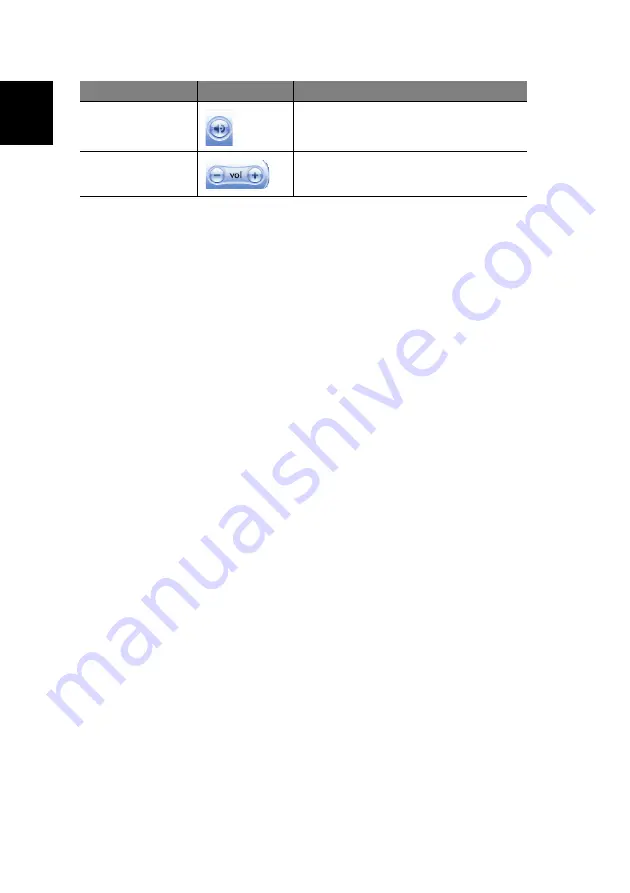
4 Using the Windows XP Media Center
30
English
For details on how to use the Menu options in the Windows Media Center
Home Page, refer to the Media Center Help.
Configuring your set-top-box
To configure Media Center to properly recognize a set-top-box:
1
On the Media Center Home Page, select
Setting
.
2
Select
TV
>
Set up TV signal in Media Center
.
3
On the TV Signal screen, select
Next
.
4
Select
Yes
to confirm region detected by Media Center.
5
Choose your TV signal, then select
Next
.
6
If you have a set-top box, select
Yes
>
Next
, then proceed to step 7.
If not, select
No
>
Next
.
7
Select the number of tuners you want to configure, then select
Next
.
8
Select the type of cable connected to the set-top box, then select
Next
.
9
Set up your remote control to work with your set-top box, then select
Next
.
10
Choose your TV signal, then select
Next
.
11
Choose Yes if you have a set-top box remote control, then select
Next
.
12
Choose the number of digits for the highest channel number you receive
on your system, then select
Next
.
13
Specify how you change channels, then select
Next
.
14
Select your set-top box brand, then select
Next
.
15
Choose a remote control code, then select
Next
.
16
Use the numeric buttons on the remote control to try changing channels,
then select
Next
.
17
Select a remote control IR signal speed, then choose the number of digits
you receive in your TV signal, then select
Next
.
18
Select
Next
to confirm signal speed.
19
After you finished setting up yout TV signal, you will be prompted to setup
your program guide.
For more information, refer to the Media Center Help.
Mute
Turns off the Media Center and system sound.
Volume up and down
Increases or decreases the volume.
Component
Icon
Description
Содержание Aspire iDea
Страница 1: ...Aspire iDea User s Guide ...
Страница 12: ...1 About Aspire iDea 4 English ...
Страница 20: ...2 Guide to components 12 English ...
Страница 40: ...4 Using the Windows XP Media Center 32 English ...
Страница 46: ...5 Using accessory programs 38 English ...
Страница 49: ...41 English Press the Stop and Record buttons simultaneously on the front panel ...
Страница 56: ...6 Managing your system 48 English ...
Страница 68: ...8 Regulations and safety notices 60 English ...






























