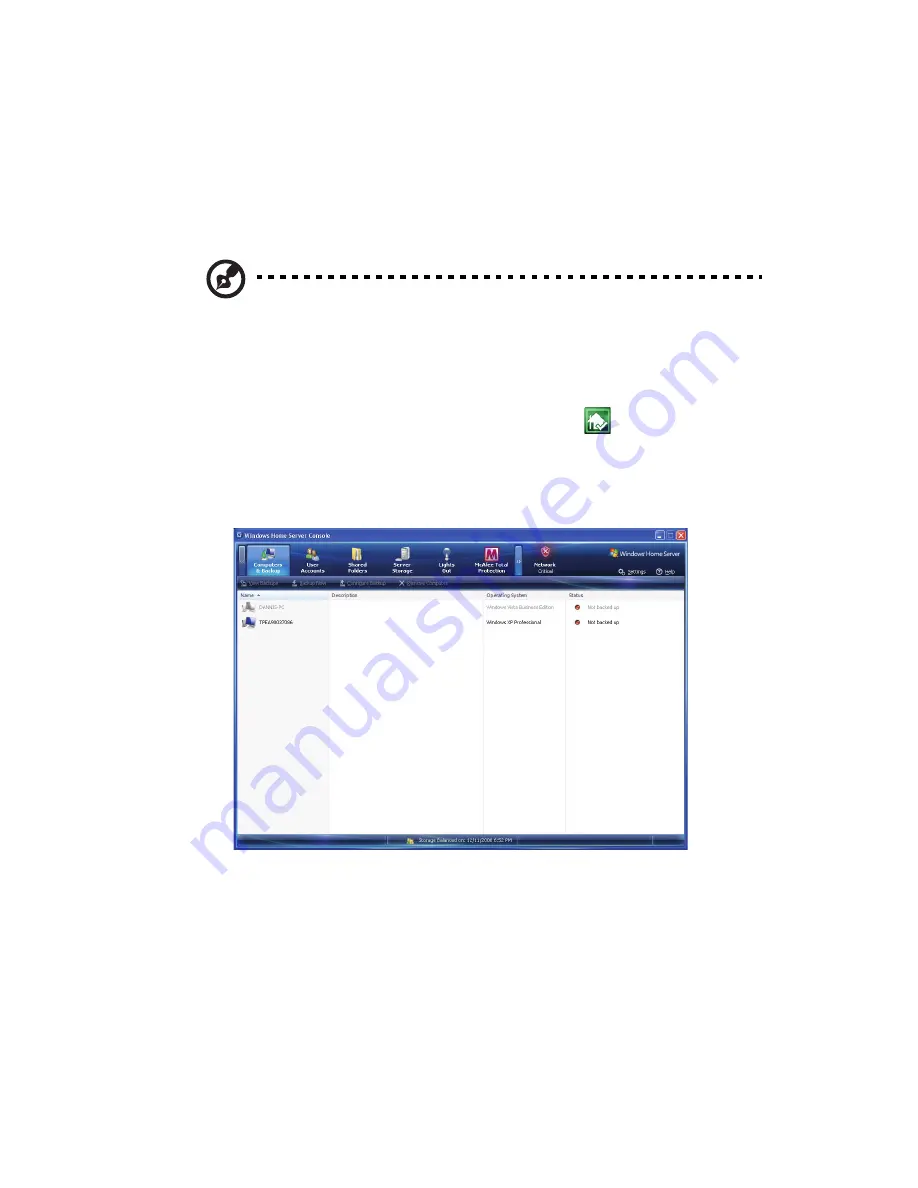
71
Configure backup for home
computers
You can customize the backup of each of your home computers from
the Windows Home Server Console.
Note: After you install the Windows Home Server Connector to
the home computer all hard drive volumes on the home computer
are automatically backed up each night.
To configure backup for a computer:
1
Double-click the Windows Home Server icon
in the system
tray.
2
Log on to the Windows Home Server Console.
3
Click the Computers & Backup tab.
4
Complete the Backup Configuration Wizard to choose the volumes
you want to back up and the folders you want to exclude from the
backup.
You can adjust the period of time when automatic backups and
maintenance are performed. The period of time that you choose
should be a time when your home computers are normally not
being used. The time period must be a least one hour long and can
be up to 23 hours long. The default settings are Start Time: 12:00
AM and End Time: 6:00 AM.
Содержание Aspire EasyStore Series
Страница 1: ...Aspire easyStore Series User Guide ...
Страница 12: ...xii ...
Страница 24: ...1 Introduction 10 ...
Страница 50: ...2 Setting up the system 36 ...
Страница 76: ...3 Windows Home Server Console 62 ...
Страница 108: ...4 Managing the server 94 3 Select a language 4 Click OK The Welcome window appears ...
Страница 109: ...95 5 Click Next 6 Click Finish ...
Страница 116: ...4 Managing the server 102 8 Enter your name then click Next 9 Enter your email address then click Next ...
Страница 120: ...4 Managing the server 106 ...
Страница 130: ...5 Configuring the hard disk drive 116 ...
Страница 141: ...127 2 Click Software Update The Welcome window displays 3 Click Next ...
Страница 143: ...129 6 Select the options you want installed on your hard drive then click Next 7 Click Install 8 Click Finish ...






























