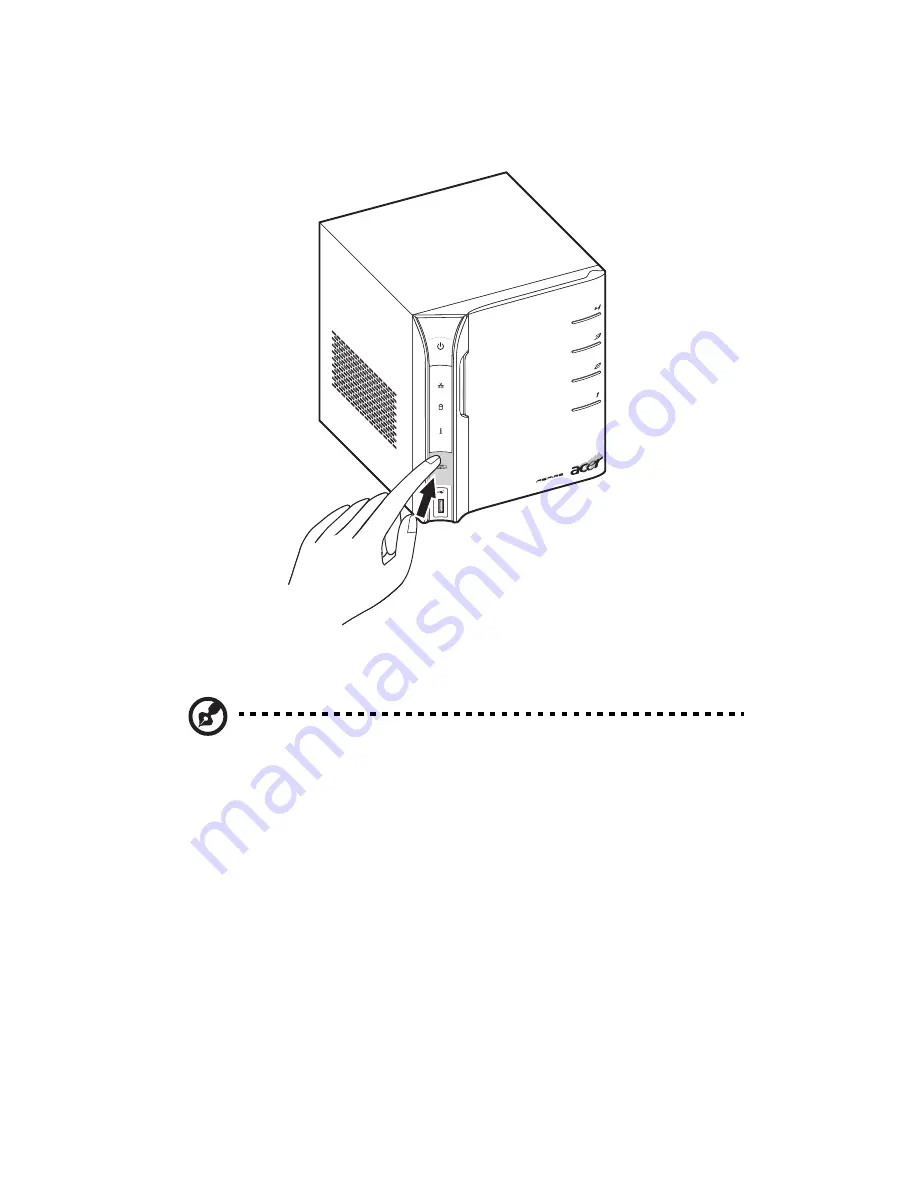
4 Managing the server
92
2
Press the USB backup button. The USB backup indicator blinks
blue.
3
All files on the USB storage device are copied into the Publics
shared folder.
Note: During the copy process, Windows Home Server checks the
file properties including time, size, and file name to verify
whether a file of the same name or exactly the same file exists in
the folder. If there is a conflicting file name, the data will be
copied but will be assigned a serial number on the file name. If
the file of exactly the same properties already exists in the Publics
shared folder, the file will be filtered out of from the copy process.
4
Afterwards, Windows Home Server automatically copies and
classifies the newly copied files according to their file type.
5
You can find files of different types in their corresponding shared
folders (Music, Videos and Photos). Files other than music, videos
and photos are accommodated in the Others folder.
6
When the back up process is completed, the USB backup indicator
turns solid blue.
Содержание Aspire EasyStore Series
Страница 1: ...Aspire easyStore Series User Guide ...
Страница 12: ...xii ...
Страница 24: ...1 Introduction 10 ...
Страница 50: ...2 Setting up the system 36 ...
Страница 76: ...3 Windows Home Server Console 62 ...
Страница 108: ...4 Managing the server 94 3 Select a language 4 Click OK The Welcome window appears ...
Страница 109: ...95 5 Click Next 6 Click Finish ...
Страница 116: ...4 Managing the server 102 8 Enter your name then click Next 9 Enter your email address then click Next ...
Страница 120: ...4 Managing the server 106 ...
Страница 130: ...5 Configuring the hard disk drive 116 ...
Страница 141: ...127 2 Click Software Update The Welcome window displays 3 Click Next ...
Страница 143: ...129 6 Select the options you want installed on your hard drive then click Next 7 Click Install 8 Click Finish ...






























