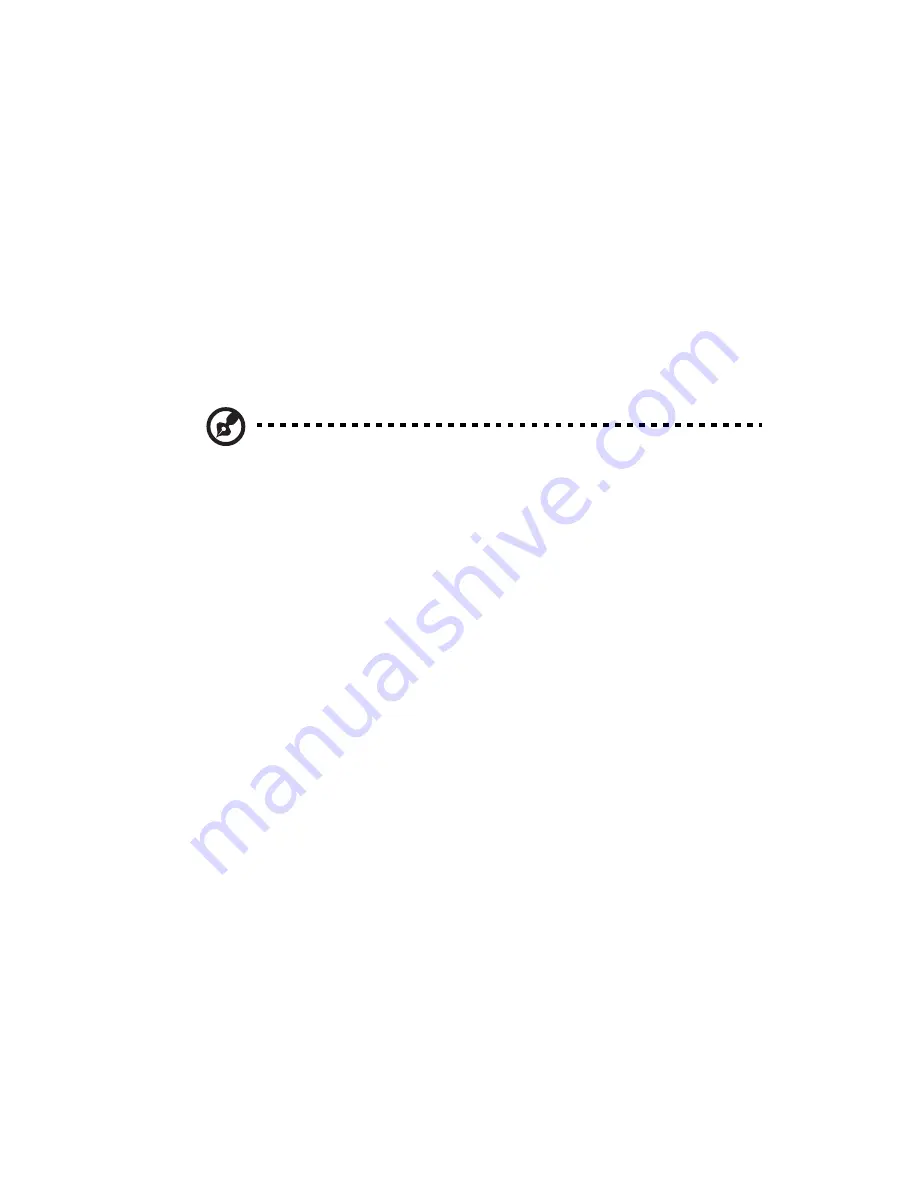
125
Restoring files from a backup
You can browse and restore lost files from any client computer on your
home network that has been backed up with Windows Home Server.
To restore files and folders from a backup:
1
Open the Windows Home Server Console.
2
Click the Computers & Backup tab.
3
Select a home computer, then click View Backups.
4
Select a backup, then click Open.
5
Select a volume to open, then click Open.
Note: The Opening Backup status window appears while the
backup opens. If you are prompted to restart your computer after
the virtual volume driver is installed, ignore this message, you do
not need to restart your computer.
6
Drag the backup files and folders that you want to restore to a
folder on your home computer.
7
Close the window when you are done copying the files and folders
that you want to restore.
Содержание Aspire EasyStore Series
Страница 1: ...Aspire easyStore Series User Guide ...
Страница 12: ...xii ...
Страница 24: ...1 Introduction 10 ...
Страница 50: ...2 Setting up the system 36 ...
Страница 76: ...3 Windows Home Server Console 62 ...
Страница 108: ...4 Managing the server 94 3 Select a language 4 Click OK The Welcome window appears ...
Страница 109: ...95 5 Click Next 6 Click Finish ...
Страница 116: ...4 Managing the server 102 8 Enter your name then click Next 9 Enter your email address then click Next ...
Страница 120: ...4 Managing the server 106 ...
Страница 130: ...5 Configuring the hard disk drive 116 ...
Страница 141: ...127 2 Click Software Update The Welcome window displays 3 Click Next ...
Страница 143: ...129 6 Select the options you want installed on your hard drive then click Next 7 Click Install 8 Click Finish ...
























