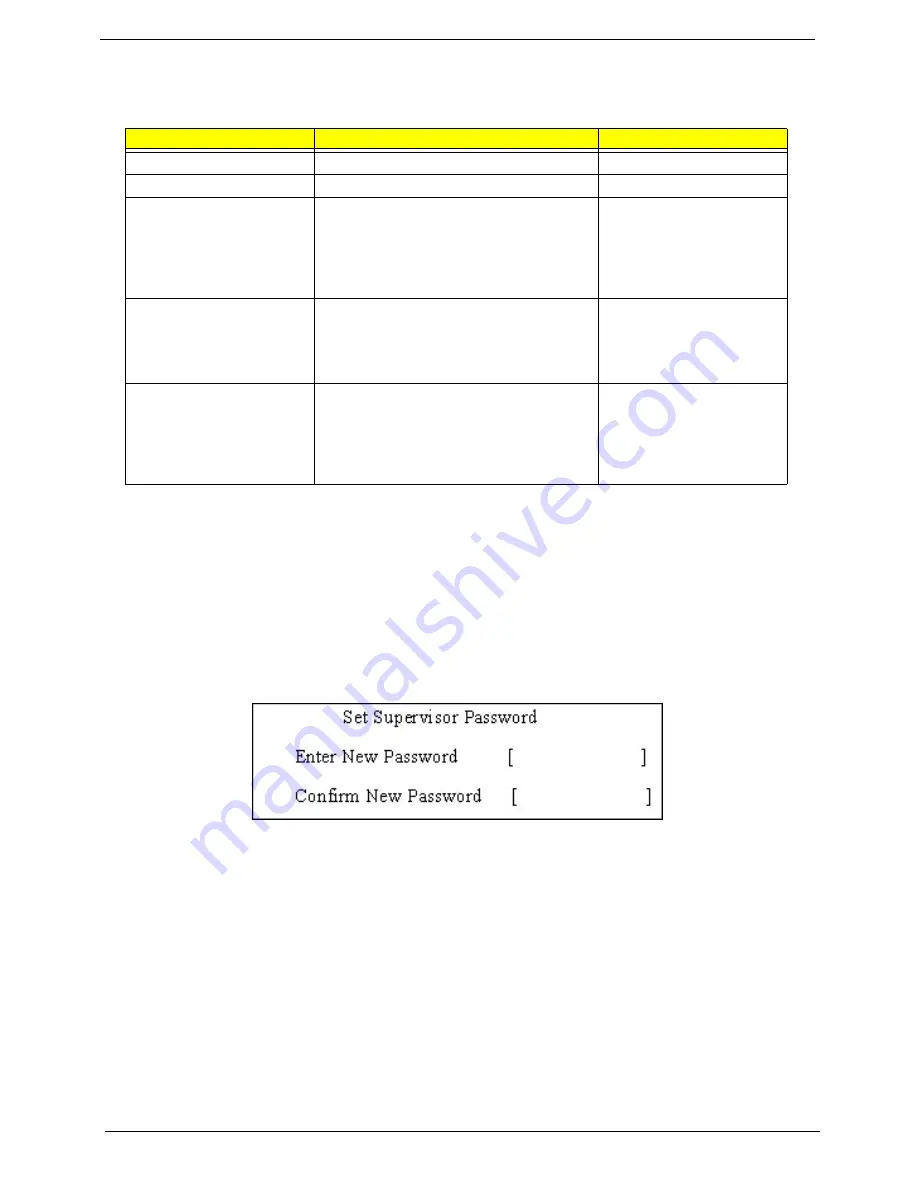
54
Chapter 2
The table below describes the parameters in this screen. Settings in
boldface
are the default and suggested
parameter settings.
NOTE:
When you are prompted to enter a password, you have three tries before the system halts. Don’t forget
your password. If you forget your password, you may have to return your notebook computer to your
dealer to reset it.
Setting a Password
Follow these steps as you set the user or the supervisor password:
1.
Use the cursor up/down key to highlight the Set Supervisor Password parameter and press the
Enter
key.
The Set Supervisor Password box appears:
2.
Type a password in the “Enter New Password” field. The password length can not exceeds 8
alphanumeric characters (A-Z, a-z, 0-9, not case sensitive). Retype the password in the “Confirm New
Password” field.
IMPORTANT:
Be very careful when typing your password because the characters do not appear on the screen.
3.
Press
Enter
.
After setting the password, the computer sets the User Password parameter to “Set”.
4.
If desired, you can enable the Password on boot parameter.
5.
When you are done, press
F10
to save the changes and exit the BIOS Setup Utility.
Removing a Password
Follow these steps:
1.
Use the cursor up/down key to highlight the Set Supervisor Password parameter and press the
Enter
key.
The Set Password box appears:
Parameter
Description
Option
User Password is
Shows the setting of the user password.
Clear
or Set
Supervisor Password is
Shows the setting of the Supervisor password
Clear
or Set
Set User Password
Press Enter to set the user password. When
user password is set, this password protects
the BIOS Setup Utility from unauthorized
access. The user can enter Setup menu only
and does not have right to change the value of
parameters.
Set Supervisor Password
Press Enter to set the supervisor password.
When set, this password protects the BIOS
Setup Utility from unauthorized access. The
user can not either enter the Setup menu nor
change the value of parameters.
Password on Boot
Defines whether a password is required or not
while the events defined in this group
happened. The following sub-options are all
requires the Supervisor password for changes
and should be grayed out if the user password
was used to enter setup.
Disabled
or Enabled
Содержание Aspire 9920G Series
Страница 5: ...Chapter 1 5 Block Diagram ...
Страница 14: ...14 Chapter 1 Mouse settings in Windows Control Panel ...
Страница 30: ...30 Chapter 1 ...
Страница 33: ...Chapter 1 33 ...
Страница 60: ...60 Chapter 2 ...
Страница 65: ...Chapter 3 65 Removing the Battery Pack 1 Release the battery 2 Slide the battery latch then remove the battery ...
Страница 76: ...76 Chapter 3 ...
Страница 80: ...80 Chapter 3 ...
Страница 99: ...Chapter 5 97 Top View Jumper and Connector Locations Chapter 5 ...
Страница 100: ...98 Chapter 5 ...
Страница 101: ...Chapter 5 99 Bottom View ...
Страница 102: ...100 Chapter 5 ...






























