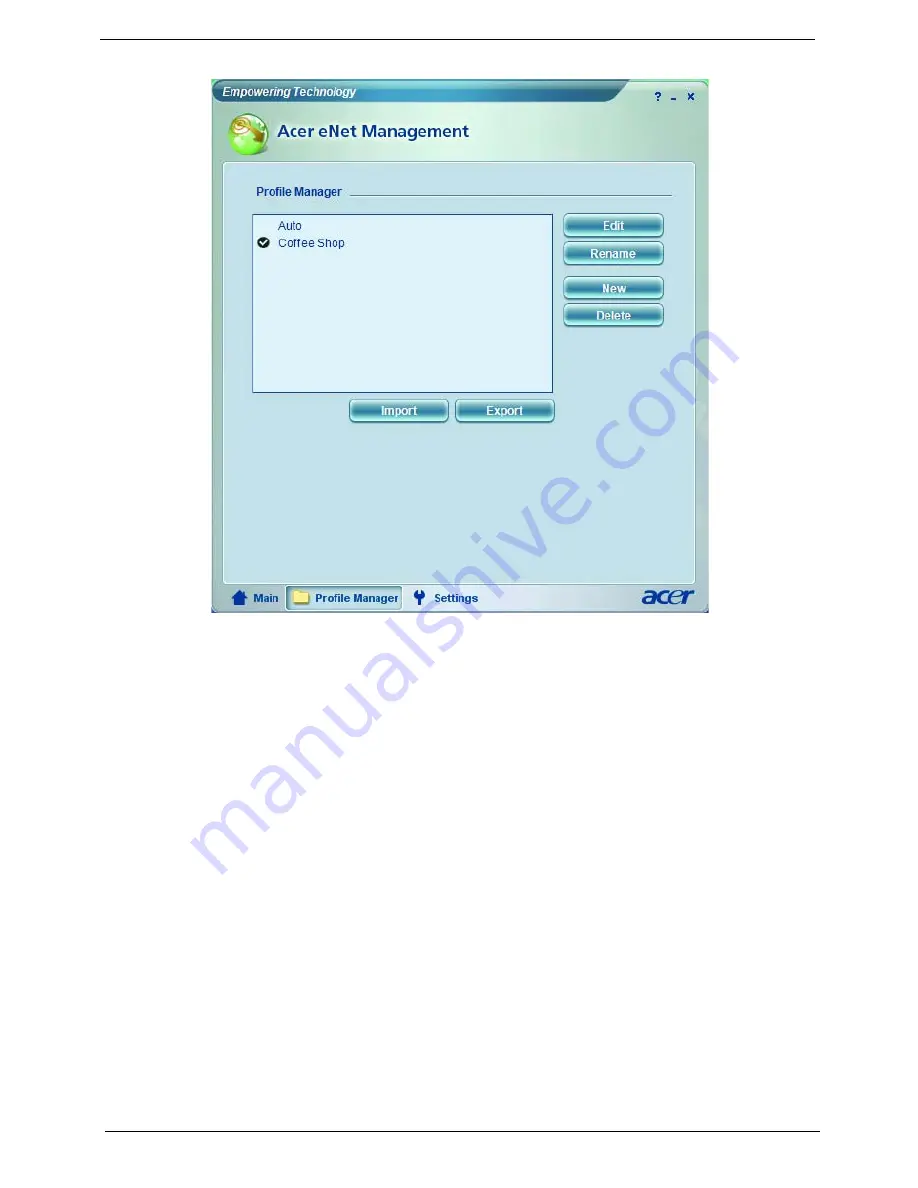
28
Chapter 1
Acer ePower Management
Acer ePower Management features a straightforward user interface. To launch it, select Acer ePower
Management from the Empowering Technology interface.
AC Mode (Adapter Mode)
The default setting is Maximum Performance. You can adjust CPU speed, LCD brightness and other settings, or
click on buttons to turn the following functions on/off: wireless LAN, Bluetooth, CardBus, fireware (1394), wired
LAN and optical device if supported.
DC Mode (Battery Mode)
There are four pre-defined profiles: Entertainment, Presentation, Word Processing, and Battery Life. You can also
define up to three of your own.
To Create a New Power Profile
1. Change power settings as desired.
2. Click
Save as...
to save to a new power profile.
3. Name the newly created profile.
4. Select whether this profile is for Adapter or Battery mode, then click
OK
.
5. The new profile will appear in the profile list.
Battery Status
For real-time battery life estimates based on current usage, refer to the panel on the upper half side of the window.
Содержание Aspire 9920G Series
Страница 5: ...Chapter 1 5 Block Diagram ...
Страница 14: ...14 Chapter 1 Mouse settings in Windows Control Panel ...
Страница 30: ...30 Chapter 1 ...
Страница 33: ...Chapter 1 33 ...
Страница 60: ...60 Chapter 2 ...
Страница 65: ...Chapter 3 65 Removing the Battery Pack 1 Release the battery 2 Slide the battery latch then remove the battery ...
Страница 76: ...76 Chapter 3 ...
Страница 80: ...80 Chapter 3 ...
Страница 99: ...Chapter 5 97 Top View Jumper and Connector Locations Chapter 5 ...
Страница 100: ...98 Chapter 5 ...
Страница 101: ...Chapter 5 99 Bottom View ...
Страница 102: ...100 Chapter 5 ...






























