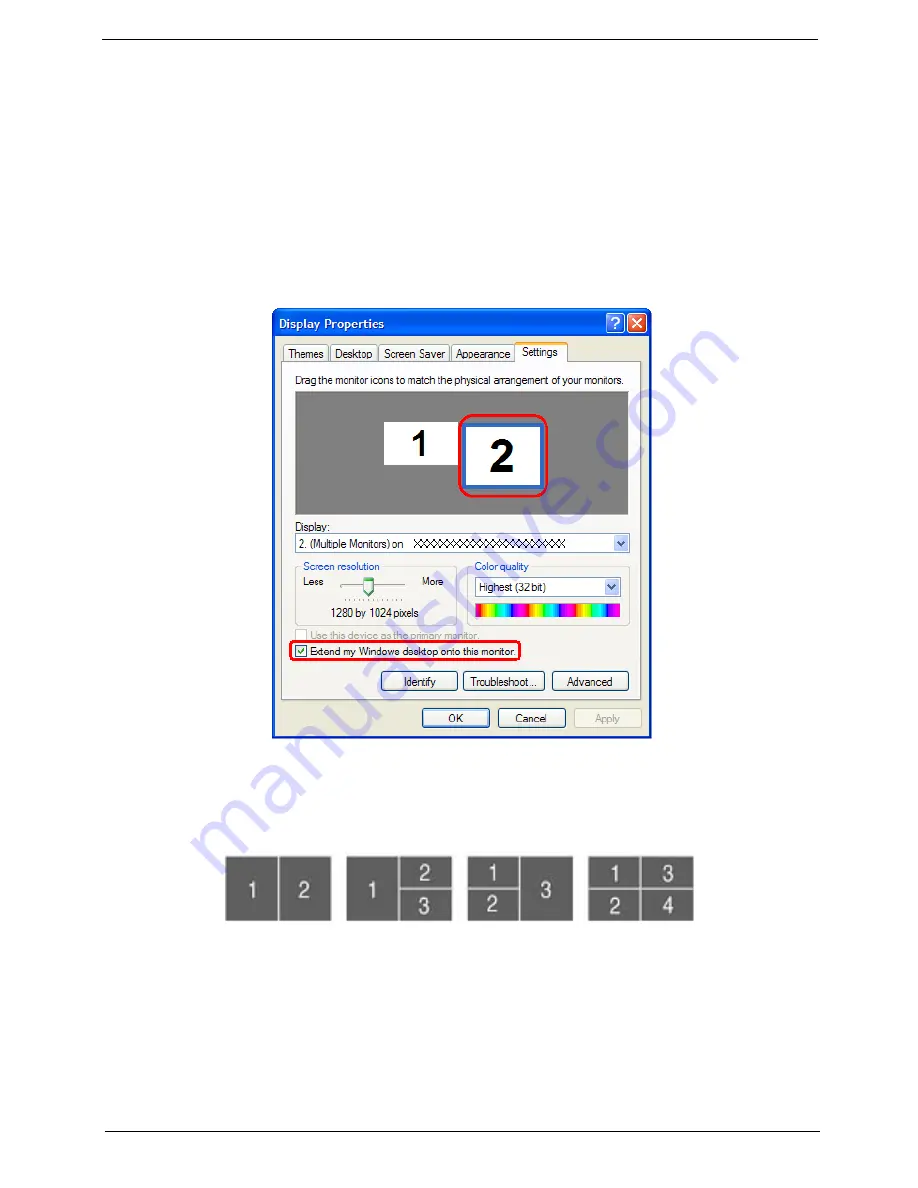
Chapter 1
37
Using the System Utilities
Note:
The system utilities work under Microsoft Windows XP only.
Acer GridVista (dual-display compatible)
Note:
This feature is only available on certain models.
To enable the dual monitor feature of the notebook, first ensure that the second monitor is connected, then select
Start
,
Control Panel
,
Display
and click on
Settings
. Select the secondary monitor
(2)
icon in the display box and
then click the check box
Extend my windows desktop onto this monitor
. Finally, click
Apply
to confirm the new
settings and click
OK
to complete the process.
Acer GridVista is a handy utility that offers four pre-defined display settings so you can view multiple windows on
the same screen. To access this function, please go to
Start
>
All Programs
and click on
Acer GridVista
. You
may choose any one of the four display settings indicated below:
Double (vertical), Triple (primary at left), Triple (primary at right), or Quad
Acer Gridvista is dual-display compatible, allowing two displays to be partitioned independently. Acer GridVista is
simple to set up:
1. Run Acer GridVista and select your preferred screen configuration for each display from the task bar.
2. Drag and drop each window into the appropriate grid.
3. Enjoy the convenience of a well-organized desktop.
Содержание Aspire 9920G Series
Страница 5: ...Chapter 1 5 Block Diagram ...
Страница 14: ...14 Chapter 1 Mouse settings in Windows Control Panel ...
Страница 30: ...30 Chapter 1 ...
Страница 33: ...Chapter 1 33 ...
Страница 60: ...60 Chapter 2 ...
Страница 65: ...Chapter 3 65 Removing the Battery Pack 1 Release the battery 2 Slide the battery latch then remove the battery ...
Страница 76: ...76 Chapter 3 ...
Страница 80: ...80 Chapter 3 ...
Страница 99: ...Chapter 5 97 Top View Jumper and Connector Locations Chapter 5 ...
Страница 100: ...98 Chapter 5 ...
Страница 101: ...Chapter 5 99 Bottom View ...
Страница 102: ...100 Chapter 5 ...






























