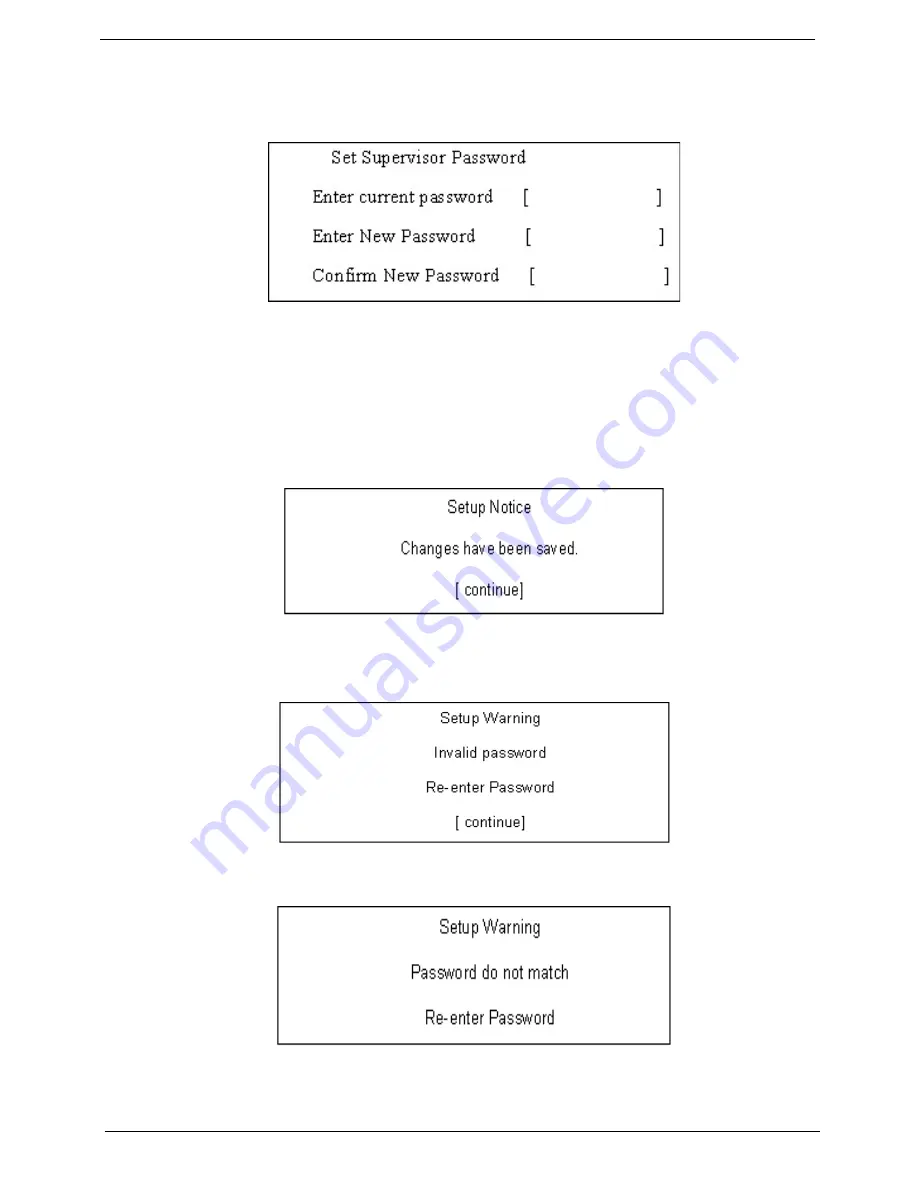
32
Chapter 2
Changing a Password
1.
Use the
↑
and
↓
keys to highlight the Set Supervisor Password parameter and press the
Enter
key. The
Set Password box appears.
2.
Type the current password in the Enter Current Password field and press
Enter
.
3.
Type a password in the Enter New Password field. Retype the password in the Confirm New Password
field.
4.
Press
Enter
. After setting the password, the computer sets the User Password parameter to “Set”.
5.
If desired, you can enable the Password on boot parameter.
6.
When you are done, press F10 to save the changes and exit the BIOS Setup Utility.
If the verification is OK, the screen will display as following.
The password setting is complete after the user presses
Enter
.
If the current password entered does not match the actual current password, the screen will show you the
Setup Warning.
If the new password and confirm new password strings do not match, the screen will display the following
message.
Содержание Aspire 6530 Series
Страница 6: ...VI...
Страница 10: ...X Table of Contents...
Страница 14: ...4 Chapter 1 System Block Diagram...
Страница 49: ...Chapter 2 39 3 Reboot the system and key in the selected string qjjg9vy 07yqmjd etc for the BIOS user password...
Страница 50: ...40 Chapter 2...
Страница 64: ...54 Chapter 3 5 Lift the HDD carrier to remove 6 Grasp the HDD connector and pull firmly to remove...
Страница 85: ...Chapter 3 75 4 Grasp the module by the right side and lift up to remove...
Страница 93: ...Chapter 3 83 7 Disconnect the Mic cable and remove the LCD bezel...
Страница 104: ...94 Chapter 3 4 Replace the ten securing screws and screw caps on the LCD bezel...
Страница 106: ...96 Chapter 3 3 Connect fan cable to the mainboard as shown...
Страница 111: ...Chapter 3 101 2 Reconnect the TouchPad and Finger Print Reader FFCs as shown...
Страница 120: ...110 Chapter 3 7 Turn the computer over and replace the ten screws as shown...
Страница 155: ...Chapter 5 145 Jumper and Connector Locations Top View Chapter 5...
Страница 156: ...146 Chapter 5 Bottom View...
Страница 172: ...162 Chapter 6 Screw List Category Description Acer P N SCREW SCREW SCREW SCREW SCREW SCREW SCREW SCREW SCREW...
Страница 173: ...Chapter 6 163...
Страница 220: ...210 Appendix B...
Страница 222: ...212 Appendix C...






























