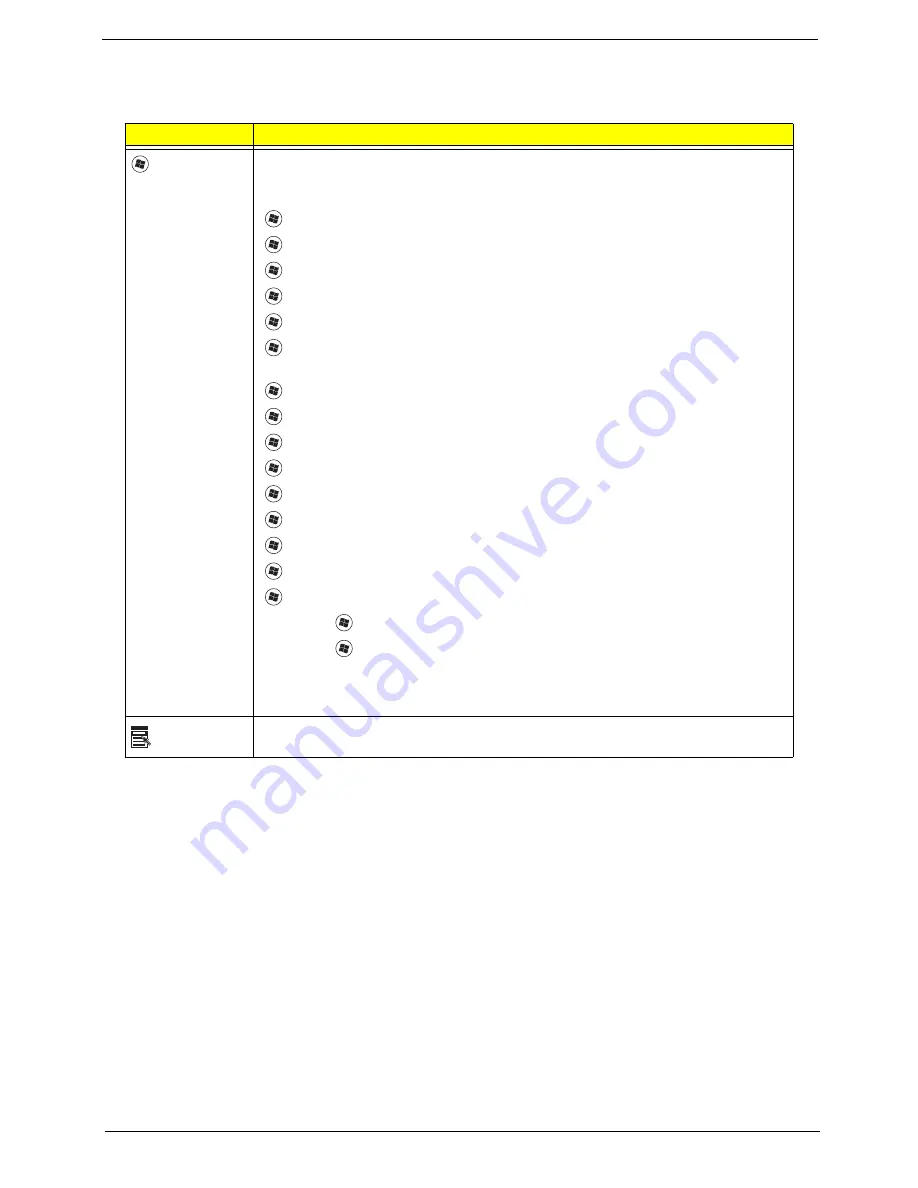
Chapter 1
13
Windows Keys
The keyboard has two keys that perform Windows-specific functions.
Key
Description
Windows key
Pressed alone, this key has the same effect as clicking on the Windows Start button;
it launches the Start menu. It can also be used with other keys to provide a variety of
functions:
<
>
:
Open or close the Start menu
<
>
+ <D>:
Display the desktop
<
>
+ <E>:
Open Windows Explore
<
>
+
<F>:
Search for a file or folder
<
>
+
<G>:
Cycle through Sidebar gadgets
<
>
+
<L>:
Lock your computer (if you are connected to a network domain), or
switch users (if you're not connected to a network domain)
<
>
+
<M>:
Minimizes all windows
<
>
+ <R>:
Open the Run dialog box
<
>
+
<T>:
Cycle through programs on the taskbar
<
>
+ <U>:
Open Ease of Access Center
<
>
+
<X>:
Open Windows Mobility Center
<
>
+
<BREAK>: Display
the System Properties dialog box
<
>
+ <SHIFT+M>:
Restore minimized windows to the desktop
<
>
+ <TAB>:
Cycle through programs on the taskbar by using Windows Flip 3-D
<
>
+ <SPACEBAR>:
Bring all gadgets to the front and select Windows Sidebar
<CTRL> +
<
>
+ <F>:
Search for computers (if you are on a network)
<CTRL> +
<
>
+ <TAB>:
Use the arrow keys to cycle through programs on the
taskbar by using Windows Flip 3-D
Note:
Depending on your edition of Windows Vista, some shortcuts may not function
as described.
Application
key
This key has the same effect as clicking the right mouse button; it opens the
application's context menu.
Содержание Aspire 6530 Series
Страница 6: ...VI...
Страница 10: ...X Table of Contents...
Страница 14: ...4 Chapter 1 System Block Diagram...
Страница 49: ...Chapter 2 39 3 Reboot the system and key in the selected string qjjg9vy 07yqmjd etc for the BIOS user password...
Страница 50: ...40 Chapter 2...
Страница 64: ...54 Chapter 3 5 Lift the HDD carrier to remove 6 Grasp the HDD connector and pull firmly to remove...
Страница 85: ...Chapter 3 75 4 Grasp the module by the right side and lift up to remove...
Страница 93: ...Chapter 3 83 7 Disconnect the Mic cable and remove the LCD bezel...
Страница 104: ...94 Chapter 3 4 Replace the ten securing screws and screw caps on the LCD bezel...
Страница 106: ...96 Chapter 3 3 Connect fan cable to the mainboard as shown...
Страница 111: ...Chapter 3 101 2 Reconnect the TouchPad and Finger Print Reader FFCs as shown...
Страница 120: ...110 Chapter 3 7 Turn the computer over and replace the ten screws as shown...
Страница 155: ...Chapter 5 145 Jumper and Connector Locations Top View Chapter 5...
Страница 156: ...146 Chapter 5 Bottom View...
Страница 172: ...162 Chapter 6 Screw List Category Description Acer P N SCREW SCREW SCREW SCREW SCREW SCREW SCREW SCREW SCREW...
Страница 173: ...Chapter 6 163...
Страница 220: ...210 Appendix B...
Страница 222: ...212 Appendix C...






























