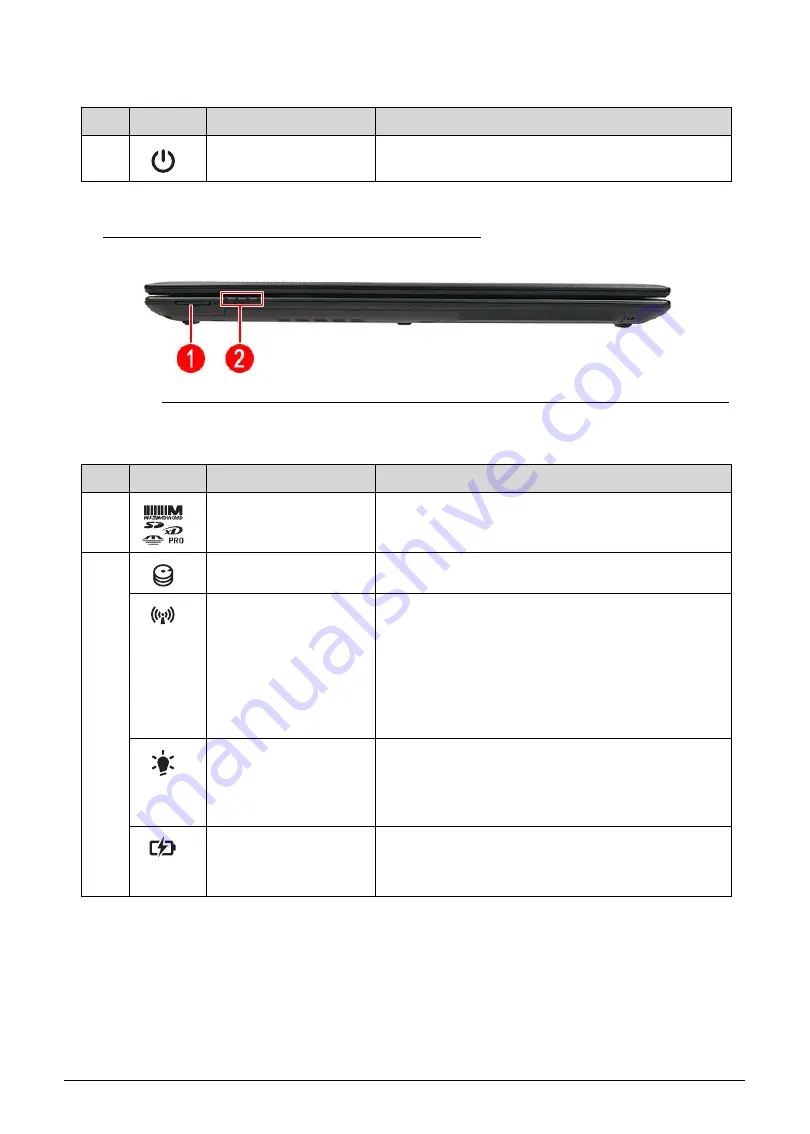
1-12
Hardware Specifications and Configurations
Close Front View
0
Figure 1-2.
Close Front View
7
Power button/indicator
Turns the computer on and off. Indicates the
computer’s power status.
Table 1-2.
Close Front View
No.
Icon
Item
Description
1
Multi-in-1 card reader
slot
Supports MMC, SD, xD, MS, and MS PRO cards.
Note:
Only one card can operate at any given time.
2
HDD indicator
Flashes blue when there is hard drive activity.
Communication
indicator
Enables/disables the computer’s communication
devices / indicates the computer’s wireless
connectivity device status.
Indicates the computer’s wireless connectivity
status.
Red: There is active wireless connection.
No LED light
: There is no wireless connection.
Power indicator
Indicates the computer’s power status.
Blue: The computer is turned on.
Blinking
red
:
The computer is in
sleep mode
(S3)
.
Battery indicator
Indicates the computer’s battery status.
Blue: The
battery is fully charged
.
Red
: The battery is charging.
Table 1-1.
Open Front View
No.
Icon
Item
Description
Содержание Aspire 5560
Страница 1: ... Aspire 5560 SERVICEGUIDE ...
Страница 10: ...6 ...
Страница 11: ...CHAPTER 1 Hardware Specifications ...
Страница 14: ...1 4 ...
Страница 34: ...1 24 Hardware Specifications and Configurations System Block Diagram Figure 1 12 System Block Diagram ...
Страница 52: ...1 42 Hardware Specifications and Configurations ...
Страница 53: ...CHAPTER 2 System Utilities ...
Страница 69: ...CHAPTER 3 Machine Maintenance ...
Страница 72: ...3 4 ...
Страница 81: ...Machine Maintenance 13 5 Pry the ODD bezel off the module Figure 3 10 ODD Bezel ...
Страница 86: ...18 Machine Maintenance 4 Remove the WLAN module from the slot Figure 3 18 WLAN Module ...
Страница 97: ...Machine Maintenance 29 4 Lift the speakers from the upper cover Figure 3 38 Speaker Screws ...
Страница 107: ...Machine Maintenance 39 4 Remove the thermal module from the mainboard Figure 3 54 Thermal Module ...
Страница 112: ...44 Machine Maintenance 6 Remove the LCD module from the lower case Figure 3 62 LCD Module ...
Страница 131: ...Machine Maintenance 63 3 Secure the bezel with the two screw covers Figure 3 93 LCD Bezel Screw Covers ...
Страница 134: ...66 Machine Maintenance 5 Position the DC input cable on the lower case Figure 3 98 DC Input Cable ...
Страница 167: ...CHAPTER 4 Troubleshooting ...
Страница 198: ...4 32 Troubleshooting ...
Страница 199: ...CHAPTER 5 Jumper and Connector Locations ...
Страница 205: ...CHAPTER 6 FRU List ...
Страница 206: ...6 2 Aspire 5560 Exploded Diagrams 6 4 Main Assembly 6 4 LCD Assembly 6 5 FRU List 6 7 ...
Страница 220: ...6 16 FRU Field Replaceable Unit List ...
Страница 221: ...CHAPTER 7 Model Definition and Configuration ...
Страница 222: ...7 2 Aspire 5560 7 3 ...
Страница 223: ...Model Definition and Configuration 7 3 Model Definition and Configuration Aspire 5560 0 ...
Страница 224: ...7 4 Model Definition and Configuration ...
Страница 225: ...CHAPTER 8 Test Compatible Components ...
Страница 226: ...8 2 Microsoft Windows 7 Environment Test 8 4 ...
Страница 236: ...8 12 Test Compatible Components ...
Страница 237: ...CHAPTER 9 Online Support Information ...
Страница 238: ...9 2 ...
Страница 240: ...9 4 Online Support Information ...
















































