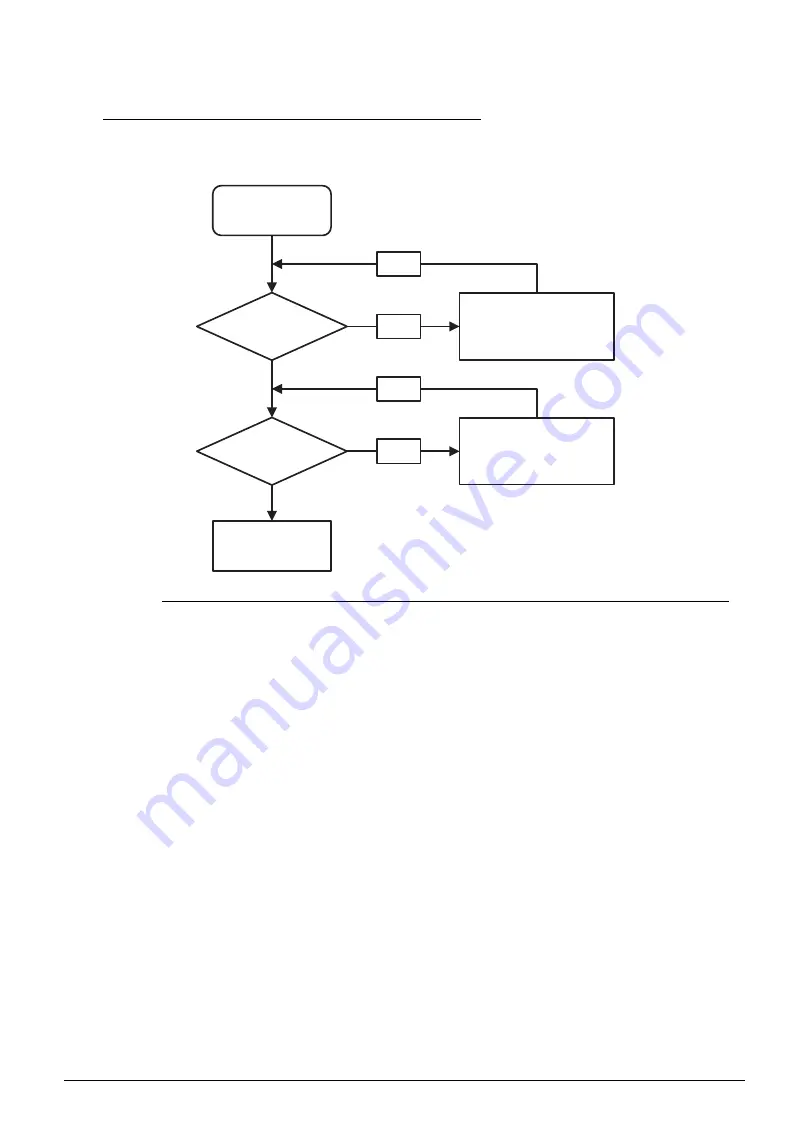
Troubleshooting
4-13
Microphone Failure
0
If internal or external Microphones fail, perform the following, one at a time.
Figure 4-7.
Microphone Failure
1. Check that the microphone is enabled. Navigate to Start
Control Panel
Hardware
and Sound
Sound and select the
Recording
tab.
2. Right click on the
Recording
tab and select
Show Disabled Devices
(clear by
default). The microphone appears on the
Recording
tab.
3. Right click on the microphone and select
Enable
.
4. Select the microphone then click
Properties
. Select the
Levels
tab.
5. Increase the volume to the maximum setting and click
OK
.
6. Test the microphone hardware:
Select the microphone and click
Configure
.
Select
Set up microphone
.
Select the microphone type from the list and click
Next
.
Follow the on-screen prompts to complete the test.
7. If the issue is still not resolved, refer to the
on page
.
Start
Is MIC cable
well connected?
Is MIC
OK?
Replace M/B
Reconnect the
MIC cable
OK
NG
Replace the MIC
OK
NG
Содержание Aspire 5560
Страница 1: ... Aspire 5560 SERVICEGUIDE ...
Страница 10: ...6 ...
Страница 11: ...CHAPTER 1 Hardware Specifications ...
Страница 14: ...1 4 ...
Страница 34: ...1 24 Hardware Specifications and Configurations System Block Diagram Figure 1 12 System Block Diagram ...
Страница 52: ...1 42 Hardware Specifications and Configurations ...
Страница 53: ...CHAPTER 2 System Utilities ...
Страница 69: ...CHAPTER 3 Machine Maintenance ...
Страница 72: ...3 4 ...
Страница 81: ...Machine Maintenance 13 5 Pry the ODD bezel off the module Figure 3 10 ODD Bezel ...
Страница 86: ...18 Machine Maintenance 4 Remove the WLAN module from the slot Figure 3 18 WLAN Module ...
Страница 97: ...Machine Maintenance 29 4 Lift the speakers from the upper cover Figure 3 38 Speaker Screws ...
Страница 107: ...Machine Maintenance 39 4 Remove the thermal module from the mainboard Figure 3 54 Thermal Module ...
Страница 112: ...44 Machine Maintenance 6 Remove the LCD module from the lower case Figure 3 62 LCD Module ...
Страница 131: ...Machine Maintenance 63 3 Secure the bezel with the two screw covers Figure 3 93 LCD Bezel Screw Covers ...
Страница 134: ...66 Machine Maintenance 5 Position the DC input cable on the lower case Figure 3 98 DC Input Cable ...
Страница 167: ...CHAPTER 4 Troubleshooting ...
Страница 198: ...4 32 Troubleshooting ...
Страница 199: ...CHAPTER 5 Jumper and Connector Locations ...
Страница 205: ...CHAPTER 6 FRU List ...
Страница 206: ...6 2 Aspire 5560 Exploded Diagrams 6 4 Main Assembly 6 4 LCD Assembly 6 5 FRU List 6 7 ...
Страница 220: ...6 16 FRU Field Replaceable Unit List ...
Страница 221: ...CHAPTER 7 Model Definition and Configuration ...
Страница 222: ...7 2 Aspire 5560 7 3 ...
Страница 223: ...Model Definition and Configuration 7 3 Model Definition and Configuration Aspire 5560 0 ...
Страница 224: ...7 4 Model Definition and Configuration ...
Страница 225: ...CHAPTER 8 Test Compatible Components ...
Страница 226: ...8 2 Microsoft Windows 7 Environment Test 8 4 ...
Страница 236: ...8 12 Test Compatible Components ...
Страница 237: ...CHAPTER 9 Online Support Information ...
Страница 238: ...9 2 ...
Страница 240: ...9 4 Online Support Information ...
















































