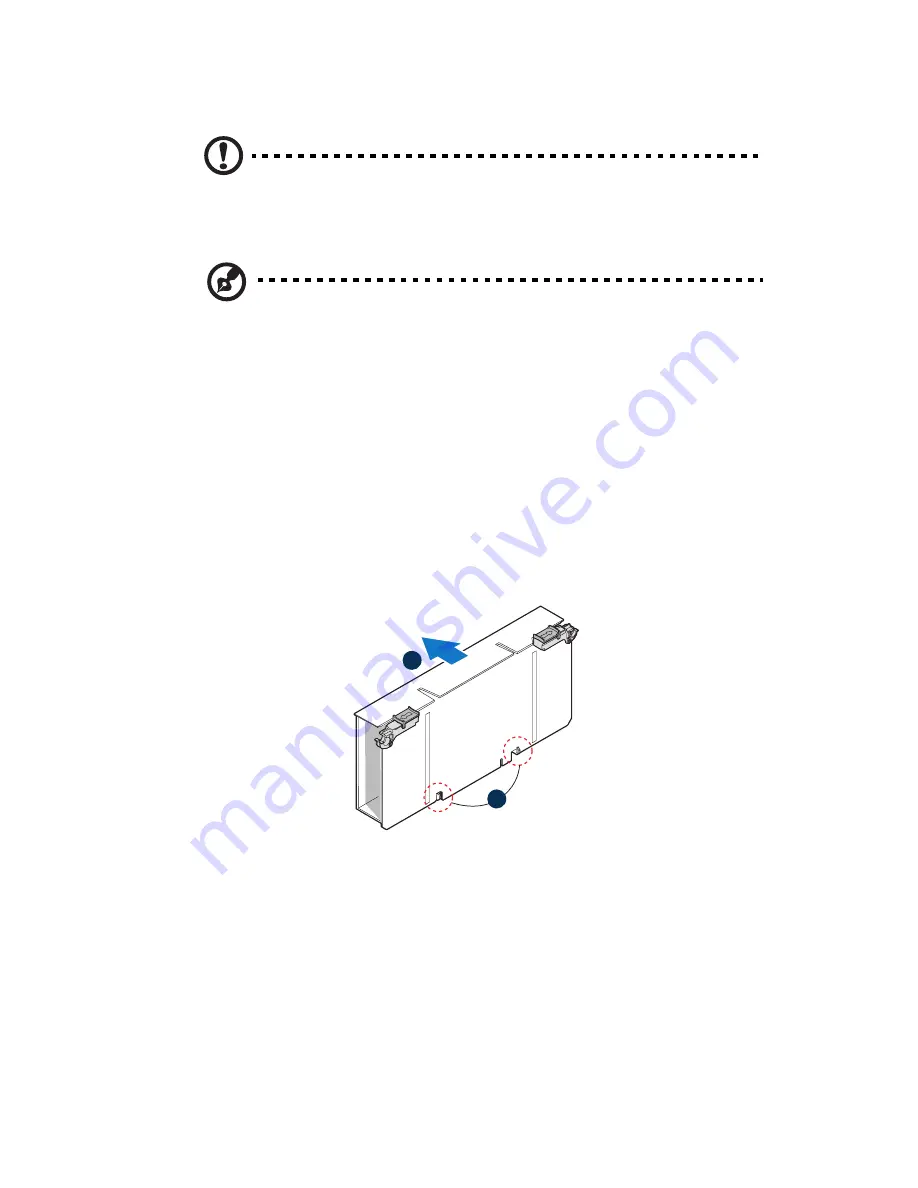
79
To install DIMMs in the memory board:
Caution!
Use extreme care when installing a DIMM. Applying too
much pressure can damage the connector. DIMMs are keyed and
can be inserted in only one way.
Note:
DIMM slots on the memory board must be installed only in
certain configurations. Numbers next to DIMM slots correspond to
installation sequence. DIMMs may be installed in pairs.
1
Perform the pre-installation instructions described on page 39.
2
Remove the memory board assembly. Perform the instructions
described in “To install the memory board assembly” section on
page 76.
3
Remove the DIMM cover from the memory board.
(1) Press down on the hooks on the underside of the memory
board to disengage them
(A)
.
(2) Lift the DIMM cover from the memory board
(B)
.
4
Install DIMMs in the correct order. See “DIMM population
guidelines” section on page 78.
A
B
Содержание Altos R920 Series
Страница 1: ...Acer Altos R920 Series User s Guide ...
Страница 18: ...xviii SAS configuration utility 180 SAS RAID configuration utility 182 Index 185 ...
Страница 19: ...1 System tour ...
Страница 47: ...2 System setup ...
Страница 55: ...3 System upgrade ...
Страница 60: ...3 System upgrade 42 To install the front bezel Slide the front bezel onto the chassis ...
Страница 115: ...4 System BIOS ...
Страница 145: ...127 System Information The System Information submenu displays basic information about the server unit ...
Страница 153: ...5 System troubleshooting ...
Страница 166: ...5 System troubleshooting 148 ...
Страница 167: ...Appendix A Rack mount configuration ...
Страница 168: ...This appendix shows you how to set up the Altos R920 system in a rack mount configuration ...
Страница 176: ...Appendix A Rack mount configuration 158 6 Fully extend the mounting rails on the rack ...
Страница 180: ...Appendix A Rack mount configuration 162 ...
Страница 181: ...Appendix B Memory configuration ...
Страница 195: ...Appendix C SAS and SAS RAID configuration utilities ...
Страница 196: ...This appendix gives an overview of the RAID configuration utilities supported by your server ...
Страница 202: ...Appendix C SAS and SAS RAID configuration utilities 184 ...
Страница 206: ...188 ...
















































