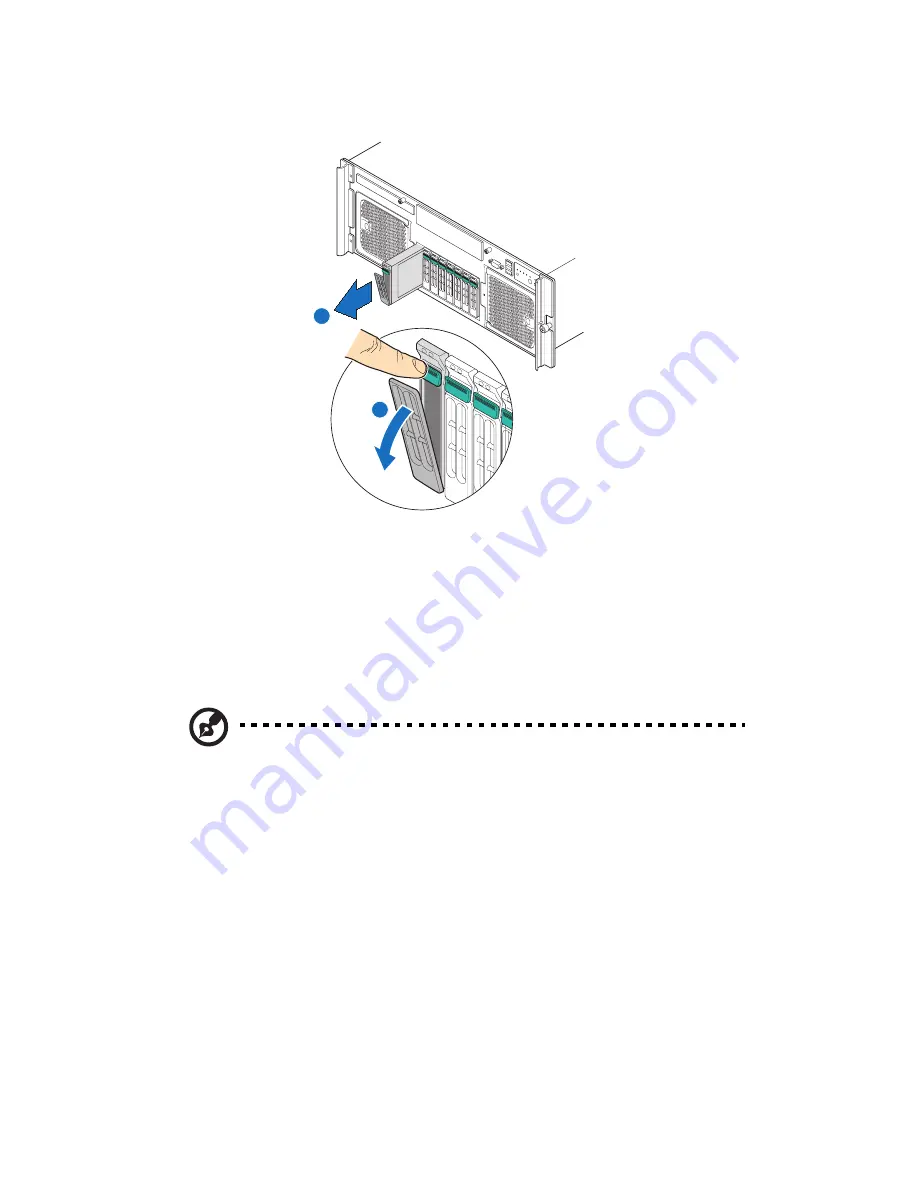
3 System upgrade
50
5
Pull the lever and slide the carrier from the chassis
(B)
.
6
Place the HDD carrier on a clean, static-free work surface.
7
If you are replacing a hard disk, remove the four screws that secure
the hard disk to the HDD carrier, then remove the disk from the
HDD carrier.
8
Keep the screws for later HDD installation.
To install an HDD:
Note:
To purchase an HDD carrier, contact your local Acer
representative.
1
Perform steps 1 through 5 of the “To remove an HDD” section on
page 49.
A
B
Содержание Altos R920 Series
Страница 1: ...Acer Altos R920 Series User s Guide ...
Страница 18: ...xviii SAS configuration utility 180 SAS RAID configuration utility 182 Index 185 ...
Страница 19: ...1 System tour ...
Страница 47: ...2 System setup ...
Страница 55: ...3 System upgrade ...
Страница 60: ...3 System upgrade 42 To install the front bezel Slide the front bezel onto the chassis ...
Страница 115: ...4 System BIOS ...
Страница 145: ...127 System Information The System Information submenu displays basic information about the server unit ...
Страница 153: ...5 System troubleshooting ...
Страница 166: ...5 System troubleshooting 148 ...
Страница 167: ...Appendix A Rack mount configuration ...
Страница 168: ...This appendix shows you how to set up the Altos R920 system in a rack mount configuration ...
Страница 176: ...Appendix A Rack mount configuration 158 6 Fully extend the mounting rails on the rack ...
Страница 180: ...Appendix A Rack mount configuration 162 ...
Страница 181: ...Appendix B Memory configuration ...
Страница 195: ...Appendix C SAS and SAS RAID configuration utilities ...
Страница 196: ...This appendix gives an overview of the RAID configuration utilities supported by your server ...
Страница 202: ...Appendix C SAS and SAS RAID configuration utilities 184 ...
Страница 206: ...188 ...
















































