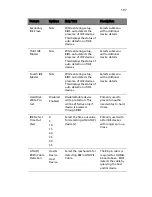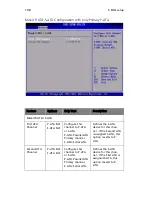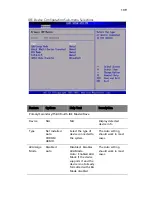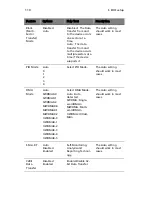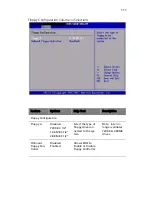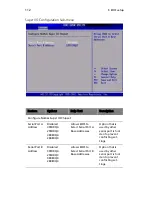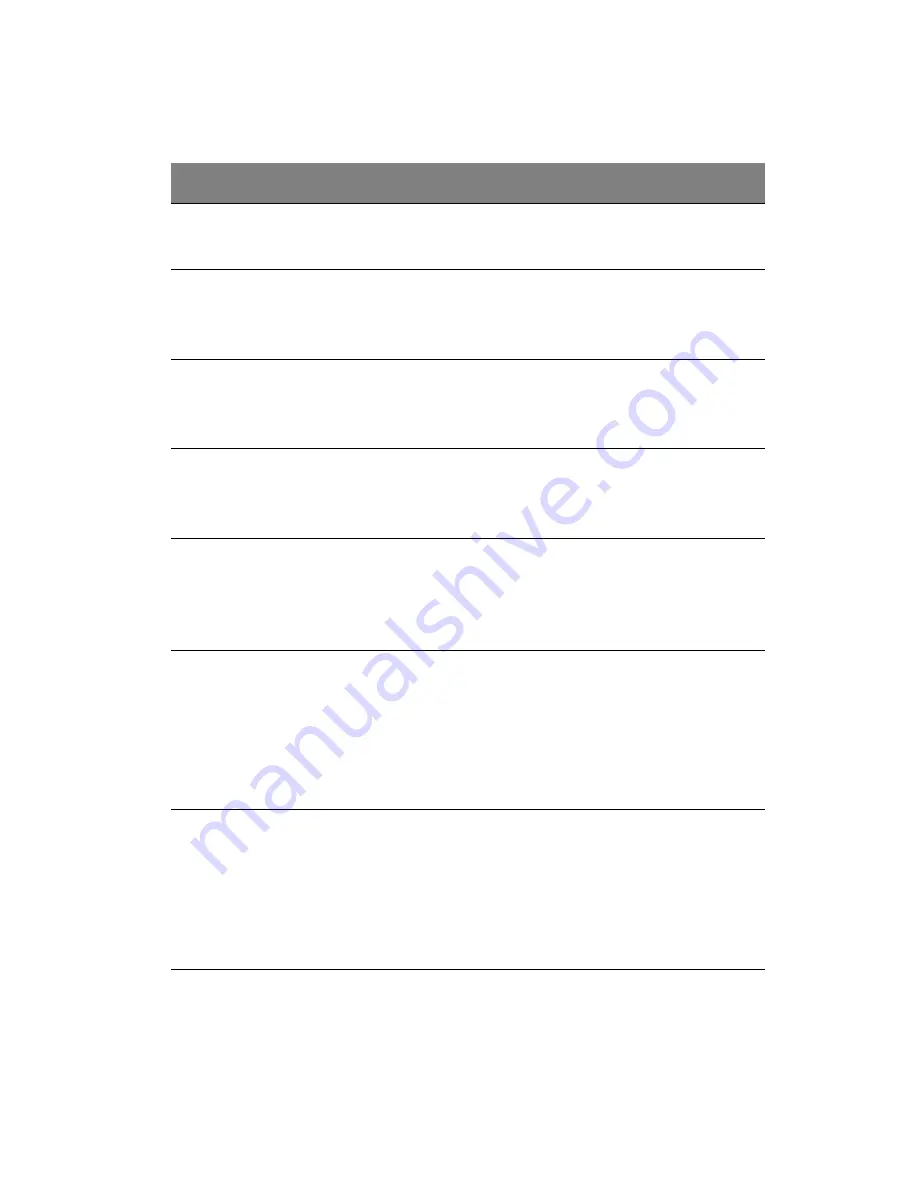
97
BIOS Setup Keyboard Command Bar Options
Press
Description
<F1>
Help - Pressing F1 on any menu invokes the general Help
window.
←
→
The left and right arrow keys are used to move between the
major menu pages. The keys have no affect if a submenu or pick
list is displayed.
↑
Select Item up - The up arrow is used to select the previous value
in a menu item’s option list, or a value field pick list. Pressing the
Enter key activates the selected item.
↓
Select Item down - The down arrow is used to select the next
value in a menu item’s option list, or a value field pick list.
Pressing the Enter key activates the selected item.
F5/-
Change Value - The minus key or the F5 function key is used to
change the value of the current item to the previous value. This
key scrolls through the values in the associated pick list without
displaying the full list.
F6/+
Change Value - The plus key or the F6 function key is used to
change the value of the current menu item to the next value.
This key scrolls through the values in the associated pick list
without displaying the full list. On 106-key Japanese keyboards,
the plus key has a different scan code than the plus key on the
other keyboard, but it has the same effect.
<Enter>
Execute Command - The Enter key is used to activate submenus
when the selected feature is a submenu, or to display a pick list if
a selected feature has a value field, or to select a sub-field for
multi-valued features like time and date. If a pick list is
displayed, the Enter key will undo the pick list, and allow
another selection in the parent menu.
Содержание Altos R510
Страница 1: ...Acer Altos R510 User s Guide ...
Страница 12: ......
Страница 13: ...1 System information ...
Страница 19: ...2 System tour ...
Страница 20: ...This chapter provides locations of various components and ports and instructions on how to set up the system ...
Страница 35: ...3 Getting Started ...
Страница 36: ...This chapter gives information on setting up and starting to use your system ...
Страница 40: ...3 Getting Started 28 ...
Страница 41: ...4 Configuring the system ...
Страница 104: ...4 Configuring the system 92 ...
Страница 105: ...5 BIOS setup ...
Страница 106: ...This chapter explains the system BIOS and discusses how to configure the system by changing the BIOS settings ...
Страница 154: ...5 BIOS setup 142 ...
Страница 155: ...6 Troubleshooting ...
Страница 156: ...This chapter helps you identify and solve problems that might occur while you are using the system ...
Страница 168: ...6 Troubleshooting 156 ...
Страница 169: ...Appendix A Management software installation ...
Страница 170: ...This appendix shows you how to install the ASM software packages ...
Страница 174: ...Appendix A Management software installation 162 ...
Страница 175: ...Appendix B Tool less rail kit installation ...
Страница 176: ...This appendix shows you how to use the optional rail kit to put your Altos R510 server into a server rack ...
Страница 187: ...Appendix C Sensor Table ...
Страница 188: ...This appendix shows you the Altos R510 sensor table details ...
Страница 191: ...Appendix D SATA RAID Configuration ...
Страница 192: ...This appendix shows you how to create SATA RAID ...
Страница 196: ...Appendix D SATA RAID Configuration 184 ...
Страница 198: ...186 ...