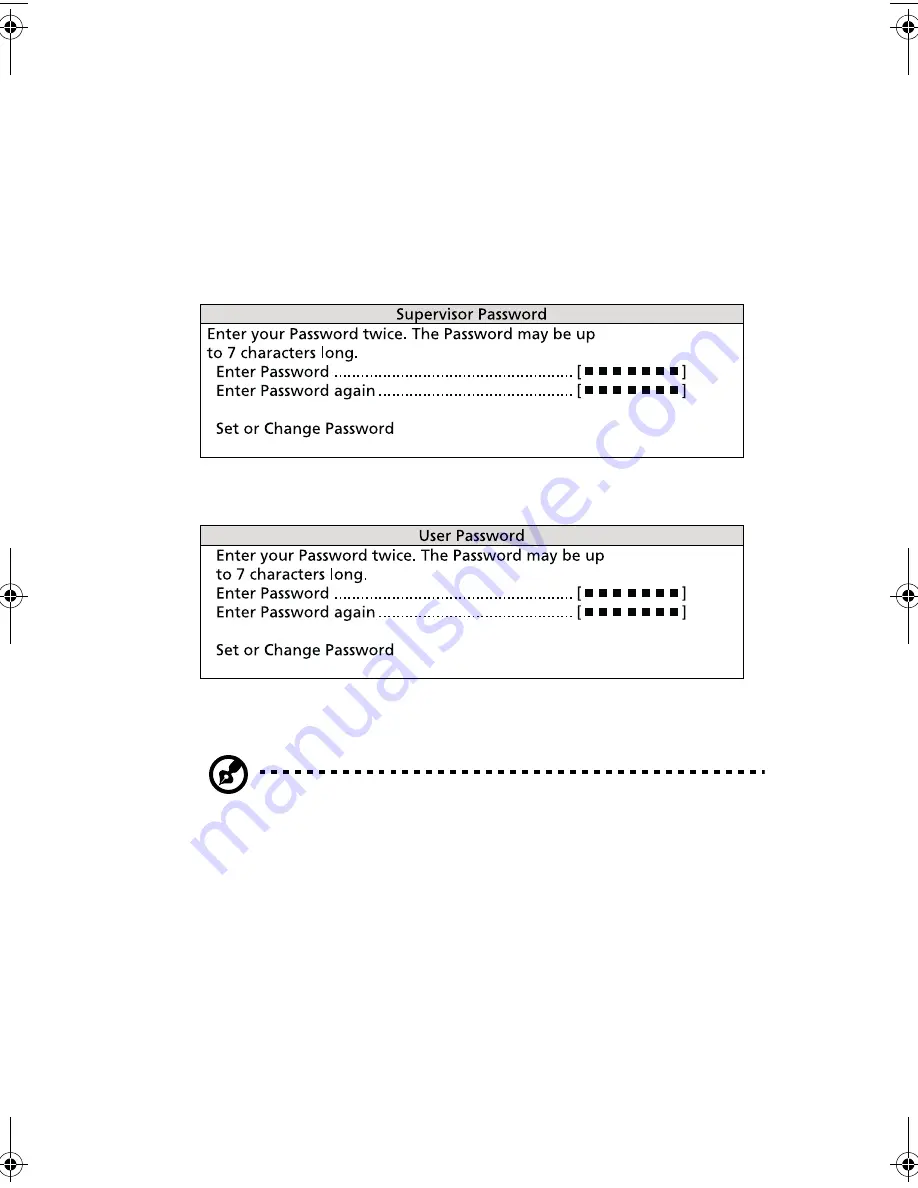
79
Setting and changing the password
To set or change a Supervisor/User password:
1
Enable the Supervisor Password or User Password parameter in the
System Security menu by pressing the
Up
or
Down
arrow key to
select
Present
. The corresponding password window appears:
Supervisor Password window
User Password window
2
Type a password then press
Enter
. The password may consist of up
to seven alphanumeric characters.
Note:
Be careful when typing your password because the actual
characters do not appear on the screen; password characters
appear as asterisks (*).
3
Retype the password to verify your first entry then press
Enter
.
4
Highlight the “
Set or Change Password
” option then press
Enter
.
5
Press
Esc
to return to the System Security screen.
6
Press
Esc
to exit Setup. The Exit Setup screen appears.
7
Choose “
Yes
” to save your settings and exit Setup. Your password
will be saved to CMOS.
aa r500.book Page 79 Thursday, September 20, 2001 11:06 AM
Содержание Altos R500
Страница 1: ...Acer Altos R500 User s guide ...
Страница 10: ......
Страница 11: ...1 System overview ...
Страница 20: ...1 System overview 10 ...
Страница 21: ...2 System tour ...
Страница 22: ...This chapter discusses the features and components of your computer ...
Страница 30: ...2 System tour 20 ...
Страница 31: ...3 Setting up your system ...
Страница 32: ...This chapter contains step by step instructions on how to set up your system ...
Страница 43: ...4 Upgrading your system ...
Страница 66: ...4 Upgrading your system 56 ...
Страница 67: ...5 Setup utility ...
Страница 107: ...Appendix A ASM Pro quick installation guide ...
Страница 108: ...This appendix shows you how to set up ASM Pro and its agent software ...
Страница 126: ...Appendix A ASM Pro quick installation guide 116 ...
Страница 127: ...Appendix B System rack installation guide ...
Страница 139: ...129 ...
Страница 140: ...Appendix B System rack installation guide 130 ...
Страница 142: ...132 ESD 35 post installation 36 preinstallation 35 ...






























