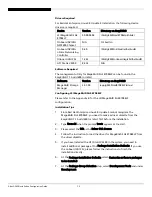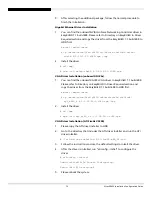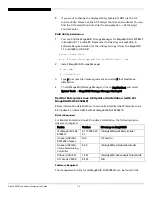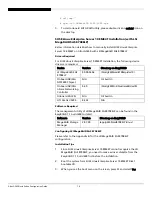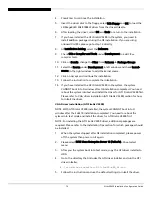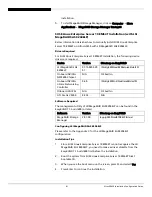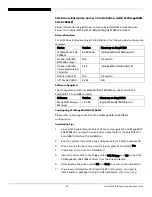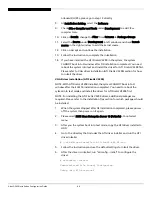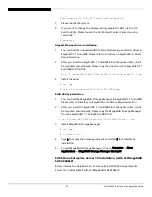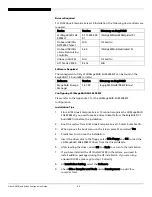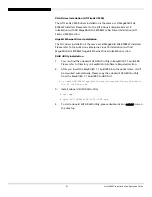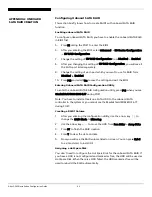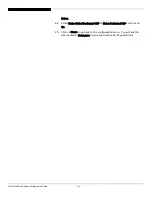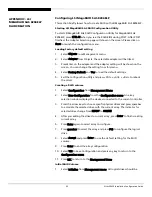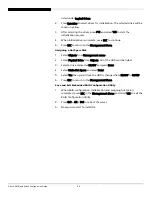Altos G5450 Installation Configuration Guide
86
onboard XGI Z9s, please go to step 13 directly.
8.
At Installation Setting, select the Software.
9.
Check C/C++ Compiler and Tools under Development to add C/C++
compiler tools.
10.
Click on Details, change the Filter from Patterns to Package Groups.
11.
Select the Source under Development in left window and check kernel-
source in the right window to add the kernel source.
12.
Click on Accept and continue the installation.
13.
Follow the instruction to complete the installation.
14.
If you have installed the ATI FireGL V5200 in the system, the system
CANNOT boot into X-window after OS installation completed. You need
reboot the system into text and install the driver for ATI FireGL V5200 first.
Please refer to VGA driver installation (ATI FireGL V5200) section for how
to install the driver.
VGA Driver Installation (ATI FireGL V5200)
NOTE. With ATI FireGL V5200 installed, the system CANNOT boot into X-
window after the SLES 10 installation completed. You need to reboot the
system into text mode and install the driver for ATI FireGL V5200 first.
NOTE. For installing the ATI FireGL V5200 driver, additional packages are
required. Please refer to the Installation Tips section for which packages should
be installed.
1.
When the system stopped after OS installation completed, please power
off the system than power on it again.
2.
Please select SUSE Linux Enterprise Server 10 (Failsafe) at boot select
menu.
3.
After you the system boot into text mode, copy the ATI driver installer to
HDD.
4.
Go to the directory that includes the ATI driver installer and run the ATI
driver installer
# ./ati-driver-installer-8.35.5-x86.x86_64.run
5.
Follow the instructions and use the default settings to install the driver.
6.
After the driver is installed, run “aticonfig --initial” to configure the
driver.
# aticonfig –initial
Uninitialised file found, Configuring.
Using /etc/X11/xorg.conf