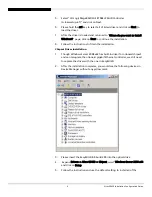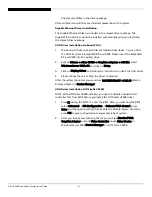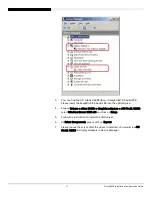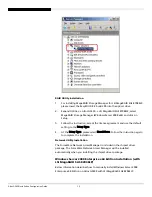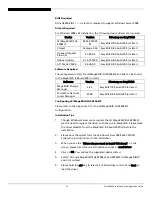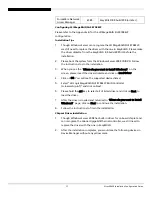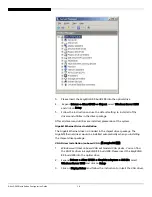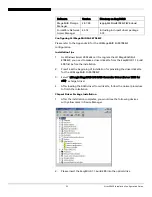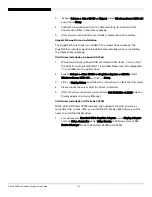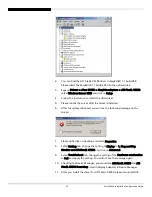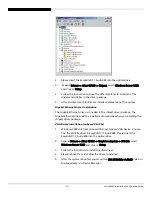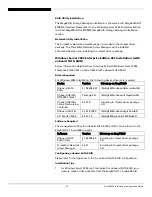Altos G5450 Installation Configuration Guide
22
5.
Select “LSI Logic MegaRAID SAS 8208ELP and 8204ELP (A:\MegaSR.INF)”
and click on Next.
6.
Please hold the ctrl key to select all of listed driver and click on Next to
load the driver.
7.
After the driver is loaded and returned to “Where do you want to install
Windows?” page, click on Next to continue the installation.
8.
Follow the instructions to finish the installation.
Chipset Driver Installation
Please refer to the Windows Server 2008 Enterprise Edition (LSI MegaRAID SAS
8708ELP) Chipset Driver Installation section.
Gigabit Ethernet Driver Installation
The Gigabit Ethernet driver is included in the chipset driver package. The
Gigabit Ethernet driver would be installed automatically when you installing
the chipset driver package.
VGA Driver Installation (onboard VGA)
Please refer to the Windows Server 2008 Enterprise Edition (LSI MegaRAID SAS
8708ELP) XGI Z9s Driver Installation section.
VGA Driver Installation (ATI FireGL V5600)
Please refer to the Windows Server 2008 Enterprise Edition (LSI MegaRAID SAS
8708ELP) ATI FireGL V5600 Driver Installation section.
RAID Utility Installation
Please refer to the Windows Server 2008 Enterprise Edition (LSI MegaRAID SAS
8708ELP) RAID Utility Installation section.
Network Utility Installation
The ForceWare Network Access Manager is included in the chipset driver
package. The ForceWare Network Access Manager will be installed
automatically when you installing the chipset driver package.
Windows Server 2008 Enterprise Edition Installation (with
onboard SATA RAID)
Below information describes how to manually install Windows Server 2008
Enterprise Edition on Altos G5450 with onboard SATA RAID.
BIOS Required
Altos G5450 BIOS
P14
(or later) is required to support Windows Server 2008.
Drivers Required
For Windows 2008 x64 Installation, the following device drivers are required.