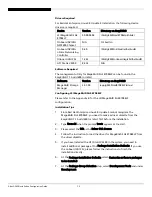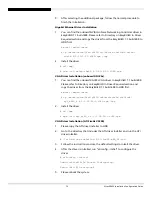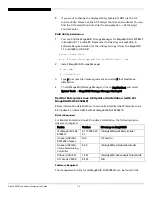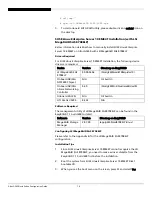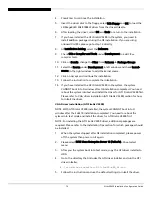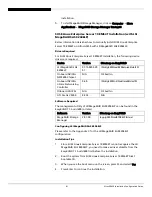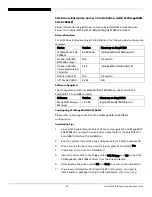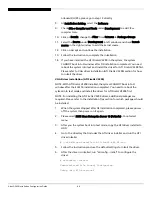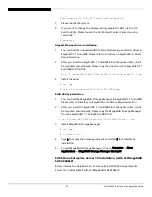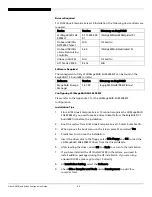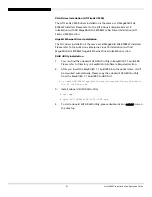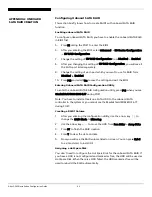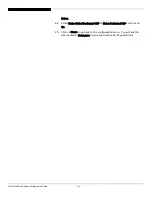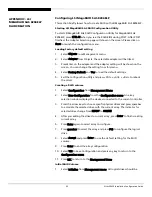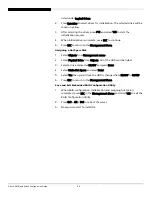Altos G5450 Installation Configuration Guide
84
9.
Check C/C++ Compiler and Tools under Development to add C/C++
compiler tools.
10.
Click on Details, change the Filter from Patterns to Package Groups.
11.
Select the Source under Development in left window and check kernel-
source in the right window to add the kernel source.
12.
Click on Accept and continue the installation.
13.
Follow the instruction to complete the installation.
14.
If you have installed the ATI FireGL V5200 in the system, the system
CANNOT boot into X-window after OS installation completed. You need
reboot the system into text and install the driver for ATI FireGL V5200 first.
Please refer to VGA driver installation (ATI FireGL V5200) section for how
to install the driver.
VGA Driver Installation (ATI FireGL V5200)
The ATI FireGL V5200 driver installation is the same as LSI MegaRAID SAS
8708ELP installed. Please refer to the SUSE Linux Enterprise Server 10 EM64T
Installation (with LSI MegaRAID SAS 8708ELP) VGA Driver Installation (ATI
FireGL V5200) section.
Gigabit Ethernet Driver Installation
The Gigabit Ethernet driver installation is the same as LSI MegaRAID SAS
8708ELP installed. Please refer to the SUSE Linux Enterprise Server 10 EM64T
Installation (with LSI MegaRAID SAS 8708ELP) Gigabit Ethernet Driver
Installation section.
RAID Utility Installation
1.
You can find the onboard SATA RAID utility in EasyBUILD 7.1 build 600.
Please refer to Directory on EasyBUILD in Software Required section.
2.
After you insert the EasyBUILD 7.1 build 600 into the optical drive, it will
be mounted automatically. Please copy the onboard SATA RAID utility
from the EasyBUILD 7.1 build 600 to HDD first.
# cp /media/EB71B600/app/g5450/onboard/sataraid/Linux/x64/NvRaid-
UI-9-22.x86_64.rpm /tmp
3.
Install onboard SATA RAID utility
# cd /tmp/
# rpm –ivh NvRaid-UI-9-22.x86_64.rpm
4.
To start onboard SATA RAID utility, please double-click on nvRaid icon on
the desktop.