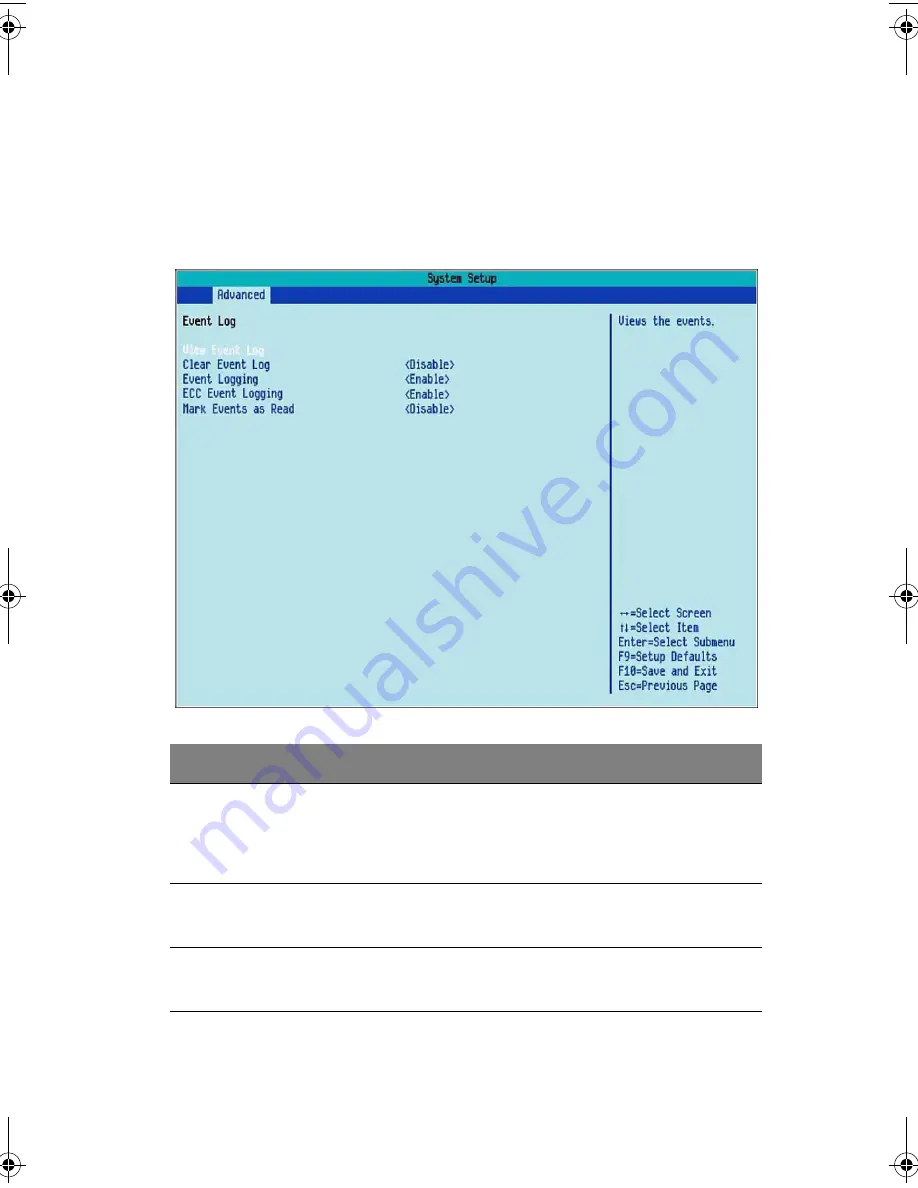
57
Event Log Configuration
The Event Log Configuration submenu lets you specify the appropriate
settings for system’s event handling function.
The system event log enables you to record and monitor events that
occur in the system (e.g., system temperature changes, fan stops, etc.)
Parameter
Description
Option
View Event Log
Opens the system Event log file for
viewing. This submenu displays the
time and type of event and system
event log file.
Clear Event Logs
Discards all events in the Event log.
Disable
Enable
Event Logging
Enables or disables the event
logging function of the system.
Enable
Disable
AA G320_UG_EN.book Page 57 Tuesday, August 30, 2005 2:34 PM
Содержание Altos G320 Series
Страница 1: ...Acer Altos G320 Series User s Guide ...
Страница 10: ...x ...
Страница 11: ...1 System tour ...
Страница 25: ...2 System setup ...
Страница 32: ...2 System setup 22 ...
Страница 33: ...3 System upgrade ...
Страница 53: ...4 BIOS setup ...
Страница 81: ...5 Troubleshooting ...
Страница 96: ...5 Troubleshooting 86 ...
Страница 97: ...Appendix A System management utility ...
Страница 104: ...Appendix A System management utility 94 ...
Страница 105: ...Appendix B SATA RAID configuration ...
Страница 125: ...Appendix C SCSI RAID configuration ...
Страница 126: ...This appendix explains how to use the SCSI RAID configuration utility for creating a RAID volume in SCSI drives ...
















































