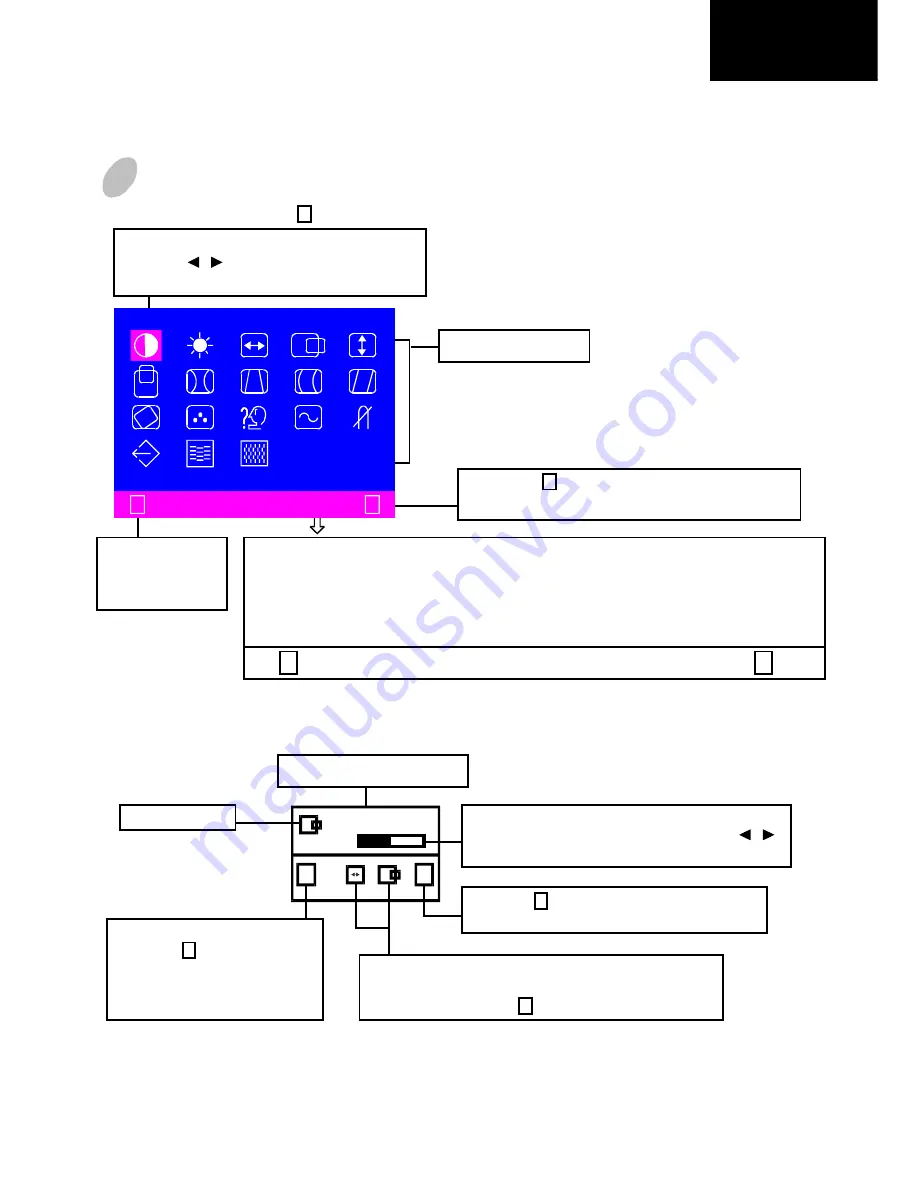
E - 5
English
1) Menu screen-press the button to display the menu below and exit menus
2) Adjustment screen (example: horizontal position adjustment)
NOTE:
The amount of adjustment depends upon how long you depress the adjustment button. You may have to
tap the button to obtain the desired results.
USING THE ON-SCREEN MENU
Select mark
Press the button to move the selection
mark to the desired location.
Adjustment icons
When the button is pressed.
The selected adjustment screen appears.
1 : CONTRAST : 2
The item presently
being adjusted is
shown.
2
1
H.POSITION
50
1 : :
/
2
Name of adjustment screen
The adjustment level is shown by both a number
and a bar. It can be varied with the front
buttons.
When the button is pressed, the horizontal
size adjustment screen appears.
Adjustment icon
End Button
When the button is pressed,
the adjustment level is stored,
the adjustment screen is ended
and the menu screen returns.
On the adjustment screen where these two adjustment
icons appear, it is possible to switch between the two
screens by pressing the button.
2
2
1
: 2
1 :
CONTRAST
CONTRAST
BRIGHTNESS
H.SIZE
H.POSITION
V.SIZE
V.POSITION
PINCUSHION
TRAPEZOID
PIN BALANCE
PARALLELOGRAM
ROTATION
COLOR
LANGUAGE
DISP.FREQ.
DEGAUSS
RECALL
V.MOIRE
H.MOIRE






























