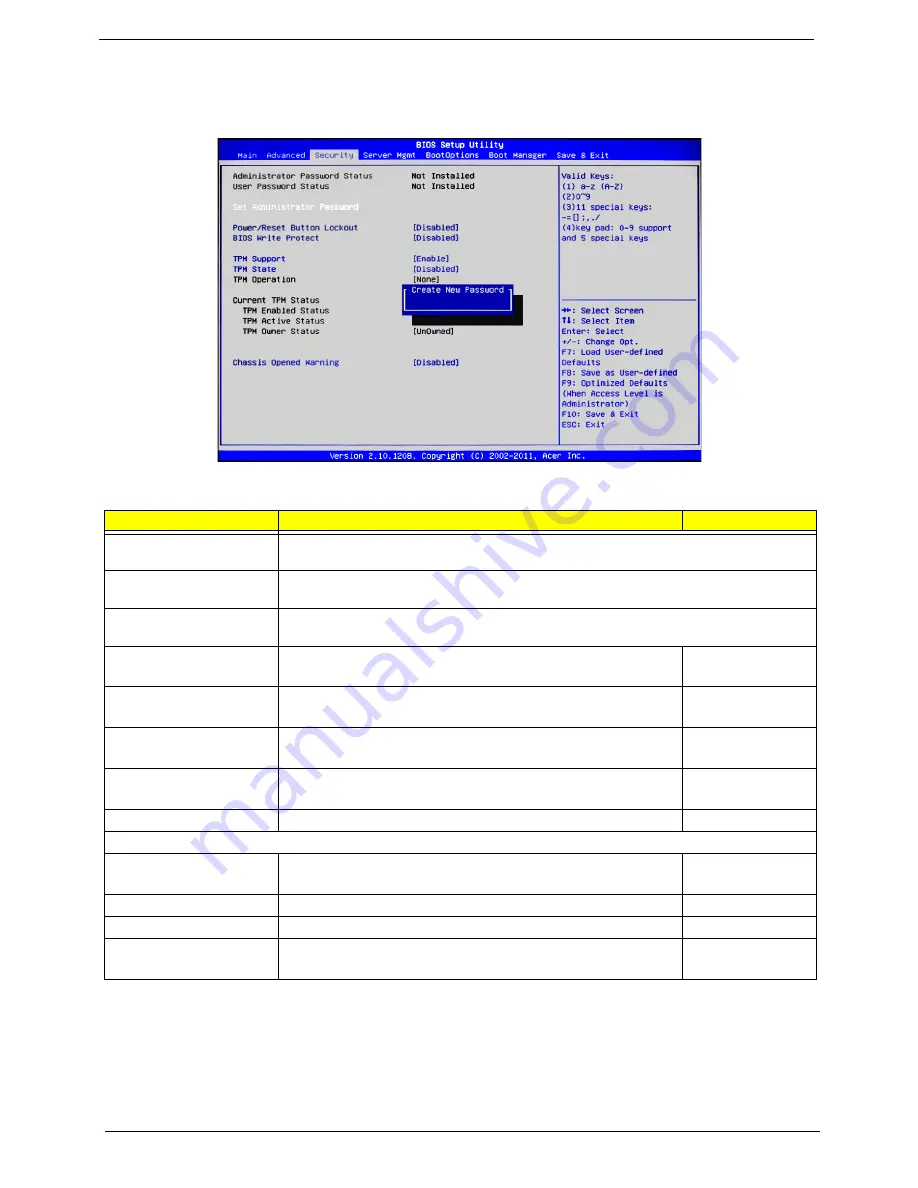
90
Chapter 7
Security
The BIOS provides an Administrator and a User password. If you use both passwords, the Administrator
password must be set first.
Parameter
Description
Option
Administrator Password
This item indicates if an Administrator password has been entered for the system. "Not
Installed" means a Administrator password has not been set.
User Password
This item indicates if a user password has been entered for the system. "Not Installed" means
that a user password has not been set.
Set Administrator Password
Select this item and press <
Enter
> to access the submenu. Then enter a new password for the
Administrator and press <
Enter
> to install a new Administrator password.
Power/Reset Button Lockout
Enabled
Disabled
BIOS Write Protect
Select
Enabled
to prevent the user from writing data into the BIOS
Setup Utility. The options are Enabled and
Disabled
.
Enabled
Disabled
TPM Support
TPM (Trusted Platform Module) Support improves data integrity and
network security. Enables or disables TPM support.
Enable
Disable
TPM State
Enables or disables TPM support. Your system will reboot to change
the TPM State.
Enabled
Disabled
TPM Operation
None
Current TPM Status
TPM Enabled Status
This feature indicates if TPM support is enabled or disabled.
Enabled
Disabled
TPM Active Status
TPM Owner Status
This feature displays the TPM Owner status.
Unknown
Chassis Opened Warning
Enables or disable the chassis open warning function.
Enabled
Disabled
Содержание AC100
Страница 1: ...AC100S Service Guide PART NO PRINTED IN TAIWAN ...
Страница 7: ...Chapter 1 1 Exploded view System components Chapter 1 ...
Страница 14: ...8 Chapter 3 Front inner view No Icon Component 1 Lock 2 HDD carriers 3 Power button ...
Страница 19: ...Chapter 3 13 System block diagram ...
Страница 20: ...14 Chapter 3 ...
Страница 40: ...34 Chapter 5 12 Pull out the mainboard tray completely ...
Страница 50: ...44 Chapter 5 3 Pull the power button cable module through the opening on the mainboard tray ...
Страница 77: ...Chapter 5 71 7 Close the front panel door ...
Страница 78: ...72 Chapter 5 ...
Страница 112: ...106 Chapter 8 ...
















































