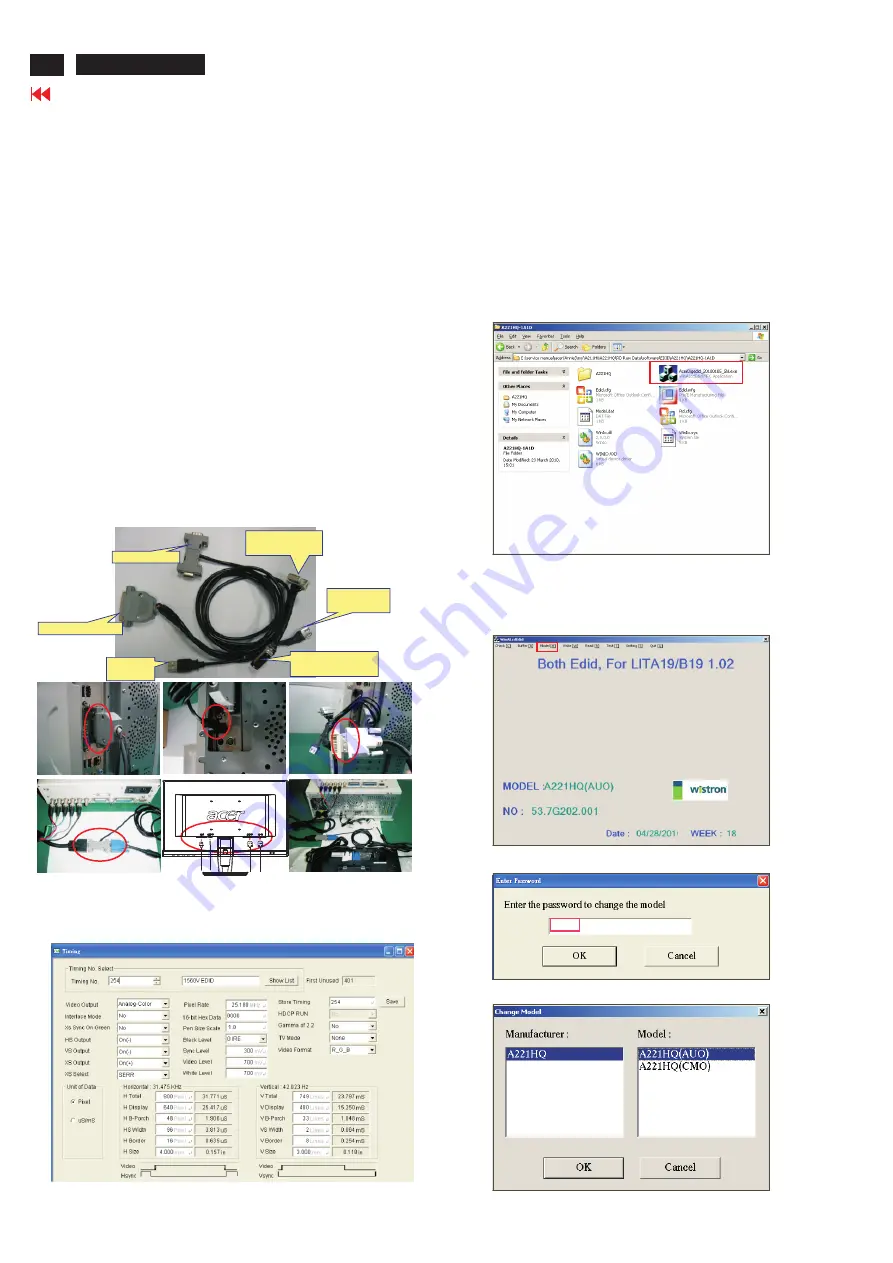
7.1 Writing EDID Procedure:
Hardware Configuration:
1. Connect the PRINTER PLUG of DDC FIXTURE with the
printer port of PC. (Refer to figure 1)
2. Plug USB A PLUG of DDC FIXTURE to USB socket of
Desktop PC. (Refer to figure 2)
3. Extend the DVI cable on DVI EXTENDING SOCKET of
DDC FIXTURE. (Refer to figure 3)
4.1 Connect the D-sub plug of Chroma with D-SUB PLUG of
DDC FIXTURE. (Refer to figure 4)
4.2 Take a video cable then connect the D-SUB PLUG and the
D-sub socket of monitor. (Refer to figure 5)
5. Connect the extended DVI cable to DVI socket of monitor.
(Refer to figure 6)
6. Re-confirm all the connectors are connected well.
CAUTION: The timing of Chroma shall be setup at
T254/P41 before data recording. The detail setting
parameter from chroma .Please See below photo :
7.2 Writing VGA/DVI Process:
S1. Chose the folder such as “P226HQ-1A1D”, (Note: It
depends on which model you want to write. 1A is used
in the monitor only have VGA port, 1A1D is used in the
monitor both have VGA and DVI ports
select the
“AcerDigedid_20100105_SN.exe” of
to execute it.
.) herein we take
“P226HQ-1A1D” for a example,
“P226HQ-1A1D”
7. Writing EDID Process
S2. Select Model: Key in password “cedid” then select
model which one you want to write EDID code that it
depends on panel type.
Notice Notes: Please be noted that 'INI.INI' file must be copied into 'C:\WINDOWS' root
directory before running EDID program. Moreover, please be aware of not changing any
parameters in the 'INI.INI' file. Especially, the upload key must keep '0' to disable file
uploading process in field.
cedid
PRINTER PLUG
DVI EXTENDING
SOCKET
USB A
PLUG
D-SUB PLUG
DVI EXTENDING
SOCKET
USB A
SOCKET
1
2
3
6
4
5
60
ACER A211H/A221HQ
Содержание A221HQV
Страница 1: ...Model ID RG215AC CAU AN02 ACER_LCD_A211H A221HQ_SM20100512V1 ...
Страница 14: ...3 Exploded Diagram 3 1 Product Exploded Diagram 12 Go to contents page ACER A211H A221HQ ...
Страница 15: ...3 Exploded Diagram continued 3 2 Packing Exploded Diagram 13 Go to contents page ACER A211H A221HQ ...






























