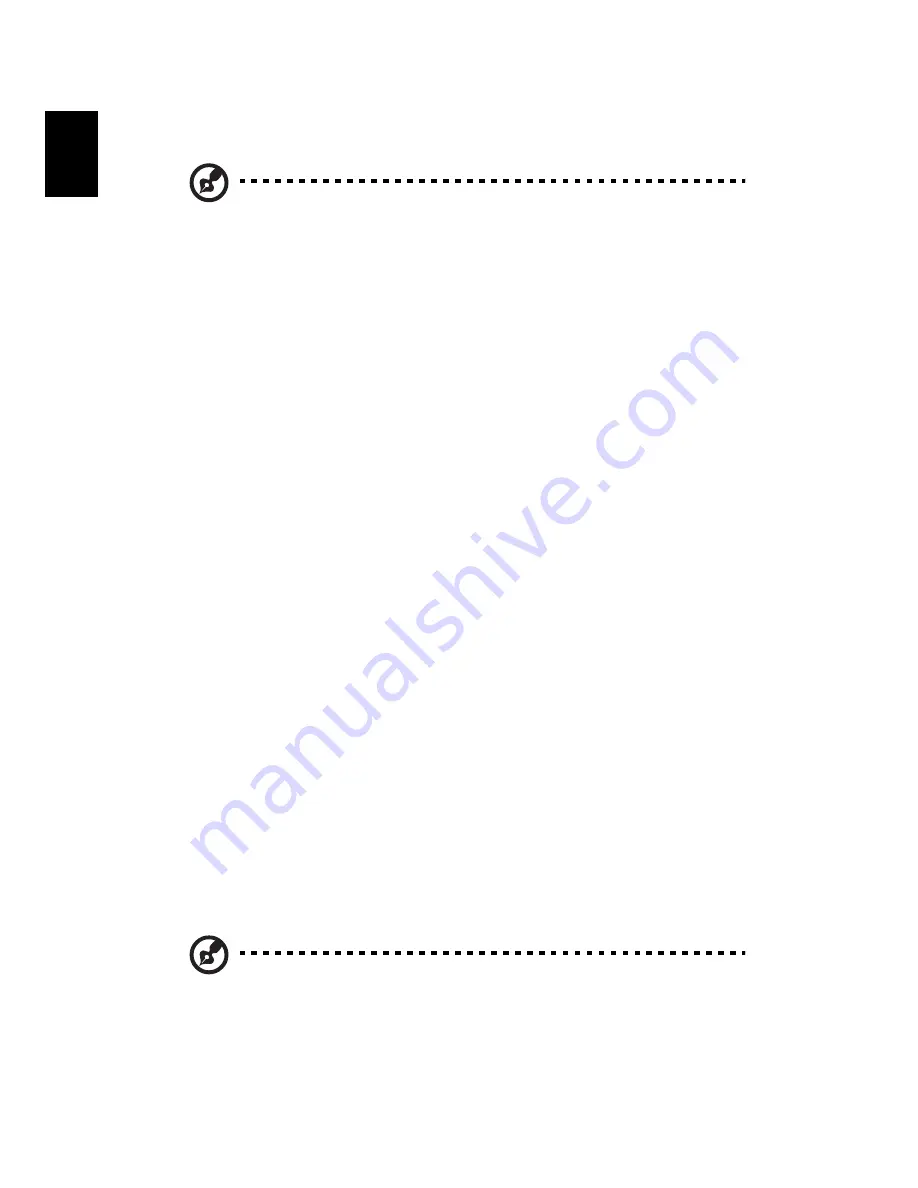
50
English
Acer disc-to-disc recovery
Note: This feature is only available on certain models.
Multilingual operating system installation
Follow the instructions to choose the operating system and language
you use when you first power-on the system.
1
Turn on the system.
2
Acer's multilingual operating system selection menu will pop-up
automatically.
3
Use the arrow keys to scroll to the language version you want.
Press <Enter> to confirm your selection.
4
The operating system and language you choose now will be the
only option for future recovery operations.
5
The system will install the operating system and language you
choose.
Restore without a Recovery CD
This recovery process helps you restore the C: drive with the original
software content that is installed when you purchase
your notebook.
Follow the steps below to rebuild your C: drive.
(Your C: drive will be
reformatted and all data will be erased.) It is important to back up all
data files before you use this option.
Before performing a restore operation, please check the BIOS settings.
a
Check to see if Acer disc-to-disc recovery is enabled or not.
b
Make sure the [D2D Recovery] setting in [Main] is [Enabled].
c
Exit the BIOS Setup Utility and save changes. The system will
reboot.
Note: To activate BIOS Setup Utility, press <F2> during POST.
Содержание 8100 Series
Страница 1: ...TravelMate 8100 Series User s Guide ...
Страница 10: ......
Страница 62: ...52 English ...
Страница 63: ...Troubleshooting my computer ...
Страница 71: ...Appendix A Regulation safety notices ...
Страница 72: ...This appendix lists the general notices for your computer ...
















































