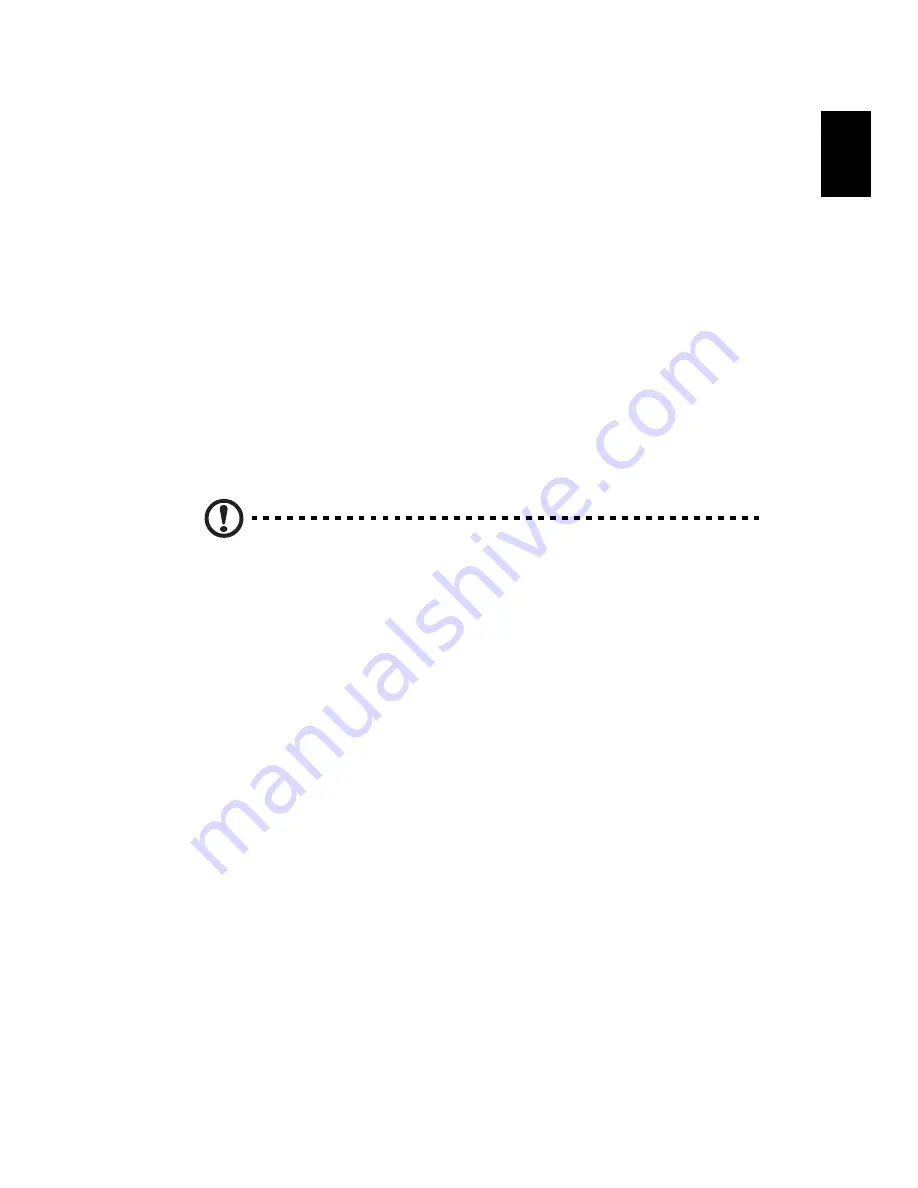
65
Eng
lish
Eng
lis
h
equipment. Upon request, you must provide this information to your
telephone company.
If your telephone equipment causes harm to the telephone network,
the telephone company may discontinue your service temporarily. If
possible, they will notify you in advance. But, if advance notice is not
practical, you will be notified as soon as possible. You will also be
informed of your right to file a complaint with the FCC.
Your telephone company may make changes in its facilities,
equipment, operations, or procedures that could affect the proper
functioning of your equipment. If they do, you will be notified in
advance to give you an opportunity to maintain uninterrupted
telephone service.
If this equipment should fail to operate properly, disconnect the
equipment from the phone line to determine if it is causing the
problem. If the problem is with the equipment, discontinue use and
contact your dealer or vendor.
Caution: To reduce the risk of fire, use only No. 26 AWG or larger
UL Listed or CSA Certified Telecommunication Line Cord.
TBR 21
This equipment has been approved [Council Decision 98/482/EC - "TBR
21"] for single terminal connection to the Public Switched Telephone
Network (PSTN). However, due to differences between the individual
PSTNs provided in different countries, the approval does not, of itself,
give an unconditional assurance of successful operation on every PSTN
termination point. In the event of problems, you should contact your
equipment supplier in the first instance.
Содержание 8100 Series
Страница 1: ...TravelMate 8100 Series User s Guide ...
Страница 10: ......
Страница 62: ...52 English ...
Страница 63: ...Troubleshooting my computer ...
Страница 71: ...Appendix A Regulation safety notices ...
Страница 72: ...This appendix lists the general notices for your computer ...












































