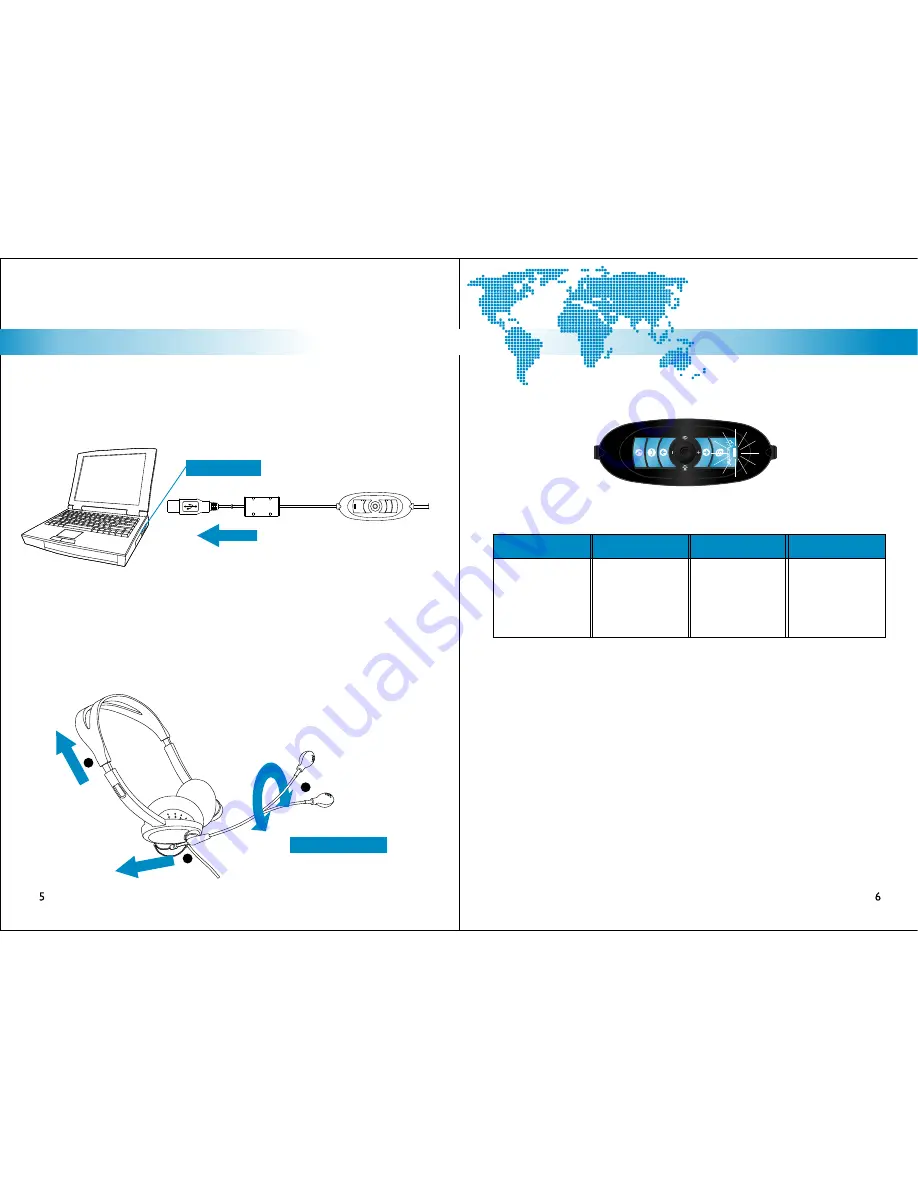
The LED-indicator on the AU500 USB controller is able to display various status of the
device, and the definitions are listed as below:
®
The USB500’s interactive control function is designed to pair with Microsoft Windows
OS* only. The software CD that accompanies this manual includes a direct installer that
runs automatically under Windows. Aside from the USB device drivers, the CD will also
install a Skype-controlling application called a “Middleware”. The middleware program
is only designed to work under Windows OS.
Under other OS like Apple** or Linux, the headset as well as the in-line control will still
be operative, without the need to install a USB device driver. Users should still be able
to control volume, speaker mute and microphone mute from the in-line control.
However, because the Middleware cannot operate properly under Mac or Linux OS,
the extra Skype-controlling feature will not function at all.
steady GREEN light
STANDBY MODE
flashing GREEN light
OPERATING MODE
steady AMBER light
MUTED STANDBY
flashing AMBER light
MUTED OPERATING
the device is in
standby mode, ready
to receive or
transmit voice data.
the device is
operating, meaning
voice data is being
received or
transmitted.
the device is in
standby mode but
microphone is
muted and no data
is coming in or going
out.
the device is
operating, but
microphone has
been muted, the
device can receive
data but not
transmit.
* Microsoft Windows OS refers to Windows 98 SE, Windows ME and all derivative versions of Windows 2000 &
Windows XP.
** USB device driver not required for Mac OS 9 and above. For Linux driver requirements, please visit their
respective websites.
to USB port
Connect the USB plug extended from the AU500 USB controller to the USB port of
your notebook or desktop computer. The LED indicator will light up indicating correct
connection to the computer.
There are multiple points of adjustment with the CM500 headset, designed for comfort
as well as accomodating different preferences. The double-arm headband (A) is
extendable on both sides to fit different head sizes; and the aluminum microphone voice
tube (B) is rotatable so users can place the microphone closer to their mouth if they
wish. The suggested distance between a user's mouth and the microphone is 1/2 inch.
A
B
C
The voice tube rubber holder (C) also allows
adjustments, so users can shorten the
extension of the microphone capsule when
needed.
CM500 Headset
B
Installation
Installing your headset.
USB500 - Installation Guide & User Manual
USB500 - Installation Guide & User Manual
Installation
[ inspiring people, inspiring change ]
B3. multi-status LED indications
connecting the computer
adjusting the headset
multi-status LED indications
under different operating system
B1. connecting the computer
B2. adjusting the headset
B4. under different operating system




























